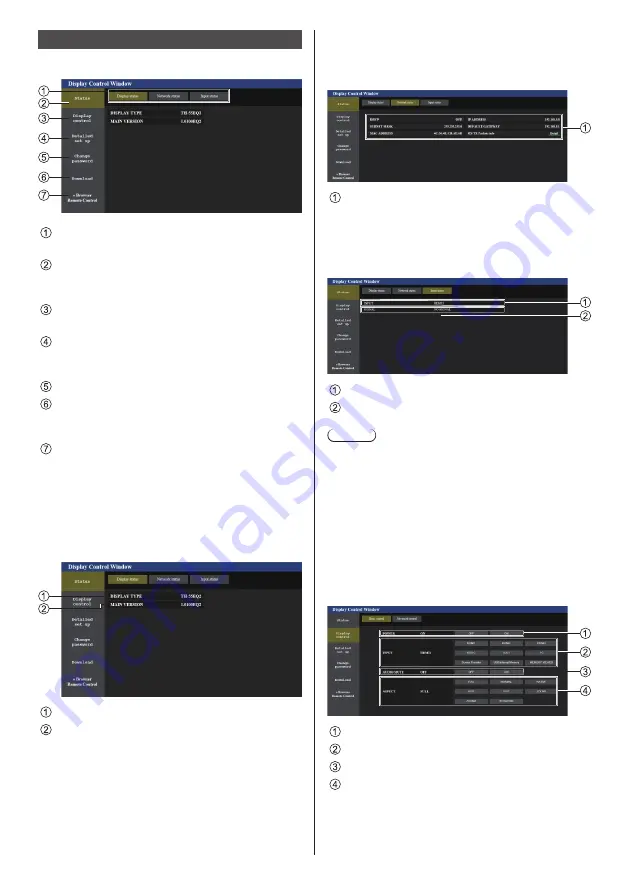
97
English
Operating with Web Browser
■
Description of each section
Page tab
Click these to switch pages.
[Status]
Click this item, and the status of the Display is
displayed.
[Display control]
Click this item to display the Display control page.
[Detailed set up]
Click this item to display the advanced settings
page.
[Change password]
[Download]
Click this item to display the page to download the
dedicated application, [Screen Transfer].
[Browser Remote Control]
Click this item to display the Browser Remote
Control on the WEB browser, which is the same as
the supplied remote control.
■
Display status page
Displays the display status.
Click [Status
] → [
Display status].
Displays the type of Display.
Displays the firmware version of the display.
■
Network status page
Displays the current configuration information of the
network.
Click [Status
] → [
Network Status].
Displays the configuration details of wired LAN.
■
Input information page
Displays the input information of this unit.
Click [Status
] → [
Input status].
Displays the information of the input terminal.
Displays the information of the input signal.
Note
●
If an input is other than USB/Internal Memory input
or MEMORY VIEWER input, the name of the input
signal is displayed.
●
In the case of USB/Internal Memory input and
MEMORY VIEWER input, the name of the file being
played is displayed.
●
[----] is displayed in standby mode.
■
Basic control page
The basic operations of the unit can be performed.
Click [Display control
] → [
Basic control].
Power On/Off control
Use these to select the input signals
AUDIO mute
Switches aspect mode
















































