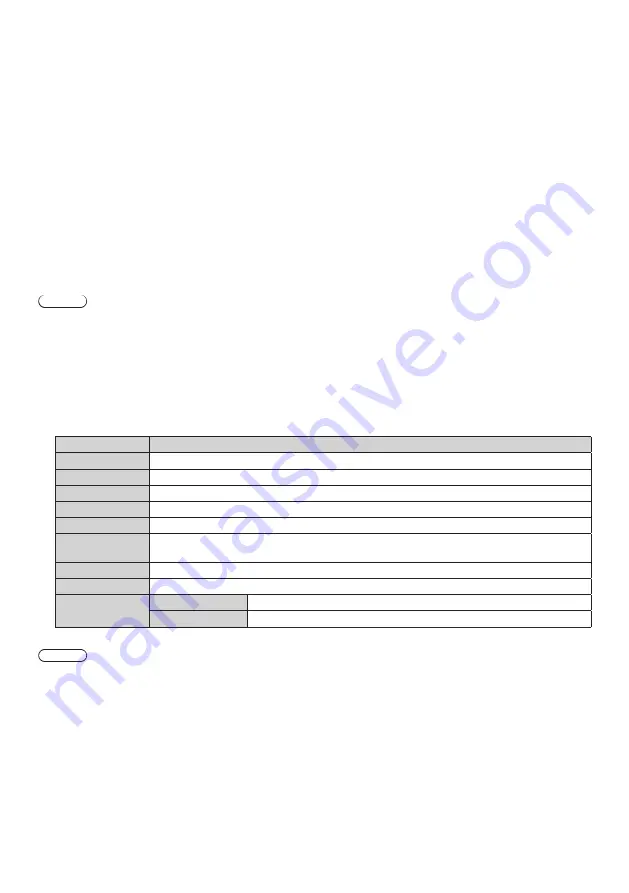
108
English
Installing the certificate
Install the server certificate and the intermediate certificate issued by the certification organization into the Display.
1
Click [Generate
] → [
Server Certificate install
] → [Browse].
A dialog to select the file is displayed.
2
Select the server certificate file and click [Open].
If the intermediate certificate is issued from the certification organization together with the server certificate,
proceed to Step
3
).
If only the server certificate is issued from the certification organization, proceed to Step
5
).
3
Click [Browse] in [Intermediate Certificate install].
A dialog to select the file is displayed.
4
Select the intermediate certificate file and click [Open].
5
Click [Execute].
The server certificate and the intermediate certificate are installed into the Display.
6
Click [OK].
Note
●
To confirm the information of the installed server certificate, refer to “Confirming the information of the server
certificate” (see page 108).
Confirming the information of the server certificate
Confirm the information of the server certificate installed in the Display.
1
Click [Certificate
] → [
Server Certificate
] → [
Information
] → [
Confirm].
The information of the installed server certificate is displayed. The details of each item are as follows.
Item
Details
[Common Name]
The Display name or the IP address is displayed.
[Country]
The country code defined in ISO 3166-1 alpha-2 (two upper case alphabets) is displayed.
[State]
The State, etc. is displayed.
[Locality]
The locality is displayed.
[Organization]
The organization name is displayed.
[Organization
Unit]
The organization unit name is not displayed. It is displayed as an asterisk.
[Not Before]
Displays the date and time that the self-signed certificate was issued.
[Not After]
Displays the date and time that the self-signed certificate will expire.
[CRT key]
[RSA key size]
The key length of the CRT key is displayed.
[Last modified]
The generation date and time of the CRT key is displayed.
Note
●
The installed server certificate and the intermediate certificate can be deleted by clicking [Certificate
] → [
Server
Certificate
] → [
Delete].
However, it cannot be deleted when [HTTPS set up
] → [
Connection] is set to [HTTPS]. Delete it after changing the
setting to perform the HTTP communication.
To delete the server certificate within the valid period, confirm that the certificate file used for installing is available
on hand. It will be necessary when installing the server certificate again.






























