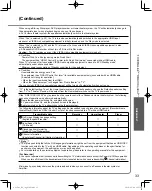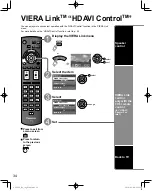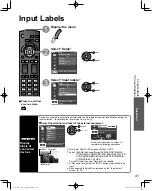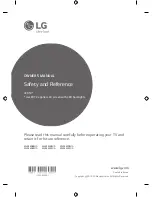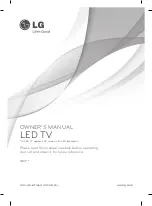27
Advanced
How to Use Menu Functions
Displaying PC Screen on
TV
V
iewing
How to Use Menu Functions
Various menus allow you to make settings for the picture, sound, and other functions so that you can enjoy
watching TV best suited for you.
Press to exit from
a menu screen
Press to return
to the previous
screen
Display the menu
Shows the functions that can be adjusted.
Some functions will be disabled depending on
the type of input signal.
Edit
RETURN
ABC
Delete
abc
Menu
R
G
B
Y
1
@.
4
GHI
7
PQRS
2
ABC
5
JKL
8
TUV
3
DEF
6
MNO
9
WXYZ
0 - ,
LAST
Change
Select
Select or enter the name of the device
connected to the HDMI 1 terminal.
Input labels
HDMI 2
HDMI 3
Video 1
Video 2
PC
HDMI 1
Component
Menu structure
Menu bar
Press OK to move to the Menu items.
Menu items
Press OK to proceed to the next
screen if available.
Help information
Operation guide
(example: Input labels)
Select the menu
Custom
Menu
20
Picture
1/2
Picture mode
Back light
0
Contrast
Reset to defaults
select
next
Select the item
Custom
Menu
Resets all picture adjustments to factory
default settings except for “Advanced
picture”.
0
0
0
0
0
20
Picture
1/2
Brightness
Color
Tint
Sharpness
Picture mode
Back light
Contrast
Reset to defaults
(example: Picture menu)
select
Adjust or select
Vivid
Menu
Selects from preset picture modes.
20
0
0
0
0
0
Picture
1/2
Brightness
Color
Tint
Sharpness
Picture mode
Back light
Contrast
Reset to defaults
(example: Picture menu)
adjust
or
select
tc̲L37̲42̲D2̲eng̲0582.indb 27
tc̲L37̲42̲D2̲eng̲0582.indb 27
2010/02/08 16:55:12
2010/02/08 16:55:12
Summary of Contents for TCL37D2 - 37" LCD TV
Page 56: ...Note ...
Page 57: ...Note ...
Page 112: ...Nota ...
Page 113: ...Nota ...
Page 114: ...Nota ...
Page 168: ...Nota ...
Page 169: ...Nota ...
Page 170: ...Nota ...
Page 171: ...Nota ...