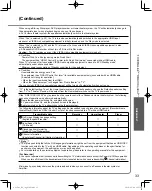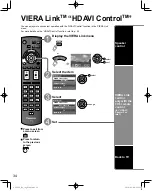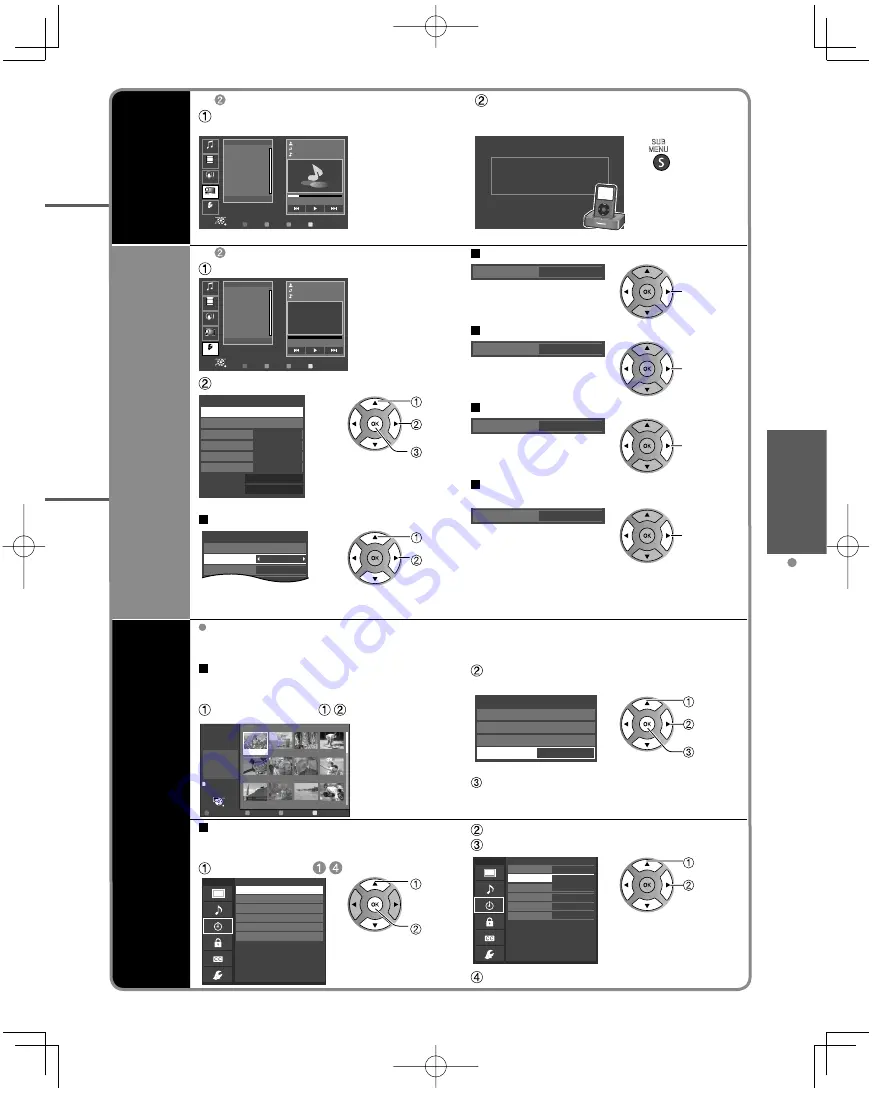
23
V
iewing
Playing an iPod on
TV
Remote
mode
(Photo
playback)
In
Operate
Select “Remote”
Operate your iPod through the iPod screen
using either the TV remote control or the iPod.
R
Y
G
B
Music
Playlists
Artists
Albums
Songs
Audiobooks
01:02 / 05:23
OK
Select
Select
Videos
Podcasts
Remote
Settings
Music
RETURN
Screen will be switched when “Remote” is selected.
iPod is in operation. Please observe your iPod screen and use
the TV’s remote to control it.
For iPod with touch screen, please use the touch screen to operate it.
Press SUB MENU to go back.
*For iPod with touch screen, please use the touch screen to operate it.
Go back to
main menu
SUB
MENU
Settings
(iPod
options)
In
Select “Settings”
R
Y
G
B
Music
Playlists
Artists
Albums
Songs
Audiobooks
OK
Select
Select
Videos
Podcasts
Remote
Music
RETURN
Settings
Select the item and adjust
On
Off
On
Off
xxxxx
1.0.0
iPod options
Picture
Audio
Plug and Play
Shuffle
ECO Play
Repeat
Model
Version
(example)
select
change
set
Adjust the picture
example: Picture menu
Picture menu/Audio menu (p. 28)
0
20
Vivid
Picture
1/2
B i ht
Picture mode
Contrast
Back light
Reset to defaults
select
change
Set automatic setup
On
Plug and Play
(Off/On)
select
Switch Shuffle mode
Off
Shuffle
(Off/Songs/Albums)
select
Set up Repeat playback
Off
Repeat
(Off/One/All)
select
Select ECO Play mode
Reduces screen brightness to lower power consumption.
On
ECO Play
(Off/On)
select
Automatically switches to ECO Play mode when NO
OPERATION is performed for more than 3 minutes.
Press any key to exit ECO Play mode.
Do not switch to ECO Play mode during video playback.
•
•
•
Other
functions
How to play a favorite song?
Before you set these settings, connect your iPod to the Universal Dock with the desired track set to
pause. (When the “Shuffle” setting is “Songs” or “Albums”, iPod starts shuffle play.)
Background music
(Music playback)
While viewing Photo viewer (p. 18-19)
Follow the direction - in Photo settings
(p. 19)
Slideshow
Folders
R
Y
Sort by month
G
Sort by date
B
OK
Select
RETURN
Name
Pana0001
Date
03/04/2010
Size
1029×1200
Photo viewer
All photos
Total
238
Pana0001
Pana0002
Pana0003
Pana0004
Pana0005
Pana0006
Pana0007
Pana0008
Pana0009
Pana0010
Pana0011
Pana0012
Set “iPod” in “Soundtrack”
(Refer to “Photo settings” on p. 19)
iPod
Photo settings
Picture
Audio
Slideshow settings
Soundtrack
select
change
next
Operate
Operate your iPod using either the TV remote
control or the iPod itself.
On Timer playback
When the TV is turned On using the Timer, the
iPod starts playing.
Follow the direction - in “Using Timer”
(p. 42)
Menu
Turns the TV off after selected time.
Timer
Sleep
Timer 1
Timer 2
Timer 3
Timer 4
Timer 5
select
next
Set “On” in “Timer set”
Set “iPod” in “Inputs”
Menu
Sets the input to select when the TV turns on.
On
iPod
--
4/18 [SUN]
--:--
--:--
Timer 1
Timer set
Inputs
Channel
Day
On time
Off time
select
set
Set other Timer items
Performance may change depending on the software version of the iPod.
•
tc̲L37̲42̲D2̲eng̲0582.indb 23
tc̲L37̲42̲D2̲eng̲0582.indb 23
2010/02/08 16:55:07
2010/02/08 16:55:07
Summary of Contents for TCL37D2 - 37" LCD TV
Page 56: ...Note ...
Page 57: ...Note ...
Page 112: ...Nota ...
Page 113: ...Nota ...
Page 114: ...Nota ...
Page 168: ...Nota ...
Page 169: ...Nota ...
Page 170: ...Nota ...
Page 171: ...Nota ...