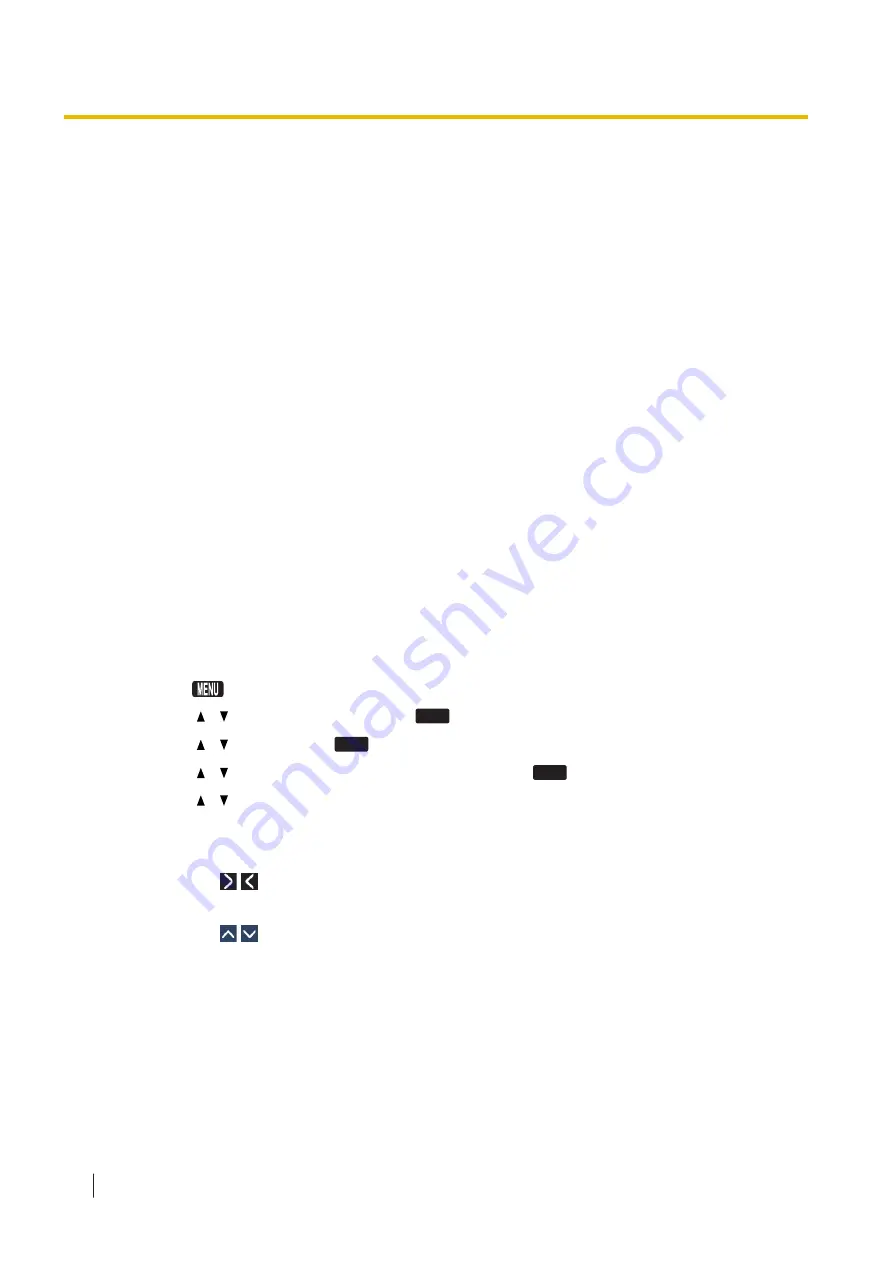
Notice
•
Only one account can be logged in to the Web user interface at a time. If you try to access the Web
user interface while someone is logged in, you will be denied access.
•
You cannot log in to the Web user interface even under the same account as someone who is already
logged in.
•
The user password is required to change the settings.
•
The IDs can be changed through configuration file programming (→ see "
ADMIN_ID
" and "
USER_ID
"
in
•
If you forget your account IDs or passwords, consult your phone system dealer/service provider.
1.1.6.4 Accessing the Web User Interface
The unit can be configured from the Web user interface.
To access the Web user interface
1.
Open your Web browser, and then enter "http://" followed by the unit’s IP address into the address field
of your browser.
a.
When the IP address is 192.168.0.1 (IPv4), access the following URL.
http://192.168.0.1/
b.
When the IP address is 2001:db8:1f70::999:de8:7648:6e8 (IPv6), access the following URL. With
IPv6, the IP address is enclosed in square brackets ("[" and "]").
http://[2001:db8:1f70::999:de8:7648:6e8]/
Note
•
To determine the unit’s IP address, perform the following operations on the unit:
KX-HDV130/KX-HDV230
1.
2.
[ ]/[ ]: "
System Settings
" →
OK
3.
[ ]/[ ]: "
Status
" →
OK
4.
[ ]/[ ]: "
IPv4 Settings
"/"
IPv6 Settings
" →
OK
5.
[ ]/[ ]: "
IP Address
".
(IPv6 only)
KX-HDV330/KX-HDV430
[In standby mode]
1.
Tap
/
→ "System Settings"
2.
Tap "Status"
3.
Tap
/
→ "IPv4 Settings"/"IPv6 Settings"
4.
Tap "
IP Address
2.
For authentication, enter your ID (username) and password, and then click
OK
.
Notice
•
The default ID for the User account is "user", and the default password is blank. The ID cannot be
changed from the Web user interface, but it can be changed through configuration file
programming.
•
When you log in as User to the Web user interface for the first time, the
[User Password
Settings]
) will be displayed. Enter a new
1.1.6 Web User Interface Programming
20
Administrator Guide
Document Version: 2017-07






























