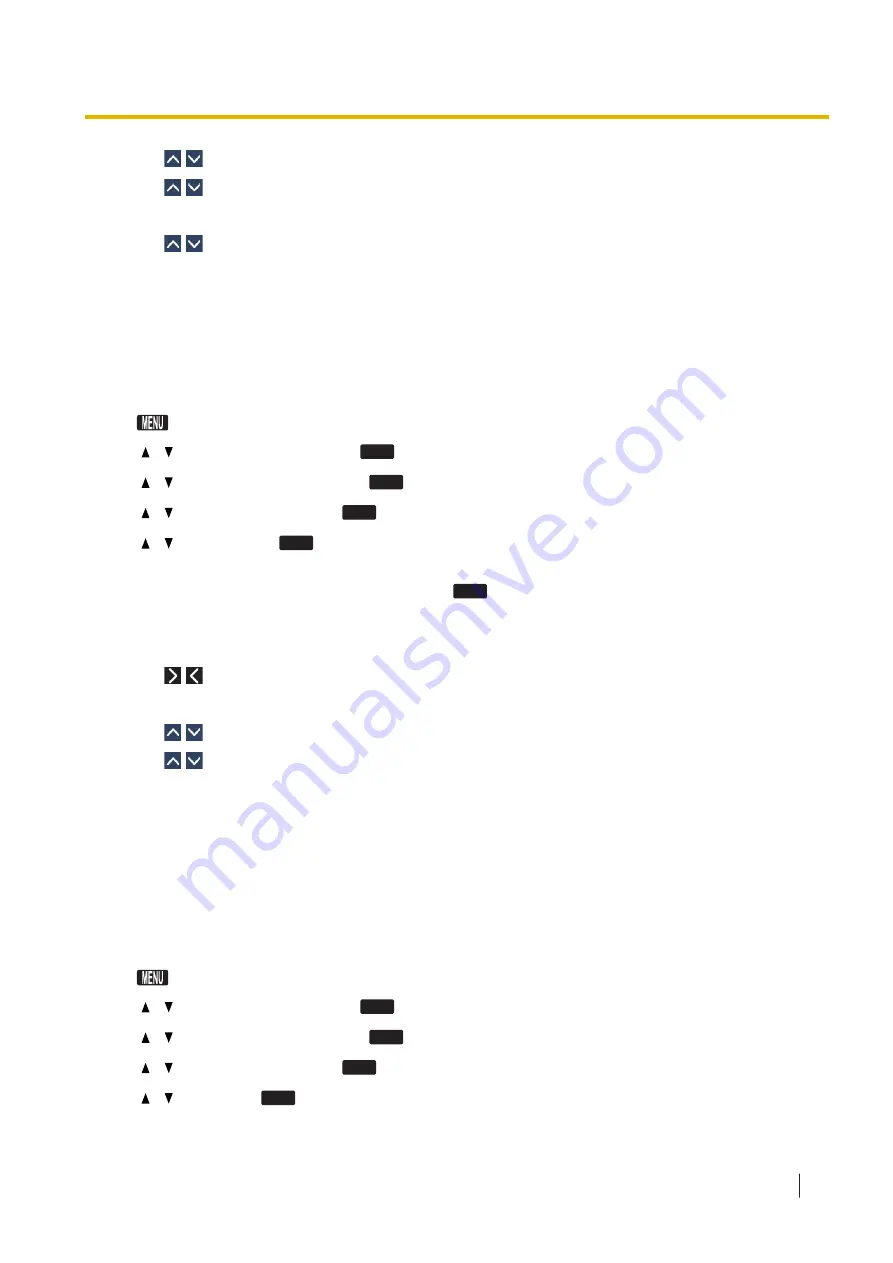
3.
Tap
/
→ "IPv4 Settings"
4.
Tap
/
→ "Connection Mode"
5.
Select "DHCP" → "OK"
6.
Tap
/
→ "DNS"
7.
Select "Auto" → "OK."
•
Select
Manual
to enter the addresses for DNS1 (primary DNS server) and, if necessary, DNS2
(secondary DNS server) manually, and then tap "OK".
To configure network settings manually
KX-HDV130/KX-HDV230
[In standby mode]
1.
2.
[ ]/[ ]: "
System Settings
" →
OK
3.
[ ]/[ ]: "
Network Settings
" →
OK
4.
[ ]/[ ]: "
IPv4 Settings
" →
OK
5.
[ ]/[ ]: "
Static
" →
OK
6.
Enter the IP address, subnet mask, default gateway, DNS1 (primary DNS server), and, if necessary,
DNS2 (secondary DNS server), and then press
OK
.
KX-HDV330/KX-HDV430
[In standby mode]
1.
Tap
/
→ "System Settings"
2.
Tap "Network Settings"
3.
Tap
/
→ "IPv4 Settings"
4.
Tap
/
→ "Connection Mode"
5.
Select "Static" → "OK"
6.
Enter the IP address, subnet mask, default gateway, DNS1 (primary DNS server), and, if necessary,
DNS2 (secondary DNS server), and then tap "OK".
Configuring the Network Settings Using IPv6
To configure network settings automatically using DHCP
KX-HDV130/KX-HDV230
[In standby mode]
1.
2.
[ ]/[ ]: "
System Settings
" →
OK
3.
[ ]/[ ]: "
Network Settings
" →
OK
4.
[ ]/[ ]: "
IPv6 Settings
" →
OK
5.
[ ]/[ ]: "
DHCP
" →
OK
1.1.3 Basic Network Setup
Document Version: 2017-07
Administrator Guide
13




























