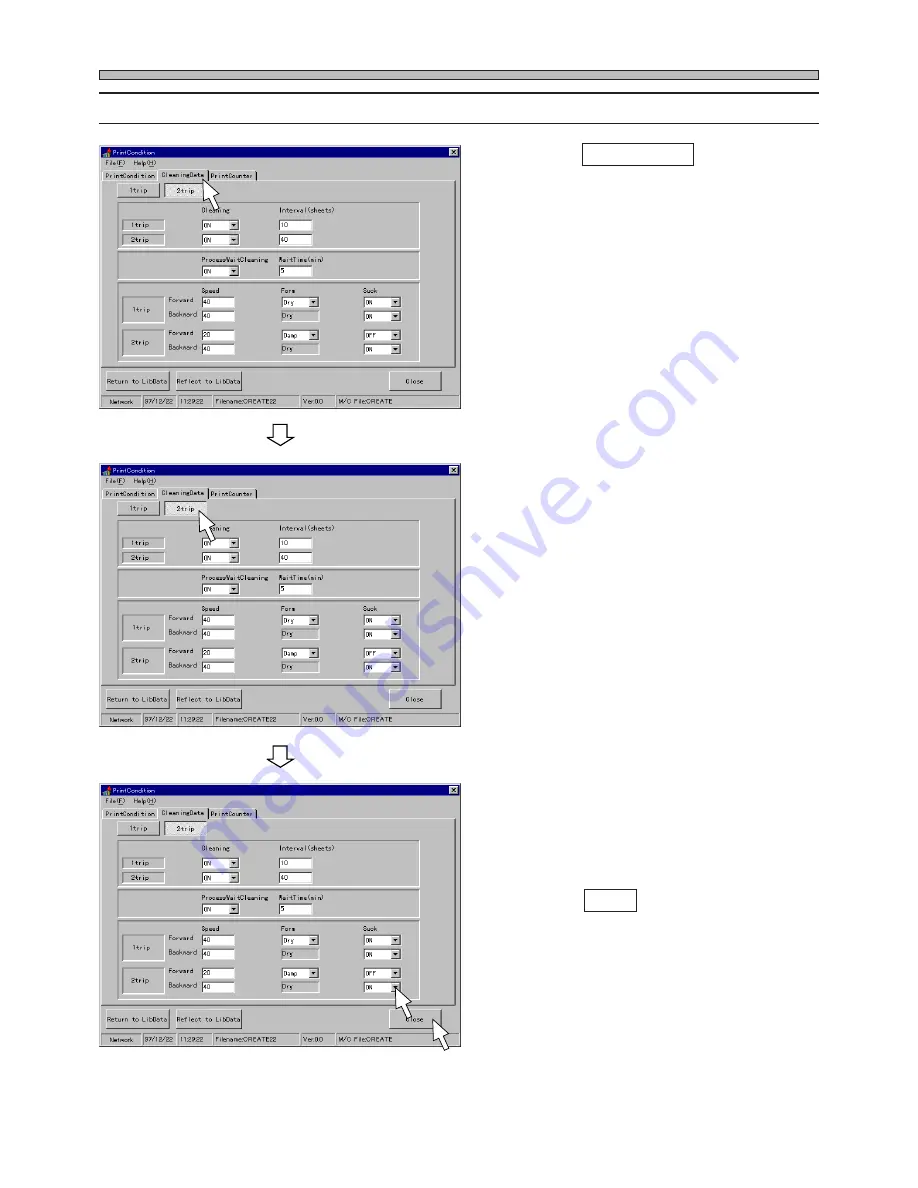
Page 36
193C-E-PMA01-A04-01
PrintCondition
8-4
Editing CleaningData
1
. Click on CleaningData .
• [CleaningData] sheet opens.
2
. Choose the motion mode.
3
. Set ProcessWaitCleaning and
WaitTime.
4
. Set Speed, Form and Suck.
5
. Click on Close .
• Main menu is displayed again.
193C-EPt-EdPd-009
193C-EPt-EdPd-009
193C-EPt-EdPd-009
Summary of Contents for SP22P
Page 2: ......
Page 6: ...6 MEMO 193C E PMC00 B02 00...
Page 10: ...MEMO Page 4 193C E PMA00 B03 00...
Page 14: ...Page 4 193C E PMA01 A01 01 MEMO...






























