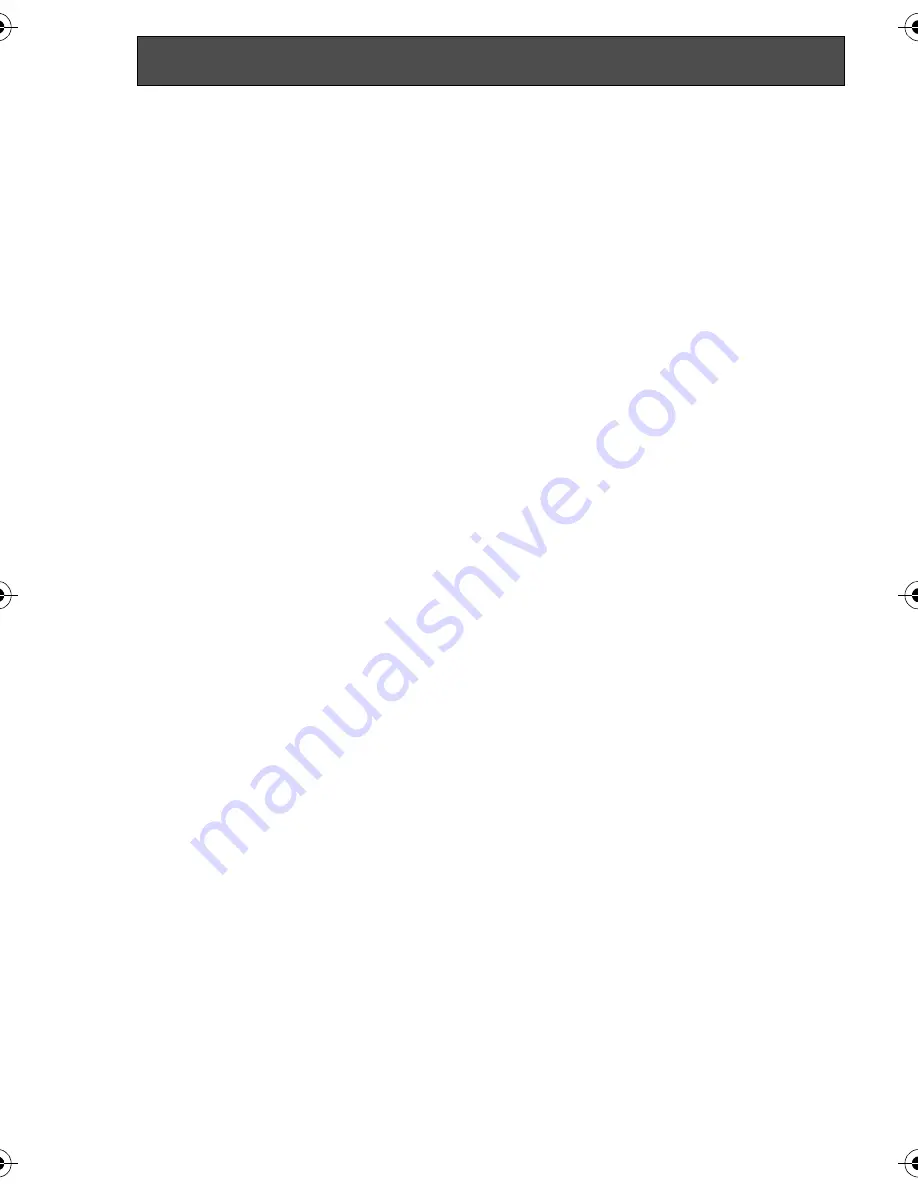
88
VQT0T60
∫
If the driver has not been recognized properly
[!] or [Unknown device] appears at [USB (Universal Serial Bus) controller] or [Other
devices], etc.
(Where the display will appear depends on the type of PC you are using.)
Disconnect the USB cable, uninstall then re-install the [Web Camera Driver] (P79) and
connect the USB cable again.
In the following cases, the Web camera driver has not been installed properly.
≥
When an exclamation [!] mark appears at [USB compound device] under [USB
(Universal Serial Bus) controller] or at [USB video device] under [Imaging device]
≥
When [Web Camera] is displayed at [Other devices]
Remove the driver from Device Manager, uninstall it (P86), re-install [Web Camera
Driver] (P79), then conduct the connection procedure once more.
Verifying the driver (continued)
VQT0T60_EB.book 88 ページ 2005年8月24日 水曜日 午後1時57分
















































