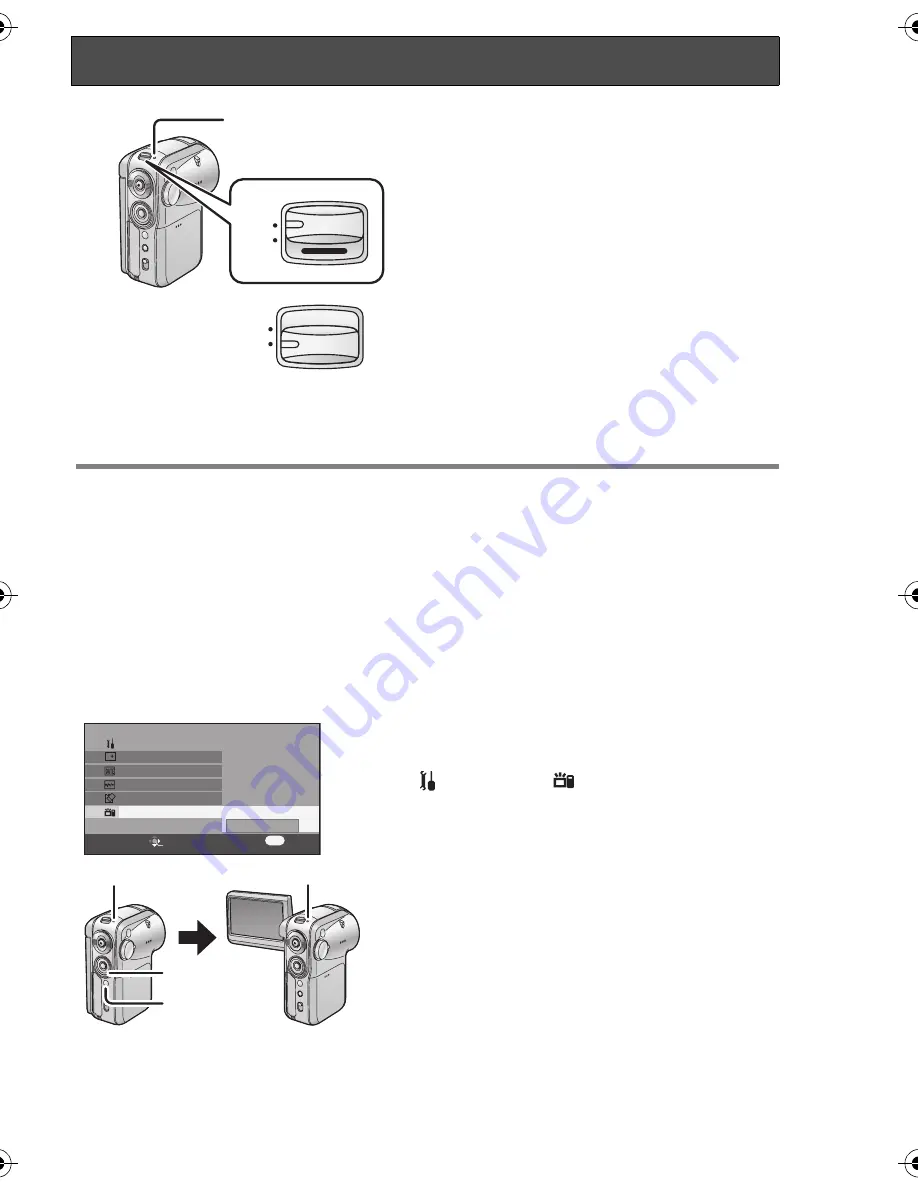
19
VQT0T60
How to turn on the power
Set the power switch to [ON].
The status indicator
1
lights red and, in motion
picture recording mode or still picture recording
mode (P21), the lens cover opens.
How to turn off the power
Set the power switch to [OFF].
The status indicator goes out and the lens cover
closes.
≥
If the LCD monitor is closed in motion picture
recording mode or still picture recording mode
(P21), the power turns off.
Quick start
If quick start is set and then the LCD monitor is closed while the unit’s power is still on,
the unit will be ready for recording about 1.5 seconds after the LCD monitor is next
opened.
Use the quick start function when stopping recording for a few moments.
≥
The quick start function can be set in the following cases.
– In motion picture recording mode, when the SD card is inside this unit
– In still picture recording mode, when the SD card is inside this unit
To set quick start function
Press the menu button
B
, use the
cursor button
A
to select
[
SETUP]
#
[
QUICK START], and
then set the function to [ON]. (P27)
When the LCD monitor is closed, the quick start
standby mode is established.
1
The status indicator lights green.
≥
If quick start is set, the lens cover does not
close.
If the quick start function is set
When the LCD monitor is opened, the unit
goes into recording standby.
2
When the LCD monitor is opened, the status
indicator lights red.
Turning the unit on/off
OFF
ON
1
OFF
ON
MENU
SETUP
ENTER
EXIT
DISPLAY
FORMAT CARD
DATE/TIME
QUICK START
SETUP
OFF
ON
1/3
DATE FORMAT
1
2
A
B
VQT0T60_EB.book 19 ページ 2005年8月24日 水曜日 午後1時57分






























