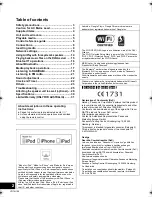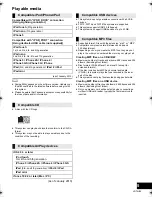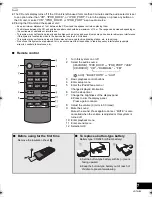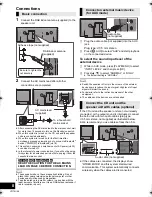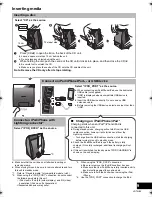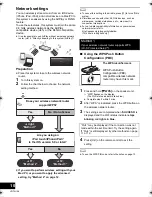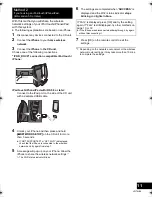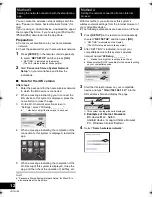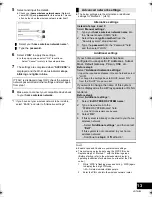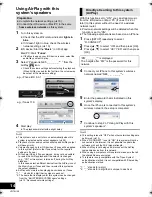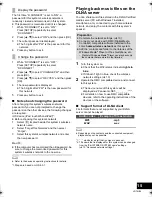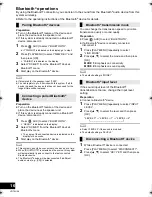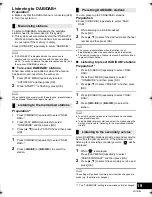4
VQT4U56
Supplied items
∏
1 CD unit (SL-NE5DB)
∏
1 Speaker unit (SB-NE5DB)
Check the supplied accessories before using this system.
Unit and media care
Pull out the AC mains lead from the outlet before
maintenance.
∫
Clean this system with a soft, dry cloth
≥
When dirt is heavy, wring a cloth moistened in water tightly to
wipe the dirt, and then wipe it with a dry cloth.
≥
Never use alcohol, paint thinner or benzine to clean this
system.
≥
Before using chemically treated cloth, carefully read the
instructions that came with the cloth.
∫
Maintenance of the lens
∫
Clean discs
Wipe with a damp cloth and then wipe dry.
∫
Disc handling precautions
≥
Handle discs by the edges to avoid inadvertent scratches or
fingerprints on the disc.
≥
Do not attach labels or stickers to discs.
≥
Do not use record cleaning sprays, benzine, thinner, static
electricity prevention liquids or any other solvent.
≥
Do not use the following discs:
– Discs with exposed adhesive from removed stickers or
labels (rented discs etc.).
– Discs that are badly warped or cracked.
– Irregularly shaped discs, such as heart shapes.
∫
To dispose or transfer this system
This system may keep the user settings information
internally. If you discard this system either by disposal
or transfer, then follow the procedure to return all the
settings to the factory presets to delete the user
settings. (
l
25, “To return all settings to the factory
preset”)
≥
The operation history may be recorded in the
memory of this system.
This system (SC-NE5DB)
Accessories
∏
1 Remote control (with a battery)
(N2QAYC000090)
∏
[For]the]United]Kingdom[and[Ireland]
2 AC mains lead (K2CT2YY00097)
∏
[For[Australia[and[New[Zealand]
2 AC mains lead (K2CJ2YY00093)
∏
1 DAB antenna (RFA3425)
Wall mounting accessories
∏
1 Safety holder
(RGQ0660-K)
∏
1 Screw
(XTB3+8JFJK-J)
∏
2 Wall mount brackets
(RMQX1082-S)
≥
Do not use AC mains lead with other equipment.
≥
Product numbers provided in these operating instructions are
correct as of January 2013. These may be subject to change.
[For]the]United]Kingdom[and[Ireland]customers]
Sales and Support Information
Customer Communications Centre
≥
For customers within the UK: 0844 844 3899
≥
For customers within Ireland: 01 289 8333
≥
Monday–Friday 9:00 am – 5:00 pm
(Excluding public holidays).
≥
For further support on your product, please
visit our website: www.panasonic.co.uk
Direct Sales at Panasonic UK
≥
Order accessory and consumable items for
your product with ease and confidence by
phoning our Customer Communications Centre
Monday–Friday 9:00 am – 5:00 pm
(Excluding public holidays).
≥
Or go on line through our Internet Accessory
ordering application at www.pas-europe.com.
≥
Most major credit and debit cards accepted.
≥
All enquiries transactions and distribution
facilities are provided directly by Panasonic UK.
≥
It couldn’t be simpler!
≥
Also available through our Internet is direct
shopping for a wide range of finished products.
Take a browse on our website for further details.
≥
Clean the lens regularly to prevent malfunctions. Use a
blower to remove dust and a cotton swab if it is extremely
dirty.
≥
You cannot use a CD type lens cleaner.
≥
Do not leave the door open for prolonged periods of time.
This will cause the lens to get dirty.
≥
Be careful not to touch the lens with your fingers.
DO
DO NOT
Lens
SC-NE5DB~VQT4U56.book 4 ページ 2013年1月21日 月曜日 午後6時18分