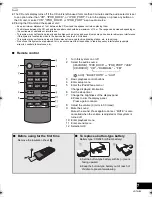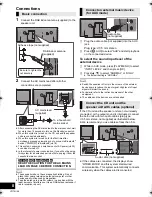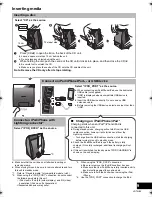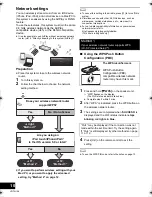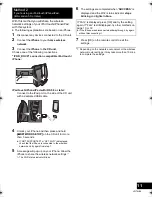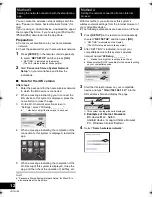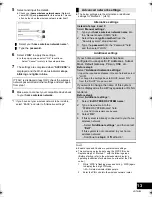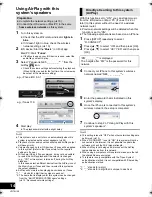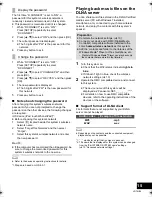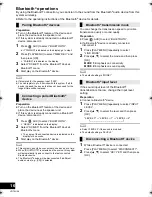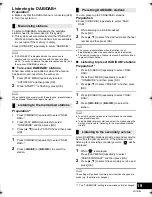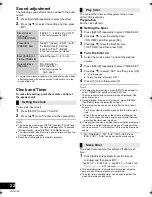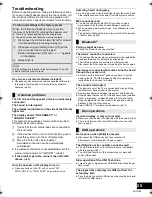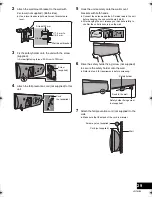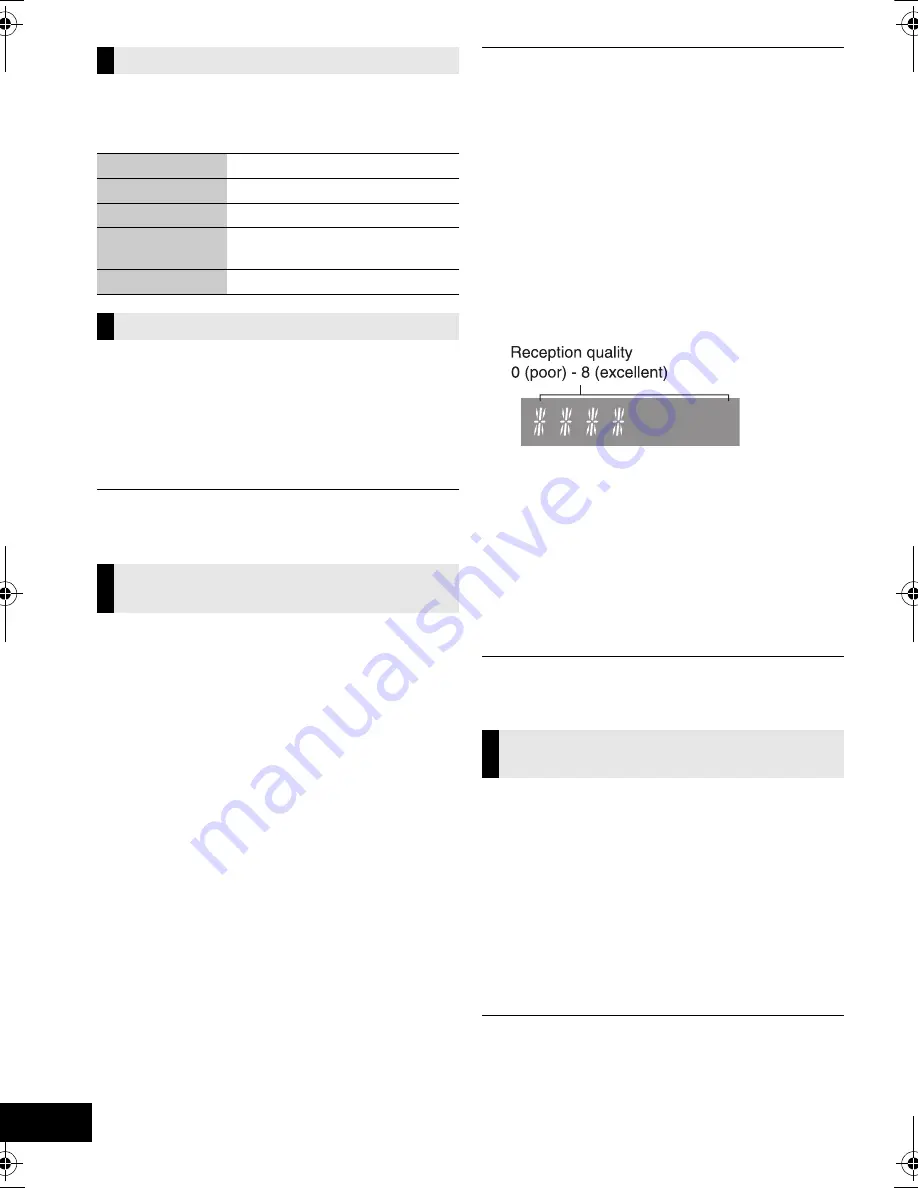
20
VQT4U56
Press [DISPLAY, iPod MENU] to change the display.
The information will scroll through the display.
Each time you press the button:
If the DAB broadcast includes time information, this
system’s clock will be automatically updated.
1
Press [PLAY MENU] repeatedly to select “AUTO
CLOCK ADJ” and then press [OK].
2
Press [
3
,
4
] to select “ON ADJUST” and then
press [OK].
Select “OFF ADJUST” to turn the automatic clock adjustment
function off.
To check the signal reception quality, at least 1
frequency block needs to be successfully memorised.
≥
If “SCAN FAILED” is displayed after “DAB/DAB+” is
selected or after an auto scan, proceed to “Manually
tuning 1 frequency block” (
l
below)
≥
If stations have already been memorised to this
system, proceed to “Checking the DAB/DAB+ signal
reception quality” (
l
right)
∫
Manually tuning 1 frequency block
Use this function to scan 1 frequency block after
adjusting the position of the DAB antenna.
Preparation
Note down a frequency block that can be received in
your region (e.g., 12B 225.648 MHz).
1
While “SCAN FAILED” is displayed.
Adjust the position of the DAB antenna.
2
Press [PLAY MENU] repeatedly to select
“MANUAL SCAN” and then press [OK].
3
Press [
3
,
4
] to select the frequency block that is
receivable in your region and then press [OK].
≥
If broadcasting stations are memorised, proceed to
“To re-scan DAB/DAB+ stations” to memorise stations on
other frequency blocks. (
l
19)
≥
If “SCAN FAILED” is still displayed, repeat steps 1 to 3 until a
station is memorised. If the situation does not improve, try
using an outdoor DAB antenna or consult your dealer.
∫
Checking the DAB/DAB+ signal
reception quality
1
While listening to the DAB broadcast:
Press [PLAY MENU] repeatedly to select “SIGNAL
QUALITY” and then press [OK].
≥
The current frequency block is displayed and
then the reception quality is indicated.
2
If the signal reception quality is poor, move the
antenna to a position where the reception
quality improves.
3
To continue checking the quality of other
frequency blocks
Press [
3
,
4
] again and select the desired
frequency.
4
Press
[OK] to exit.
If the antenna has been adjusted, perform auto scanning and
update the station memory. (
l
19)
Only the frequencies currently used in the UK as of
January 2013 on BAND
III
are Auto scanned
(“LOCAL”, factory setting).
Select “ALL BAND
III
” when you want to store stations
on other frequencies to memory.
1
Press [PLAY MENU] repeatedly to select “SCAN
MODE”.
2
Press [
3
,
4
] to select “ALL BAND
III
” or “LOCAL”
and then press [OK].
≥
The “DAB AUTO SCAN” begins automatically.
≥
The DAB preset channels are erased when the
“SCANMODE” is changed.
≥
If the play timer has been set and DAB/DAB+ is the music
source, the timer switches off. (
l
22)
Display
Dynamic label:
Information about the broadcast
PTY display:
Programme type
Ensemble label:
The name of the ensemble
Frequency
display:
The frequency block and
frequency is displayed.
Time display
Current time
Automatic clock adjustment
To verify or improve the signal
reception quality
Changing the Auto scan frequency
range
SC-NE5DB~VQT4U56.book 20 ページ 2013年1月21日 月曜日 午後6時18分