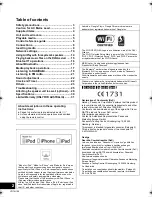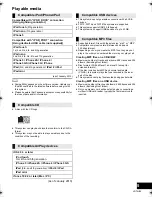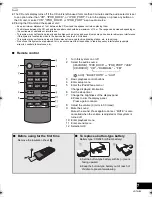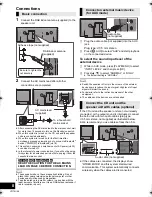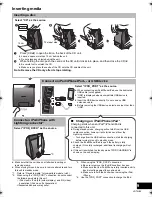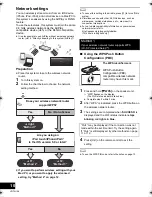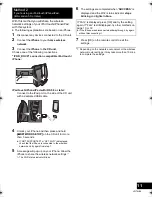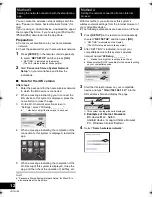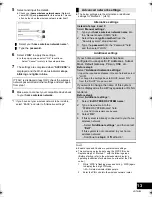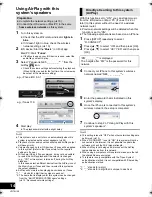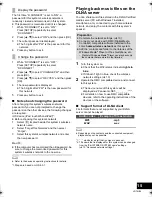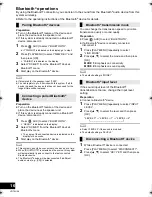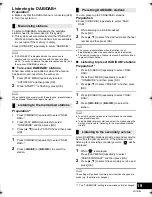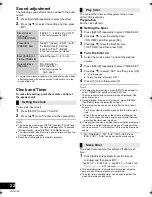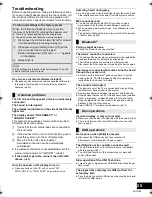11
VQT4U56
With this method you will share the wireless
network settings of your iPod touch/iPhone/iPad
with this system.
≥
The following explanations are based on an iPhone.
1
Disconnect any devices connected to the CD unit.
2
Connect the
iPhone
to your
home wireless
network
.
3
Connect the
iPhone
to
the CD unit
.
Choose one of the following connections.
“IPOD_DOCK” connection compatible iPod touch/
iPhone:
iPod touch/iPhone/iPad with iOS 5.0 or later:
Connect to the iPod port on the side of the CD unit
with a dedicated USB cable.
4
Unlock your iPhone and then press and hold
[
s
NETWORK SETUP]
on the CD unit for more
than 3 seconds.
≥
If “NOT SUPPORTED” or “SET WI-FI” is displayed,
check that the iPhone is connected to the wireless
network and try again from step 1.
5
A message will pop-up on your iPhone. Allow the
iPhone to share the wireless network settings.
*1
{.
The Wi-Fi status indicator blinks.
6
The settings are completed when “
SUCCESS
” is
displayed and the Wi-Fi status indicator
stops
blinking
and
lights in blue
.
7
Press [OK] on the remote control to exit the
settings.
*1: Depending on the network environment or the wireless
network router settings, it may take more than 10 mins.
to complete the settings.
Method 2
If you're using an iPod touch/iPhone/iPad.
(iOS version 5.0 or later.)
If “FAIL” is displayed press [OK] and try the setting
again. If “FAIL” is still displayed, try other methods on
page 10 or 12.
≥
If the iPhone was disconnected midway through, try again
without disconnecting it.
SC-NE5DB~VQT4U56.book 11 ページ 2013年1月21日 月曜日 午後6時18分