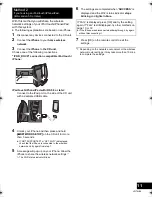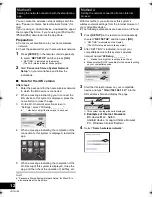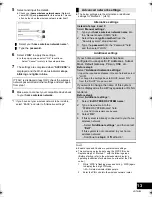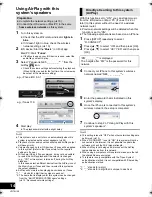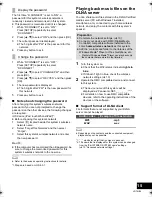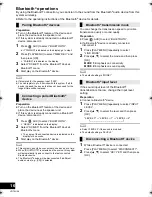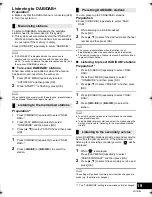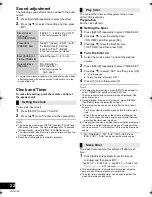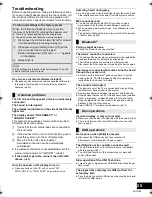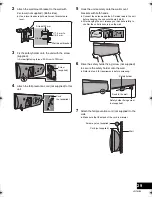25
VQT4U56
Troubleshooting
Before requesting service, make the following checks.
If you are in doubt about some of the check points, or if
the solutions indicated in the following guide do not
solve the problem, consult your dealer for instructions.
Do you have the latest software installed?
≥
Occasionally, Panasonic may release updated software for
this system that may add or improve the way a feature
operates. (
l
23)
The CD unit and the speaker unit are not wirelessly
connected.
The sound is interrupted.
The standby/on indicator on the side of the CD unit
lights red.
The display shows “NOCONNECT” or
“CANNOT ACCEPT”.
This system has a wireless communication problem,
follow the instructions below.
1
Check that the AC mains leads are connected to
the both units.
2
If the devices which use 2.4 GHz are being used
near this system, turn them off temporarily.
3
Move the both units closer together.
A wireless connection will be automatically
established.
≥
If a wireless connection is not established, set the
communication mode to "C.MODE1". (
l
24
)
≥
If the problem persists, connect the units with
cables. (
l
8
)
Only the speaker unit’s display turns on
≥
Press any button on the CD unit, or select “CD”,
“IPOD_DOCK”, or “IPOD_PORT” as an audio source.
Humming heard during play.
≥
An AC mains lead or fluorescent light is near the cords. Keep
other appliances and cords away from this system’s cables.
MP3 cannot be read.
≥
You may not be able to play MP3 if you have copied a
multi-session disc that has no data between sessions.
≥
When creating a multi-session disc, it is necessary to close
the session.
≥
The amount of data on the disc is too small. Set the amount
of data to above 5 MB.
Pairing cannot be done.
≥
Check the Bluetooth
®
device condition.
The device cannot be connected.
≥
The pairing of the device was unsuccessful or the registration
has been replaced. Try pairing the device again.
≥
This system might be connected to a different device.
Disconnect the other device and try pairing the device again.
The device is connected but audio cannot be heard
through the speaker unit.
≥
For some built-in Bluetooth
®
devices, you have to set the
audio output to “SC-NE5” manually. Read the operating
instructions for the device for details.
The sound is interrupted.
≥
The device is out of the 10 m communication range. Bring
the Bluetooth
®
device closer to this system.
≥
Remove any obstacle between this system and the device.
≥
Other devices that use the 2.4 GHz frequency band (wireless
router, microwaves, cordless phones, etc.) are interfering.
Bring the Bluetooth
®
device closer to the speaker unit and
distance it from the other devices.
≥
Select “MODE 1” for stable communication. (
l
16).
Incorrect display or play will not start.
≥
Make sure that the disc is compatible with this system.
(
l
5)
≥
There is moisture on the lens. Wait for about an hour and
then try again.
No response when [
1
/
;
] is pressed.
≥
Disconnect the USB device and then reconnect it.
Alternatively, turn this system off and on again.
The USB drive or its contents cannot be read.
≥
The USB drive format or its contents is/are not compatible
with this system (
l
5).
≥
The USB host function of this product may not work with
some USB devices.
Slow operation of the USB flash drive.
≥
Large file size or high memory USB flash drive takes longer
time to read.
The elapsed time displayed is different from the
actual play time.
≥
Copy the data to another USB device or backup the data and
reformat the USB device.
To return all settings to the factory preset
When the following situations occur, reset the
memory of both the CD unit and the speaker unit:
≥
There is no response when buttons are pressed.
≥
You want to clear and reset the memory contents.
1
Disconnect the AC mains lead. (Wait for at least
3 minutes before proceeding to step
2
.)
2
While pressing and holding down [
Í
/I] on the
unit, reconnect the AC mains lead.
≥
Keep holding down [
Í
/I] until “--------” appears
on the display.
3
Release [
Í
/I].
All the settings are returned to the factory preset. You will
need to reset the memory items.
Common problems
Bluetooth
®
Disc operations
USB operations
SC-NE5DB~VQT4U56.book 25 ページ 2013年1月21日 月曜日 午後6時18分