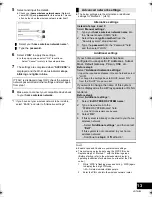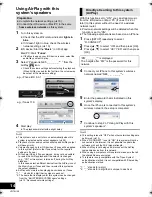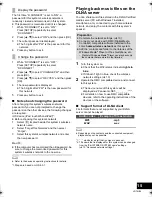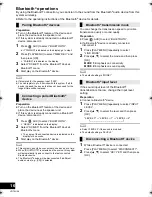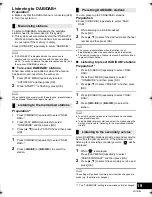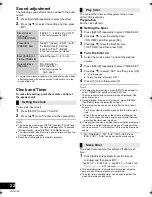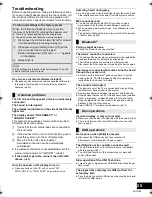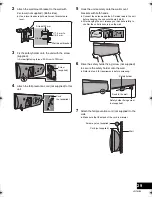27
VQT4U56
“CANNOT ACCEPT”
≥
The remote control cannot be operated due to a wireless
communication problem between the CD unit and the
speaker unit. (
l
25)
“CANNOT SET”
≥
Select an audio source other than “AIRPLAY” or
“BLUETOOTH”.
“CHECKING CONNECTION”
≥
This system is checking the connected iPod/iPhone/iPad.
≥
If this display keeps appearing, make sure that the battery of
the iPod/iPhone/iPad is not depleted and that the iPod/
iPhone/iPad is turned on and connected correctly (
l
9).
“DL ERROR”
≥
The software download has failed. Press any button to exit.
Please try again later.
≥
The server cannot be found. Press any button to exit. Make
sure that the wireless network is connected to the Internet.
“ERROR”
≥
Incorrect operation is performed. Read the instructions and
try again.
“F
” (“
” stands for a number.)
≥
There is a problem with this system.
Note down the displayed number, disconnect the AC mains
lead and consult your dealer.
“FAIL”
≥
Updating or setting has failed. Read the instructions and try
again.
“IPOD_DOCK OVER CURRENT ERROR”
“IPOD_PORT OVER CURRENT ERROR”
≥
The iPod/iPhone/iPad is drawing too much power. Remove
the iPod/iPhone/iPad and turn this system off and on again.
≥
The USB device is drawing too much power. Switch to “CD”
mode, remove the USB and turn this system off.
“LEVEL 0”
≥
There is no link between this system and the wireless
network router.
Try the following operations:
– Check that the wireless network router is turned on.
– Turn this system off and on again.
– Reset the wireless network settings. (
l
10)
If the problem persists, consult your dealer.
“LEVEL
j
”
≥
When “D.CONNECT” is set to “ON” the Wi-Fi signal strength
cannot be checked. To check the Wi-Fi signal strength from
the wireless network router, set “D.CONNECT” to “OFF”.
(
l
14)
“LINKING”
≥
This system is communicating with the wireless network
router to complete the network settings.
Depending on the wireless network router this process may
take a few minutes. Try moving this system closer to the
wireless network router.
“NOCONNECT”
≥
This system cannot connect to the network.
Check the network connection. (
l
10)
≥
This system has a wireless communication problem between
the CD unit and the speaker unit. (
l
25)
“NODEVICE”
≥
The iPod/iPhone/iPad device is not inserted correctly. Read
the instructions and try again (
l
9).
≥
The battery of the iPod/iPhone/iPad is depleted. Charge the
iPod/iPhone/iPad and turn it on before connecting.
≥
The USB device is not inserted. Check the connection.
“NO DISC”
≥
Insert the disc to be played (
l
9).
“NO MEMORY”
≥
There are no preset DAB/DAB+ stations to select. Preset
some channels. (
l
19)
“NO PLAY”
≥
A CD that is not in CD-DA or MP3 format is inserted. It
cannot be played.
≥
If there are more than 255 albums or folders (audio and
non-audio), some of the MP3 files in these albums may not
be read and played. Transfer these music albums to another
USB. Alternatively, reformat the USB device and save these
music albums prior to saving the other non-audio folders.
“NO SIGNAL”
≥
This station cannot be received. Check your antenna (
l
8).
“NOT SUPPORTED”
≥
You have inserted an iPod/iPhone/iPad that cannot be
played (
l
5).
≥
If the iPod/iPhone/iPad is compatible, turn it on and connect
it correctly.
≥
The connected iPod touch/iPhone/iPad is not connected to a
wireless network. Connect it to a wireless network and try
again. (
l
10)
“READING”
≥
This system is checking the CD information. After this display
has disappeared, start operating.
“REMOTE
” (“
” stands for a number.)
≥
The remote control and this system are using different codes.
Change the code on the remote control.
– When “REMOTE 1” is displayed, press and hold [OK] and
[ , AUX]
for more than 4 seconds.
– When “REMOTE 2” is displayed, press and hold [OK] and
[CD/RADIO] for more than 4 seconds.
“SCAN FAILED”
≥
Stations are not receivable. Check your antenna and try Auto
scanning (
l
19).
If “SCAN FAILED” is still displayed find the best signal
reception with the “MANUAL” tuning function. (
l
20)
“SET WI-FI”
≥
The connected iPod touch/iPhone/iPad is not connected to a
wireless network. Connect it to a wireless network and try
again. (
l
10)
SC-NE5DB~VQT4U56.book 27 ページ 2013年1月21日 月曜日 午後6時18分