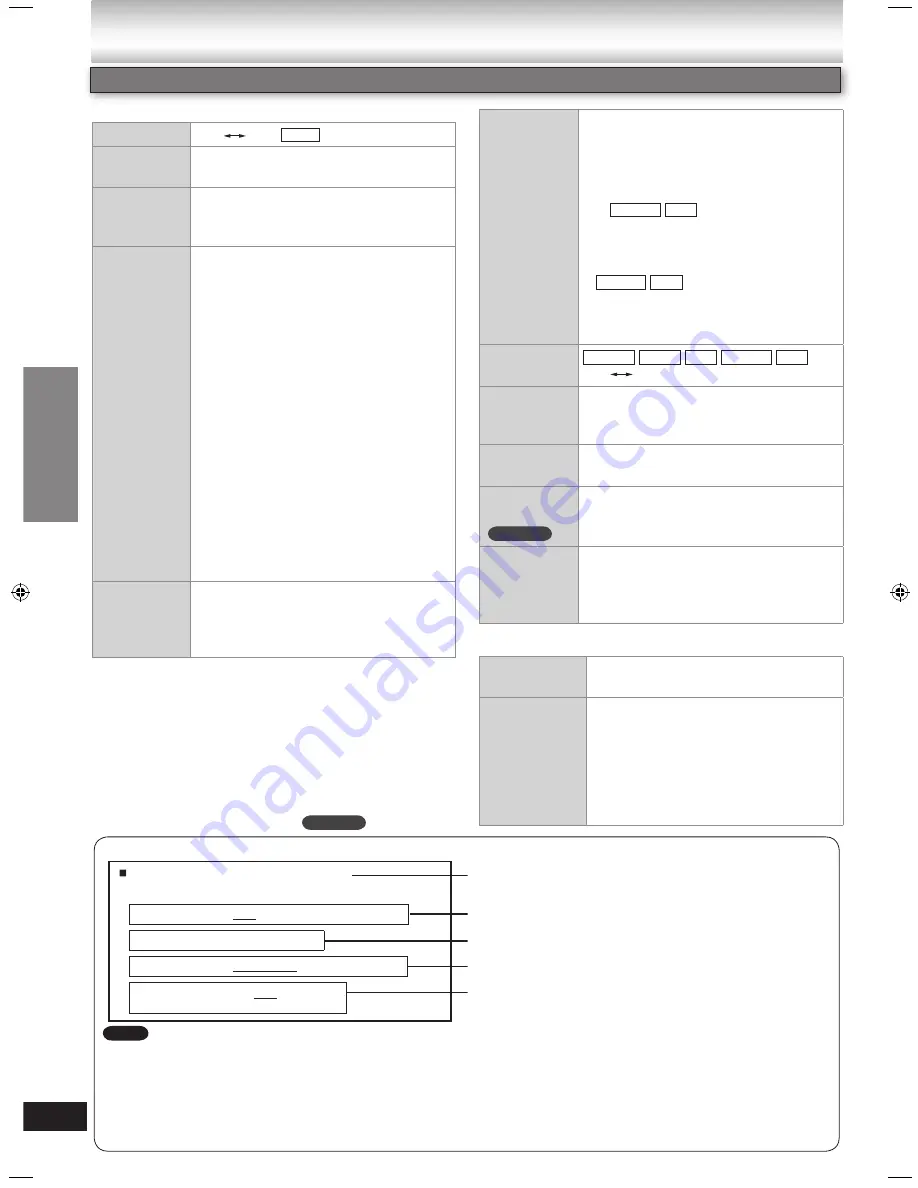
26
RQTX0072
■
Display Menu
Information On
Off
Subtitle
Position
0 to –60 in 2 unit steps.
Subtitle
Brightness
“Auto” to automatically adjust the
brightness against the background, or 0
to –7.
4:3 Aspect
To select how to show images made
for 4:3 aspect screens on a 16:9
aspect television
[Go to “Video” menu in the Setup
menus, and select “16:9” for “TV Aspect”
(
➡
page 28).]
Normal
: Laterally stretches images.
Auto:
Expands 4:3 letterbox
images to fill more of the
screen. Other images appear
in full in the center of the
screen.
Shrink
: Images appear in the center
of the screen.
Zoom
: Expands all images to fill the
screen.
If your television has a similar feature,
use it instead for a better effect.
Just Fit
Zoom
To select the appropriate screen size
to fit your television screen
(
➡
Discs — Convenient Functions, page
19)
Manual
Zoom
To zoom in and out manually
in 0.01-unit steps from “x1.00” to
“x1.60”
in 0.02-unit steps from “x1.60” to
“x2.00”
in 0.05-unit steps
from “x2.00” to “x4.00”
To change the steps quickly, press
and hold [
e
,
r
].
It may not be possible
to zoom up to “x4.00” depending
upon the connected television and its
settings.
–
–
–
•
•
Bit Rate
Display
On
Off
GUI See-
through
To adjust the on-screen menu
transparency
Off, On, Auto
GUI
Brightness
To adjust the brightness of the on-
screen displays. (–3 to +3)
HDMI Status
Indicates various information when
connected with HDMI AV OUT terminal.
(
➡
Confirming HDMI information, below)
Quick OSD
To display current playback condition
Off
→
Basics
→
Details
(Displaying current playback condition,
➡
page 18)
■
Other Menu
Setup
Open the Setup menu to change the
player’s settings (
➡
page 27).
Play as DVD-
VR, Play as
HighMAT
or
Play as Data
Disc
To use functions for data discs
(
➡
page 19)
Select “Play as Data Disc” to play
JPEG, MP3, MPEG4 or DivX files
on DVD-RAM or DVD-R/RW, or to
play HighMAT disc without using the
HighMAT function.
HDMI Status — HDMI is connected.
HDMI Information
Max Channel
Colour Space
Video Format
PCM
Audio Stream
2ch
YCbCr (4:4:4)/YCbCr (4:2:2)/RGB
480i/576i/480p/576p
720p/1080i/1080p
Connection status
Shows the output signal type
Shows the number of audio channels
(
➡
HDMI Colour Space, page 25)
(
➡
Video Output Mode, page 24)
All possible types of output are displayed.
The current output for “Audio Stream”, “Colour Space” and “Video Format” will be underlined. (If you select a
video output without an “
” mark in the “Video Output Mode” in Picture Menu, the selected video format will not
be underlined.)
When “Off” is selected in “Audio Output” (
➡
“HDMI” tab, page 29), “– – –” will be displayed in “Audio Stream”
and “Max Channel”.
•
•
•
Note
Confirming HDMI information
SC-NC9
SC-NC9
MPEG4 DivX
JPEG
DVD-VR DVD-V VCD
Other Settings
MPEG4 DivX
Discs — Using On-screen men
us
MPEG4 DivX
Discs — Using On-screen menus
Example:
NC9_NC6 EB Draft.indb 26
2/26/2007 1:46:32 PM
















































