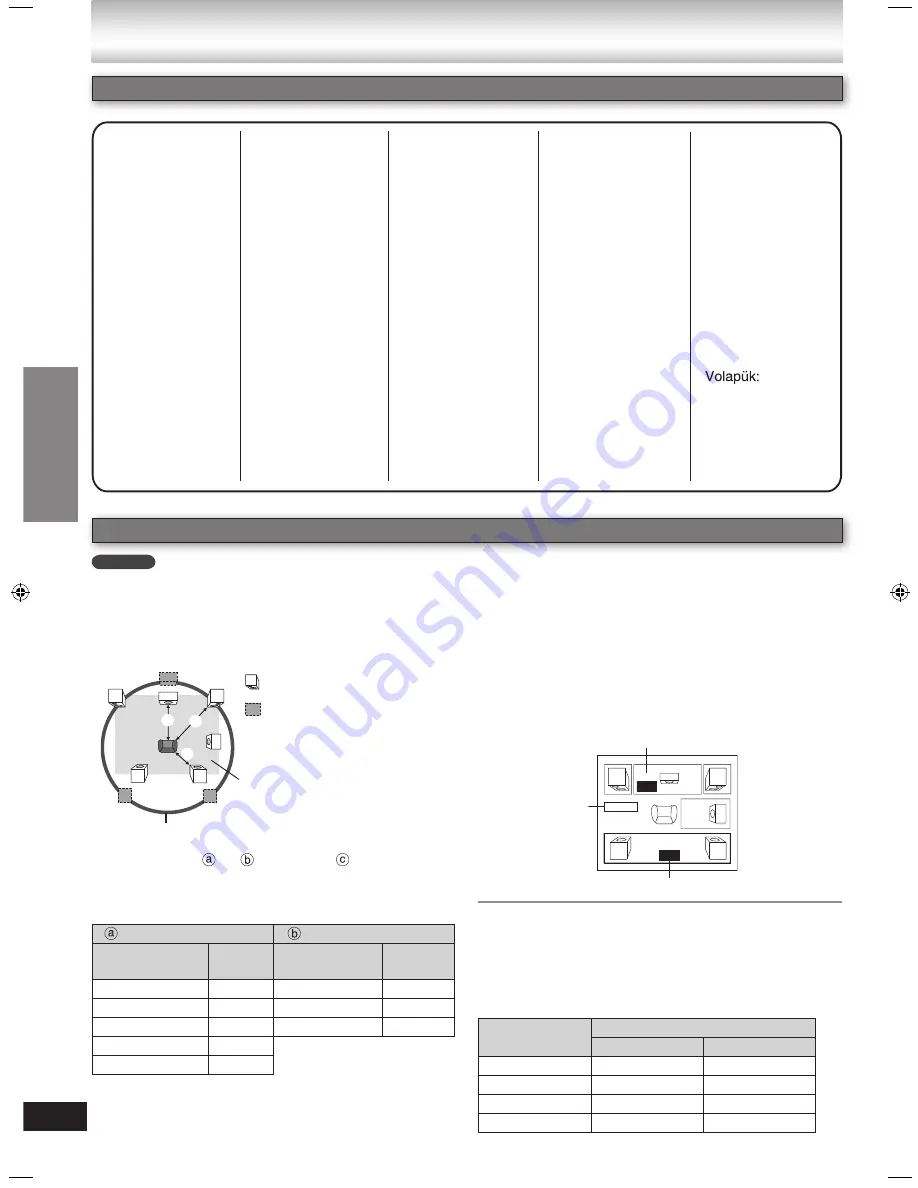
30
RQTX0072
If either distance or is less than , find the
difference in the table and change to the recommended
setting.
Center speaker
Surround speaker
Difference
(Approx.)
Setting
Difference
(Approx.)
Setting
30 cm
1.0 ms
150 cm
5.0 ms
60 cm
2.0 ms
300 cm
10.0 ms
90 cm
3.0 ms
450 cm
15.0 ms
120 cm
4.0 ms
150 cm
5.0 ms
Discs — Changing the player’s settings
L
LS
R
SW
C
RS
C
RS
LS
a
b
c
a b c
For optimum listening with 5.1 channel sound, all the speakers, except for the subwoofer, should be the same
distance from the seating position. If you have to place the center or surround speakers closer to the seating position,
adjust the delay time to make up for the difference.
1
Press [
e
,
r
] to select the delay time box and
press [ENTER].
2
Press [
e
,
r
] to adjust the delay time and press
[ENTER].
ms
ms
L
Exit
LS
R
SW
C
RS
0.0
0.0
To finish the speaker setting
Press [
w
] to select “Exit” and press [ENTER].
When you change the surround speaker setting for Dolby
Digital, the setting also changes for Dolby Pro Logic
II
.
e.g. the setting for Music are the same as those for Dolby
Digital.
Dolby Digital
Dolby Pro Logic
II
Music
Movie
0 ms
0 ms
10 ms
5 ms
5 ms
15 ms
10 ms
10 ms
20 ms
15 ms
15 ms
25 ms
: Actual speaker position
Approximate room dimensions
Circle of constant primary listening distance
Center delay time
Surround delay time
Exit
Changing the delay time (Speaker settings)
: Primary listening distance
Abkhazian:
6566
Afar:
6565
Afrikaans:
6570
Albanian:
8381
Ameharic:
6577
Arabic:
6582
Armenian:
7289
Assamese:
6583
Aymara:
6589
Azerbaijani:
6590
Bashkir:
6665
Basque:
6985
Bengali; Bangla: 6678
Bhutani:
6890
Bihari:
6672
Breton:
6682
Bulgarian:
6671
Burmese:
7789
Byelorussian: 6669
Cambodian:
7577
Catalan:
6765
Chinese:
9072
Corsican:
6779
Croatian:
7282
Czech:
6783
Danish:
6865
Dutch:
7876
English:
6978
Esperanto:
6979
Estonian:
6984
Faroese:
7079
Fiji:
7074
Finnish:
7073
French:
7082
Frisian:
7089
Galician:
7176
Georgian:
7565
German:
6869
Greek:
6976
Greenlandic: 7576
Guarani:
7178
Gujarati:
7185
Hausa:
7265
Hebrew:
7387
Hindi:
7273
Hungarian:
7285
Icelandic:
7383
Indonesian:
7378
Interlingua:
7365
Irish:
7165
Italian:
7384
Japanese:
7465
Javanese:
7487
Kannada:
7578
Kashmiri:
7583
Kazakh:
7575
Kirghiz:
7589
Korean:
7579
Kurdish:
7585
Laotian:
7679
Latin:
7665
Latvian, Lettish: 7686
Lingala:
7678
Lithuanian:
7684
Macedonian: 7775
Malagasy:
7771
Malay:
7783
Malayalam:
7776
Maltese:
7784
Maori:
7773
Marathi:
7782
Moldavian:
7779
Mongolian:
7778
Nauru:
7865
Nepali:
7869
Norwegian:
7879
Oriya:
7982
Pashto, Pushto: 8083
Persian:
7065
Polish:
8076
Portuguese:
8084
Punjabi:
8065
Quechua:
8185
Rhaeto-Romance: 8277
Romanian:
8279
Russian:
8285
Samoan:
8377
Sanskrit:
8365
Scots Gaelic: 7168
Serbian:
8382
Serbo-Croatian: 8372
Shona:
8378
Sindhi:
8368
Singhalese:
8373
Slovak:
8375
Slovenian:
8376
Somali:
8379
Spanish:
6983
Sundanese:
8385
Swahili:
8387
Swedish:
Tagalog:
Tajik:
Tamil:
Tatar:
Telugu:
Thai:
Tibetan:
Tigrinya:
Tonga:
Turkish:
Turkmen:
Twi:
Ukrainian:
Urdu:
Uzbek:
Vietnamese:
Welsh:
Wolof:
Xhosa:
Yiddish:
Yoruba:
Zulu:
8386
8476
8471
8465
8484
8469
8472
6679
8473
8479
8482
8475
8487
8575
8582
8590
8673
8679
6789
8779
8872
7473
8979
9085
SC-NC9
Language code list
Discs — Changing the pla
yer’
s settings
: Ideal speaker position
NC9_NC6 EB Draft.indb 30
2/26/2007 1:46:53 PM
















































