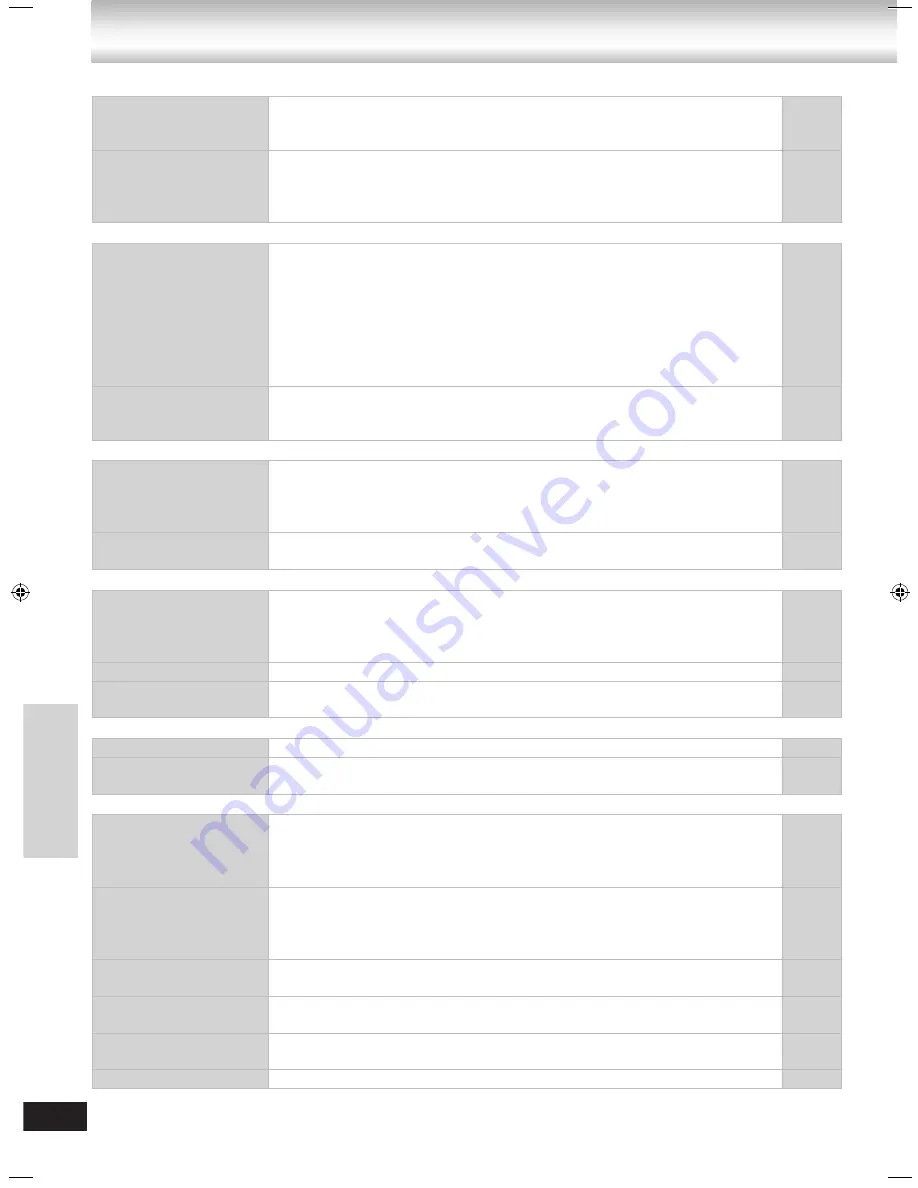
44
RQTX0072
Page
Menu is not displayed
correctly.
Change the zoom ratio to “x1.00”.
Set “Subtitle Position” in Display Menu to “0”.
Set “4:3 Aspect” in Display Menu to “Normal”.
•
•
•
26
26
26
Auto zoom function
does not work well.
Turn off television’s zoom function.
Use the other preset aspect ratios or manual adjustment.
Zoom function may not work well, especially in dark scenes and may not
work depending on the type of disc.
•
•
•
–
–
–
■
HDMI or Progressive video
There is ghosting when
progressive output is
on.
Change “Video Output Mode” to “480i” or “576i” so “PRG.” on the display
goes out. This problem is caused by the editing method or material used on
DVD-Video, but should be corrected if you use interlace output.
Disable the HDMI AV OUT connection and use other video connections.
Make the settings in the following order:
1. Set “Video Mode” in the “HDMI” menu to “Off”.
2. Set “Video Output Mode” in Picture Menu to “480i” or “576i”. (Alternatively,
press and hold [CANCEL] to switch to “480i” or “576i”.)
•
•
24
29
24
Picture not in
progressive output.
Select “480p” or “576p in “Video Output Mode” in Picture Menu.
If the unit is connected to the television through VIDEO OUT or S VIDEO
OUT terminal, output will be interlace even if “PRG” is displayed.
•
•
24
9, 11
■
USB
The USB drive or
it’s contents cannot be
read.
The USB drive format or it’s contents is/are not compatible with the system.
The USB host function of this product may not work with some USB devices.
USB devices with storage capacity of more than 32 GB may not work in
some instances.
•
•
•
40
–
–
Slow operation of the
USB device.
Large file size or high memory USB device takes longer time to read and
display on the TV.
•
–
■
Listening to the radio
Distorted sound or
noise is heard.
“ST” flickers or doesn’t
light.
Adjust the position of the FM or AM antenna.
Use an outdoor antenna.
Press [PLAY MODE] to select “Mono”.
•
•
•
9
39
31
A beat sound is heard.
Turn the television off or move it away from the unit.
•
–
A low hum is heard
during AM broadcasts.
Separate the antenna from other cables and cords.
•
–
■
Using the cassette deck
Poor quality sound.
Clean the heads.
•
45
Recording is not
possible.
If the erasure prevention tabs have been removed, cover the holes with
adhesive tape.
•
33
■
Unit displays
Although the unit is
in standby mode, the
display lights up and
changes continuously.
Turn off the demo function. (If you set the clock, the demo function turns off
automatically.)
•
14
“NO PLAY”
You inserted a disc or USB device which the unit cannot play; insert one that
can.
You inserted a blank disc or USB device.
You inserted a disc that has not been finalized.
•
•
•
15, 40
–
–
“NO DISC”, “NO USB”
You haven’t inserted a disc or USB device; insert one.
You haven’t inserted the disc or USB device correctly; insert it correctly.
•
•
16, 40
“OVER CURRENT
ERROR”
The USB device is drawing too much power. Switch to DVD/CD mode,
remove the USB and turn the unit off.
•
–
“F61”
Check and correct the speaker cord connections.
If this does not fix the problem, consult the dealer.
•
8
“F76”
There is a power supply problem. Consult the dealer.
•
–
Troubleshooting guide
Tr
o
u
b
le
sh
o
o
ti
n
g
g
u
id
e
NC9_NC6 EB Draft.indb 44
2/26/2007 1:47:43 PM



















