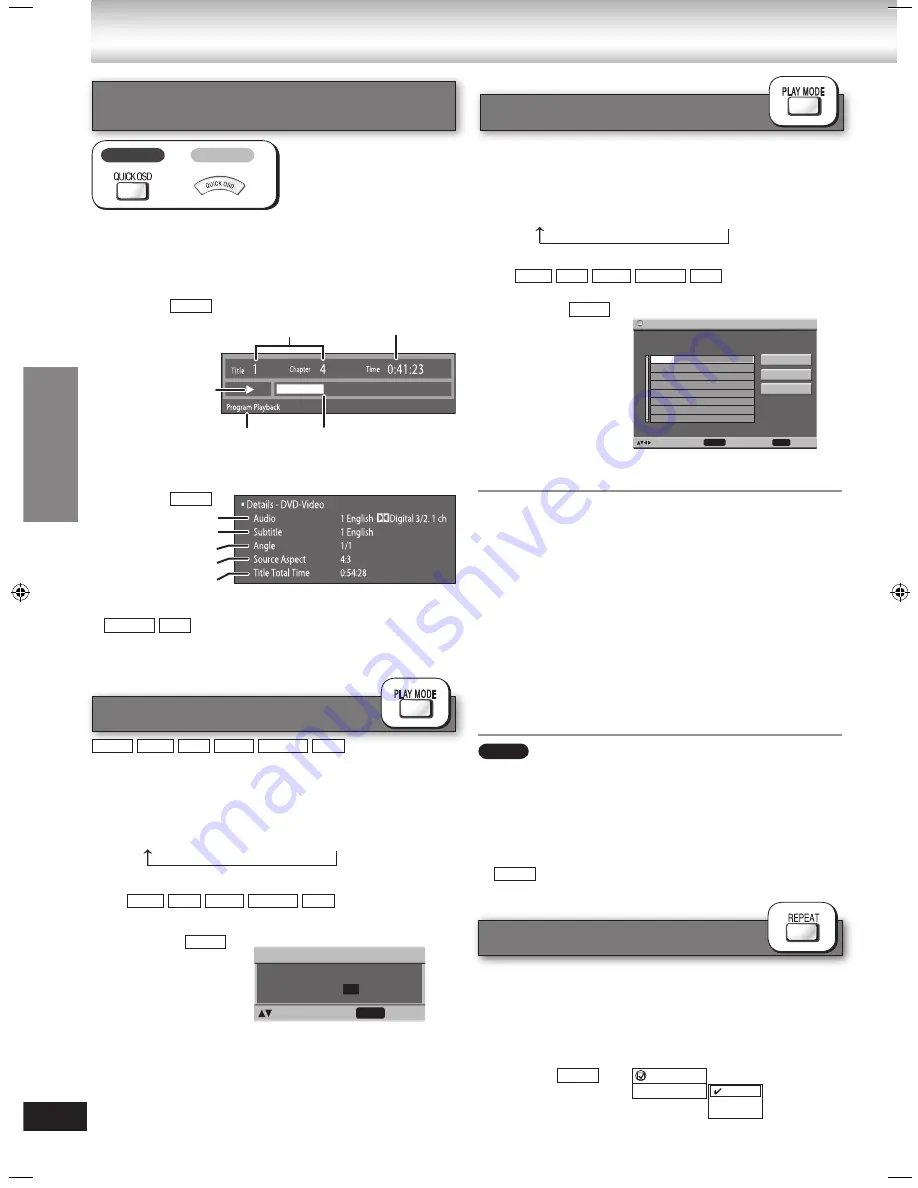
18
RQTX0072
Video and audio information is not
displayed during search.
•
■
Details
Example:
Program play
(up to 32 items)
Random play
While stopped
1
Press [PLAY MODE] to select “Random
Playback” screen.
Every time you press the button:
Program
→
Random
→
off (Normal play)
2
Press the numbered buttons to select the item.
(
Press [ENTER] to confirm the selection.)
Example:
While stopped
1
Press [PLAY MODE] to select “Program
Playback” screen.
Every time you press the button:
Program
→
Random
→
off (Normal play)
2
Press the numbered buttons to select the items.
(
Press [ENTER] to confirm the selection.)
Example:
Repeat this step to program other items.
3
Press [
q
, DVD/CD].
To select items using the cursor buttons
Press [ENTER] and [
e
,
r
] to select an item, then
press [ENTER] again to confirm the number.
To exit the program mode
Press [PLAY MODE] to select “off”.
To add or change the program
Press [
e
,
r
] to select a program number, then repeat
step 2.
To clear the whole program
Select “Clear all” and press [ENTER].
To clear an item
Press [CANCEL], or select “Clear” and press
[ENTER].
Select “Play as Data Disc” in Other Menu (
➡
page 26)
when using
HighMAT discs without using the HighMAT function,
or
DVD-RAM or DVD-R/RW discs containing MP3 or
JPEG files.
Some items cannot be played even if you have
programmed them.
•
•
•
•
•
•
•
–
–
•
PLAY
to start
to select
Choose a title.
Title 1
Random Playback
Program Playback
Play
No.
Disc
Choose a title and chapter
.
T/G
C/ T
1
Clear
Clear all
to select and press
ENTER
PLAY
to start
--
Note
Discs — Con
venient functions
➡
Page 13 for the position of the remote control buttons.
■
Basics
Example:
Audio information
Subtitle information
Angle information
Aspect of current title
Total play time of
current title
Discs — Convenient functions
Repeat play
Current playback
Elapsed play time
Current position
Play mode
Playback
condition
Displaying current playback
condition
Each time you press the button:
Basics
→
Details
→
Off
SC-NC6
3
Press [
q
, DVD/CD]
This works only when the elapsed play time can be
displayed. It also works with all JPEG content.
During play
Press [REPEAT] several times to select an item to be
repeated.
Example:
Items shown differ depending on the type of disc and
playback mode.
Functions
Repeat
Off
Chapter
Title
Off
SC-NC9
DVD-V
DVD-V
MPEG4 DivX
DVD-V
MP3 JPEG
WMA
MPEG4 DivX
MP3
WMA
JPEG MPEG4 DivX
DVD-V
MP3
WMA
JPEG MPEG4 DivX
DVD-V
DVD-V
DVD-V
NC9_NC6 EB Draft.indb 18
2/26/2007 1:46:09 PM






























