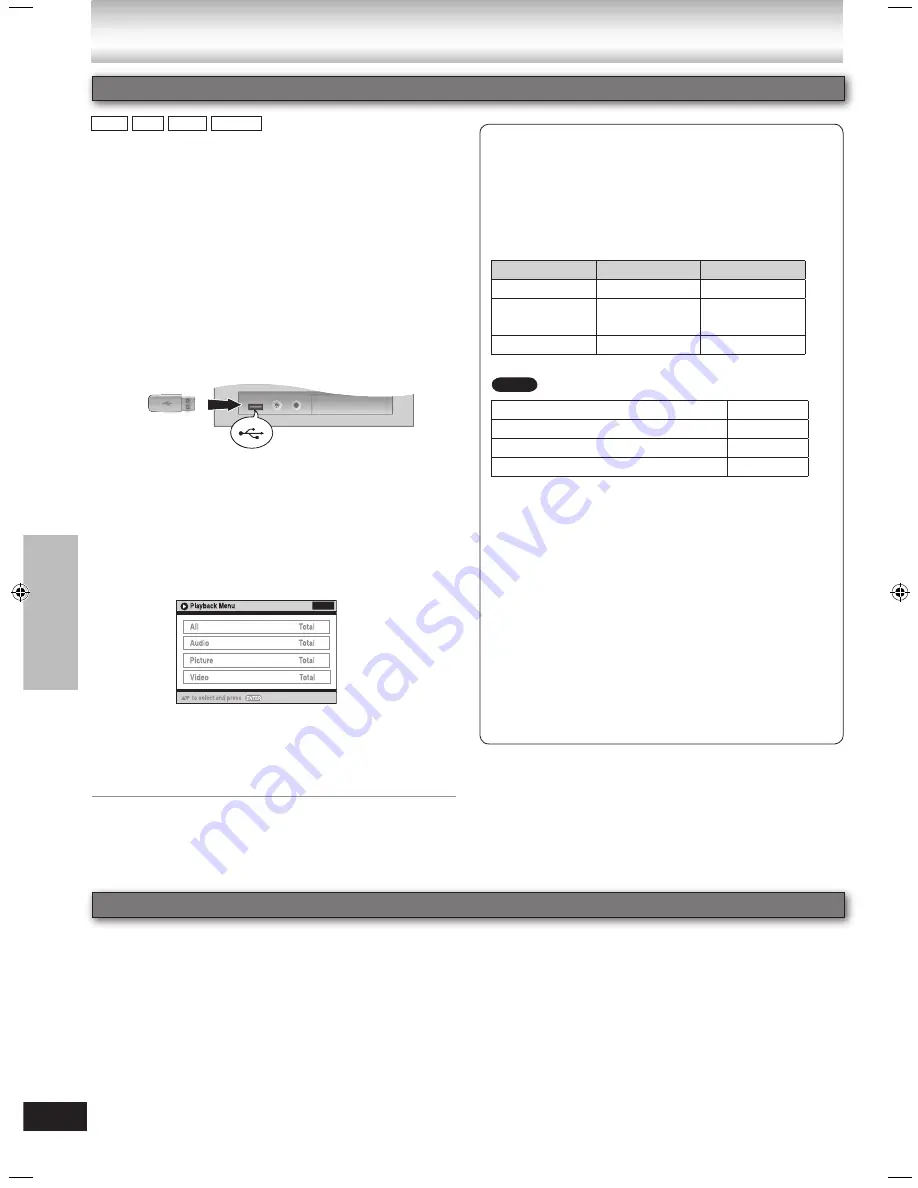
40
RQTX0072
Using the USB playback function
USB
98
58
28
12
Using other equipment
■
Compatible Devices
Devices which are defined as USB mass
storage class
USB devices that support bulk only transfer.
USB devices that support USB 2.0 full speed.
■
Supported formats
Filename
File extension
Still picture
JPG
.jpg .jpeg
Music
MP3
WMA
.mp3
.wma
Video
MPEG4
#
.asf
#
For Panasonic D-Snap/DIGA
Maximum number of folders
400
Maximum number of files
4000
Maximum length of folder name
44
Maximum length of file name
44
CBI (Control/Bulk/Interrupt) is not supported.
Digital Cameras that use PTP protocol or which
require additional program installation when
connected to a PC are not supported.
A device using NTFS file system is not supported.
[Only FAT12/16/32 (File Allocation Table 12/16/32)
file system is supported.]
Depending on the sector size, some files may not
work.
It will not operate with Janus enabled MTP (Media
Transfer Protocol) devices.
Only one memory card will be selected when
connecting a multi-port USB card reader. Typically
the first memory card inserted.
•
–
–
•
•
•
•
•
•
2
Press [USB] to show USB menu.
Example:
The USB connectivity enables you to connect and play
tracks or files from USB mass storage class devices.
Typically, USB memory devices. (Bulk only transfer)
Preparation
Before connecting any USB mass storage device to the
unit, ensure that the data stored therein has been backed
up.
It is not recommended to use a USB extension cable.
The USB device is not recognized by this unit.
USB enabled
device
(not included)
3
Press [+ VOLUME –] to adjust the volume of this
unit.
4
Begin playback by selecting the track from the
USB mass storage device.
To return to the previous screen
Press [RETURN]
Other basic operations,
➡
“Playing Discs”, page 16 to
30.
•
•
1
Connect the USB mass storage device (not
included).
It is not recommended to use a USB extension cable. The
device connected via the cable will not be recognized by
this unit.
Note
Other Panasonic audio/video equipment may start
functioning when you operate the unit using the supplied
remote control.
You can operate this unit in another mode by setting the
remote control operating mode to “REMOTE 2”.
This unit and remote control must be set to the same
mode.
1 Press and hold [EXT-IN] on this unit and [2] on
the remote control until this unit’s display shows
“REMOTE 2”.
2 Press and hold [ENTER] and [2] on the remote
control for at least 2 seconds.
To change the mode back to “REMOTE 1”, repeat both
steps above by replacing [2] with [1].
Avoiding interference with other Panasonic equipment
Using other equipment
MP3 JPEG
WMA
MPEG4
NC9_NC6 EB Draft.indb 40
2/26/2007 1:47:41 PM























