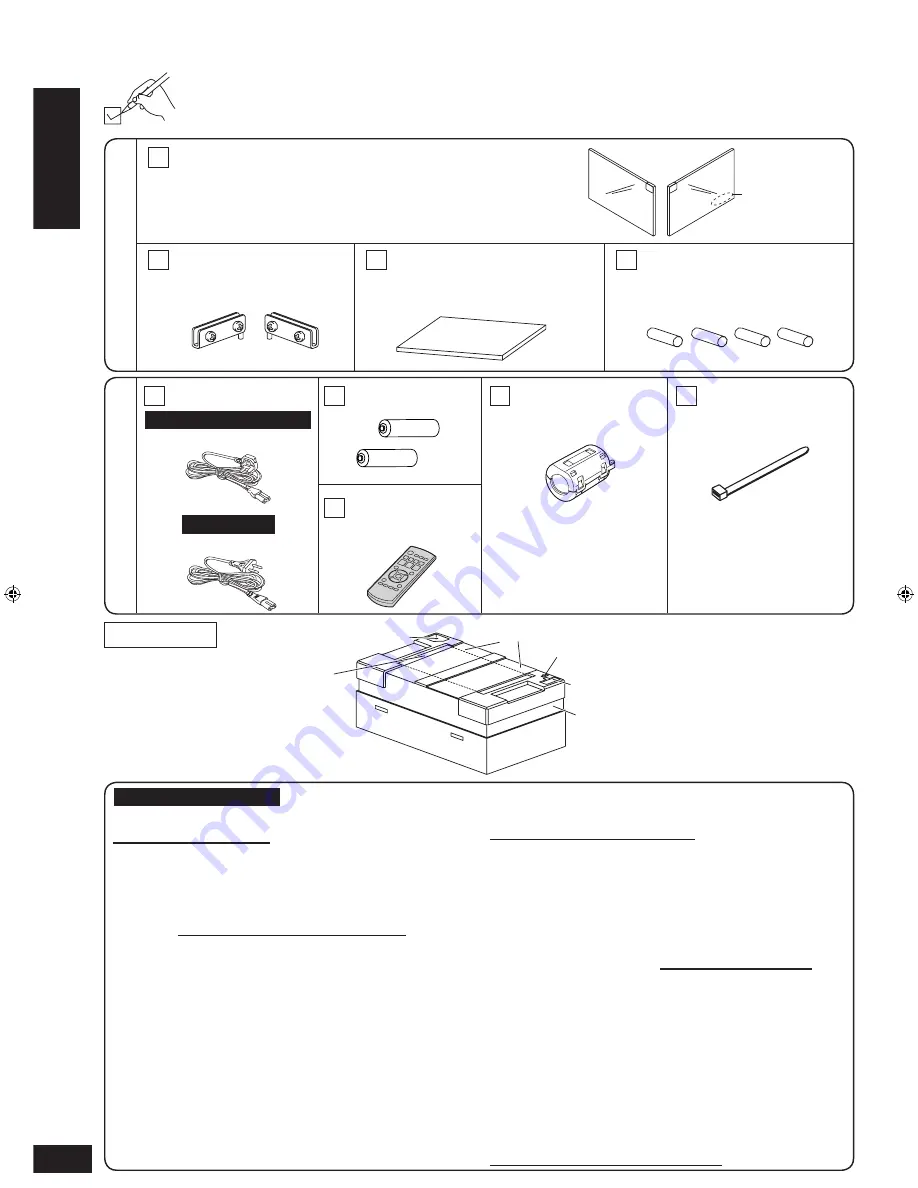
RQTV0311
6
Please check and identify the supplied accessories.
Use numbers when asking for replacement parts.
(Product numbers correct as of November 2007. These may be subject to change.)
2 Glass doors
(The one with the logo is for the right side.)
2 Hinges:
1 x Left (RXC0030)
1 x Right (RXC0030A)
1 AC mains lead
2 Batteries
1 Remote control
(N2QAYB000250)
Supplied accessories for rack
Supplied accessories
for amplifier
1 Shelf (RKQ1G0003-K)
4 Metal dowels (RMQ1607)
Packing plan
Logo
Left side
Right side
Shelf
Other supplied accessories
Glass doors
Batteries
Remote control
Rack
Supplied accessories
Left side
Right side
1 x Left (RXQ1538)
1 x Right (RXQ1538A)
Before use
Supplied accessories
Sales and Support Information
Customer Care Centre
For customers within the UK: 0844 844 3852
For customers within the Republic of Ireland:
01 289 8333
Visit our website for product information
E-mail: [email protected]
•
•
•
•
Direct Sales at Panasonic UK
Order accessory and consumable items for your
product with ease and confidence by phoning our
Customer Care Centre Monday-Thursday
9:00am-5:30pm, Friday 9:30am-5:30pm
(Excluding public holidays).
Or go on line through our Internet Accessory
ordering application at www.panasonic.co.uk.
Most major credit and debit cards accepted.
All enquiries transactions and distribution facilities
are provided directly by Panasonic UK Ltd.
It couldn’t be simpler!
Also available through our Internet is direct
shopping for a wide range of finished products,
take a browse on our website for further details.
Interested in purchasing an extended guarantee?
Please call 0870 240 6284 or visit our website
www.panasonic.co.uk/guarantee.
•
•
•
•
•
•
1 Ferrite core
(for HDMI cable)
(J0KG00000037)
(
page 14 for application)
(K2CT3CA00004)
(K2CQ2CA00006)
For Malaysia
For the United Kingdom
For the United Kingdom
1 Cable tie
(for ferrite core)
(
page 14 for application)
SC-HTR200 (RQTV0311-2B)_En_GMK_with ferrite core.indd 6
2/14/2008 11:55:35 AM






































