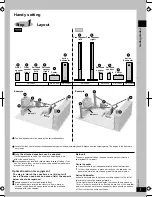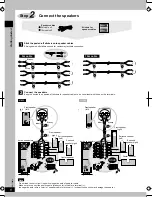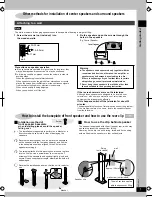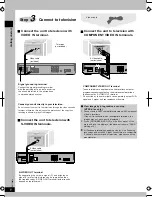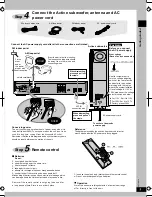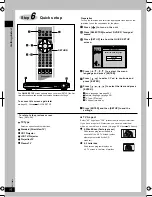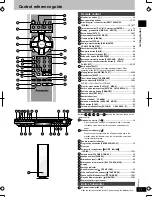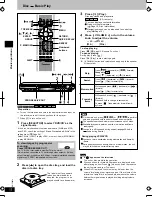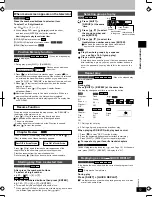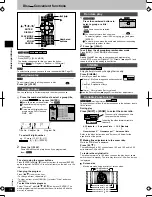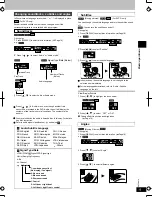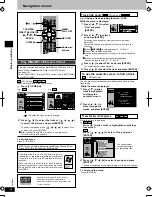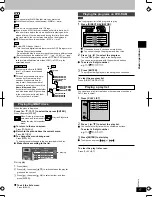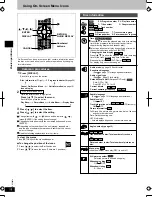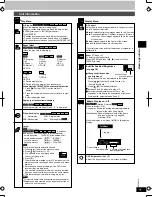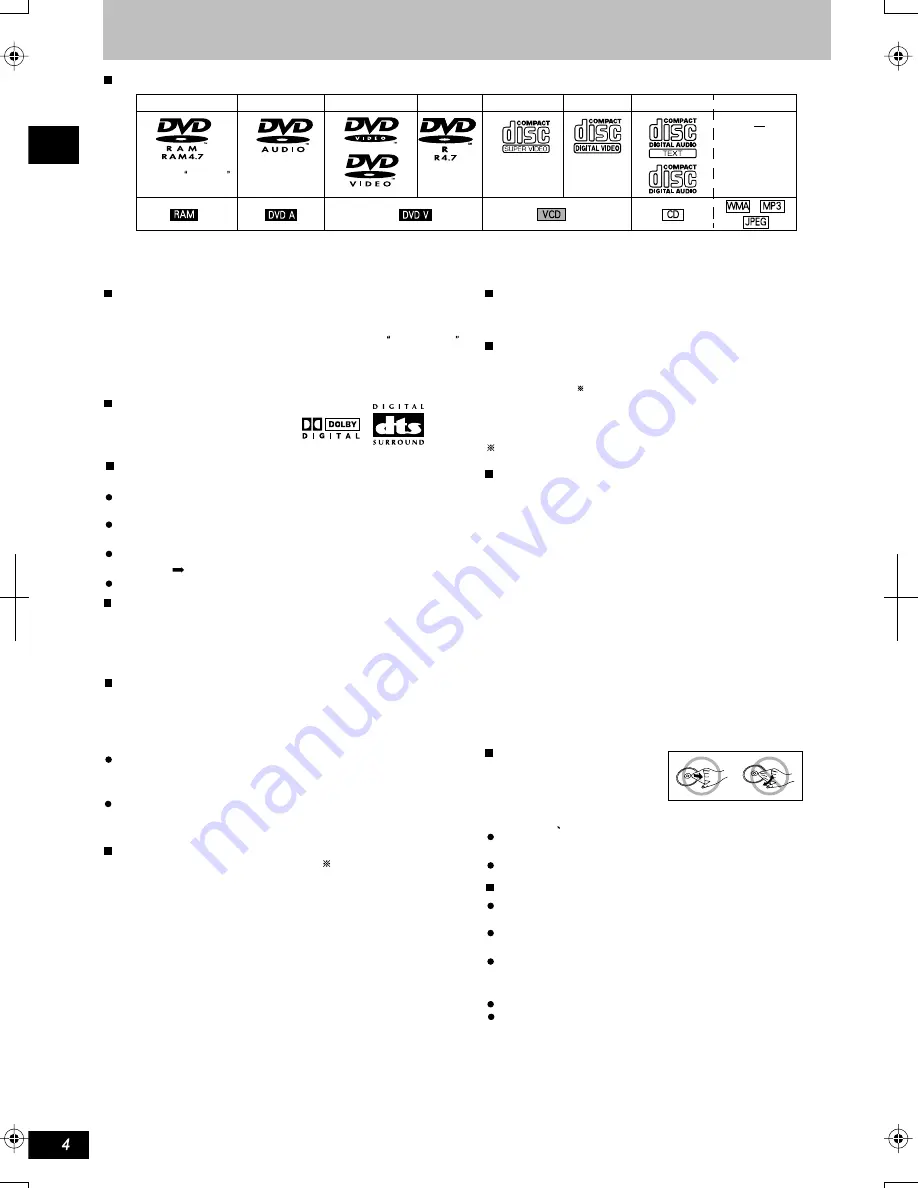
K
CMY
CY
MY
CM
Y
M
C
04.eps 175 lpi 45˚
black
Panasonic DVD-R recorded and finalized on a Panasonic DVD
video recorder or DVD video camera are played as DVD-Video
on this unit.
DVD-RAM
DVD-Video
DVD-Audio
Shown as DVD-VR
on the display
DVD-R
SVCD
VCD
CD
CD-R/RW
Discs that can be played
Use discs with the above logos and that conform to specifications. The unit cannot play other discs correctly. Do not use irregularly
shaped discs(e.g. heart-shaped),as these can damage the unit.
It may not be possible to play CD-R,CD-RW,DVD-R and DVD RAM in all cases due to the type of disc or condition of the recording.
Conforming
to IEC62107
Discs that cannot be played
Built-in decoders
This unit can play discs with
these signs.
Video systems
This unit can play PAL and NTSC, but your television must
match the system used on the disc.
PAL discs cannot be correctly viewed on an NTSC
television.
This unit can convert NTSC signals to PAL 60 for viewing on a PAL
television( page 26, Video-NTSC Disc Output).
Output is interlace(576I),when playing PAL discs.
Playing DVDs and Video CDs
The producer of these discs can control how they are played so you
may not always be able to control play as described in these
operating instructions(for example if the play time is not displayed
or if a Video CD has menus). Read the disc's instructions carefully.
The DVD-RAM you can play on this unit are those recorded with
DVD video recorders,DVD video cameras, personal computers,
etc.using Version1.1 of the Video Recording Format ( a unified
video recording standard).
Remove discs from their cartridges before use and return
them when you are finished, making sure that the labels
of the disc and cartridge face the same way.
Some parts of the disc,for example where one program
ends and another begins, may not play smoothly.
CD-R and CD-RW discs
Disc structure
To clean discs
Disc structure and the labels given to the items on discs
depend on the disc type.
Title: the largest division on DVD-Video, usually an entire
movie.
Chapter: the smallest division on DVD-Video.
Group: collections of tracks on DVD-Audio and equivalent to
folders or albums on data discs.
Track: the smallest division on DVD-Audio, CDs and Video
CDs, or a single WMA/MP3 file.
Program: the division on DVD-RAM equivalent to a single
recording.
Scene: DVD-RAM program sections specified and grouped into
play lists on a DVD video recorder.
Play list: the largest grouping unit in the High MAT disk, or a bevy
of DVD-RAM shots.
Content: including the musical pieces and images in HighMAT
disk.
Picture: a single JPEG file.
This unit is compatible with HighMAT discs containing WMA,
MP3,and/or JPEG files.
DVD-RAM
DVD-R:
C l e a n w i t h a n o p t i o n a l D V D - R A M / P D d i s c c l e a n e r
(LF-K200DCA1,where available).
Never use cloths or cleaners for CDs etc.
Do not write on the label side with a ball-point pen or
other writing instrument.
Do not use record cleaning sprays, benzine, thinner, static
electricity prevention liquids or any other solvent.
Do not attach labels or stickers to discs.(Do not use discs
with exposed adhesive from tape or left over peeled-off
stickers.)
Do not use scratch-proof protectors or covers.
Do not use disc with label printed by the form printers
available on the market.
DVD-RAM discs
DVD-R discs
DVD-Audio,DVD-Video,VCD,
CD:Wipe with a damp cloth
and then wipe dry.
Handling precautions
HighMAT discs
Disc information
DVD-ROM,CD-ROM,CDV,CD-G,+RW,DVD-RW,CVD,SACD,
Divx Video Disc and Photo CD, DVD-RAM that cannot be removed
from their cartridge, 2.6-GB and 5.2-GB DVD-RAM, and Chaoji VCD
available on the market including CVD, DVCD and SVCD that do
not conform to IEC62107.
RQTC0019
This unit can play CD-R/RW(audio recording disc)recorded with
CD-DA, video CD, SVCD(conforming to IEC62107), WMA,MP3,
or JPEG. Finalize the disc after recording.
See page 17 for more information about WMA, MP3, and
JPEG.
A process that allows play on compatible equipment.
Getting started
-
-