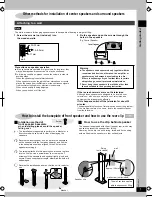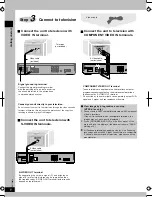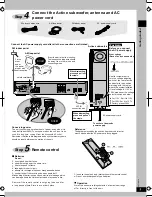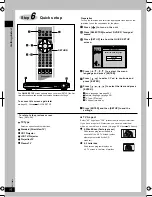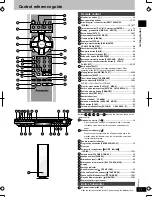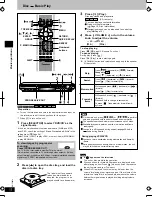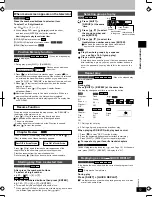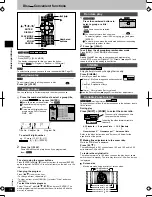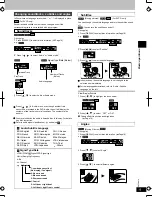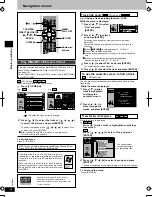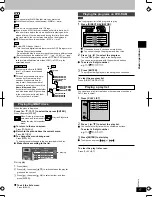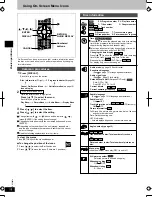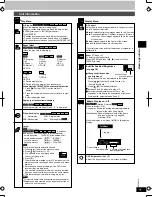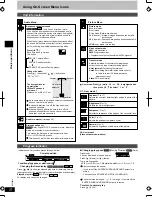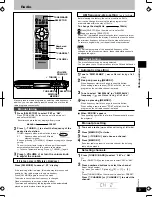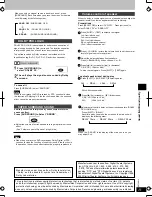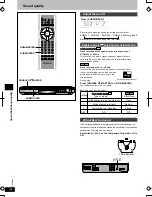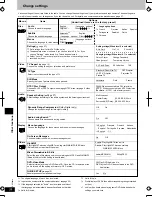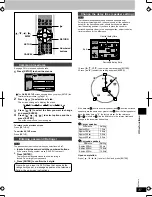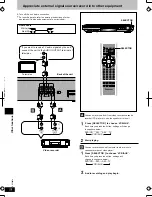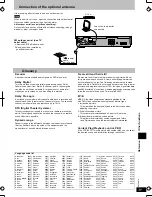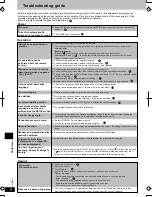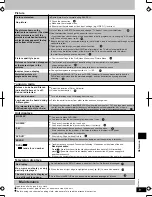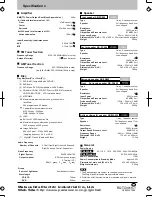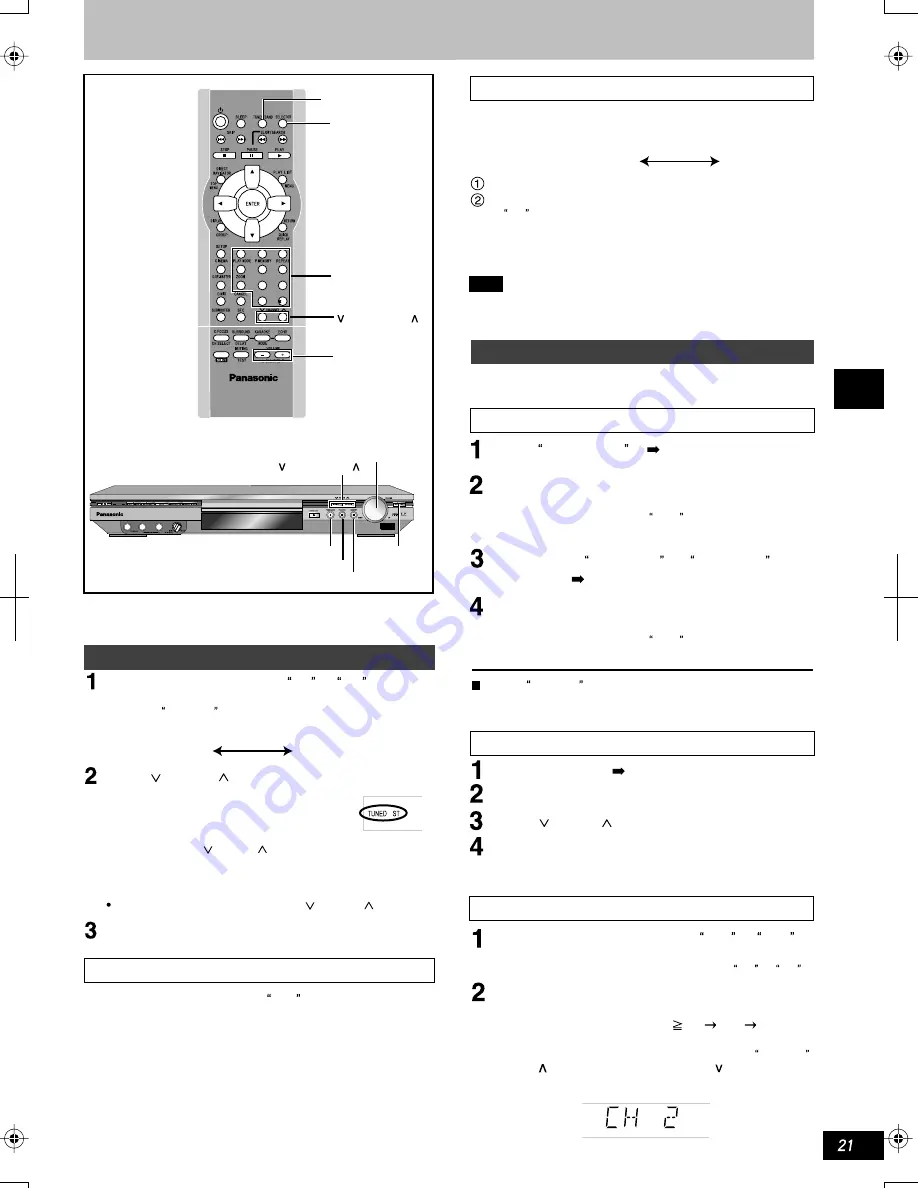
K
CMY
CY
MY
CM
Y
M
C
21new.eps 175 lpi 45˚
black
Tune out a radio (
see Manual tuning at left side).
Press [MEMORY] for twice.
Press [ TUNING ] and choose a channel.
Press [MEMORY].
If another radio is preset to a certain channel, the existing
radio will be erased.
RDS
PS PTY
SLEEP
JPEG
MP3
WMA
A
B
MONO
Manually tune the radio programs by selecting radio frequency. In
addition, you can also select preset channels so as to tune the
radio programs conveniently.
Manual tuning
If it is too noisy in FM stereo broadcast
Press [FM MODE] to cancel ST display .
If the receiving effect is worse, this mode may improve sound
quality, but the radio program is only monophony.
Press [FM MODE] again to cancel the mode.
The mode is canceled when frequency is changed.
Close monoophony to enjoy an ordinary effect.
The stereo and monophony radio programs will be automatically
played as per the relevant receiving mode.
AM frequency-step-setting
Note
Any AM radio programs of the appointed frequency will be
changed by the procedures. Hence, these radio stations should
be appointed again.
Preset tuning
The preset channels can be simply selected.
You can preset up to 15 radio stations into the FM and AM bands.
Automatic presetting
When ERROR appears
The appointing operation is a failure. Please manually preset
the programs.
Manual presetting
Radio
Radio operations
TRCK CHAP ALL
RND
Selecting channels
Or
Press [SELECTOR] on the main unit to select FM or AM .
Press numbered buttons to select the channel.
Select 2-digit number:
e.g. when you select
12, press [ 10]
[1]
[2]
Or
Press [TUNE MODE] on the main unit, and select PRESET .
Press [ CHANNEL] or [ CHANNEL ] to select the
channel.
3
2
1
4
5
6
7
0
9
10
8
Numbered
buttons
CHANNEL
-
TUNER/BAND
SELECTOR
MEMORY
FM MODE
TUNE MODE
VOLUME
DOWN,UP
TUNING
SELECTOR
Press [SELECTOR] to select FM or AM .
Press [TUNE MODE] on the front panel of the main unit
and select MANUAL .
Each time you press the key, display will vary in turn:
MANUAL PRESET
Press [ TUNING ] to select the frequency of the
desired radio station.
TUNED :Appears when a radio station is tuned.
ST : Appears when a stereo FM radio
program is tuned.
Keep on pressing [ TUNING ] till frequency begins to change
quickly.
The unit will start auto tuning, and tuning will be stopped
automatically when tuned to a certain radio station.
To cancel automatic tuning, Press [ TUNING ] again.
Press [- ] or turn the volume knob
to adjust the volume.
Tune to FM87.50MHZ ( see Manual tuning at left
side)
Keep on p
ressing [MEMORY].
When frequency starts to change, loosen this button.
When setting a radio channel, PGM will blink; then the
program on the set radio channel is played.
Tune to select AM 522kHz (or AM 520kHz )
frequency .( see Manual tuning at left side)
Keep on pressing [MEMORY].
When frequency starts to change, loosen this button.
When setting a radio channel, PGM will blink; then the
program on the set radio channel is played.
Press [TUNER / BAND] to select FM or AM .
RQTC0019
Before leaving the factory, the unit is preset to be 9 kHz,
but it can be changed to receive the radio programs that
are distributed within the step of 10kHz.
Press [SELECTOR] on the main unit to select FM.
Keep on pressing [SELECTOR].
When AM is displayed several seconds later, current minimum
frequency will flicker on the display. Continue to press the button,
the minimum frequency will vary while the step will also vary.
To return to original step, just repeat the above procedures.
To change the step(9kHz 10kHz)
(only for Asia)