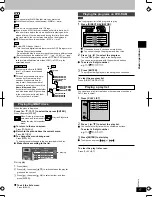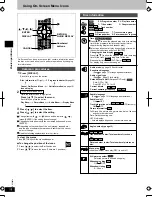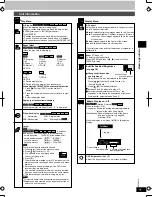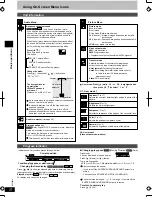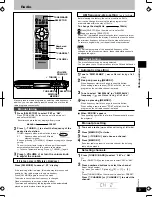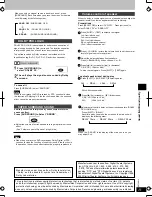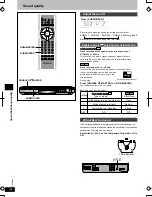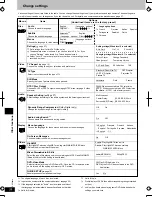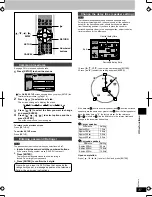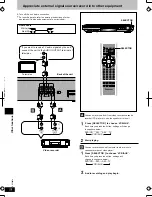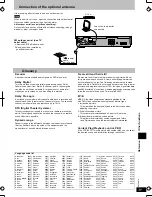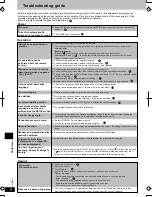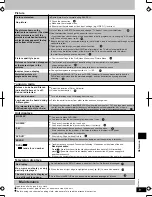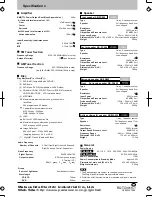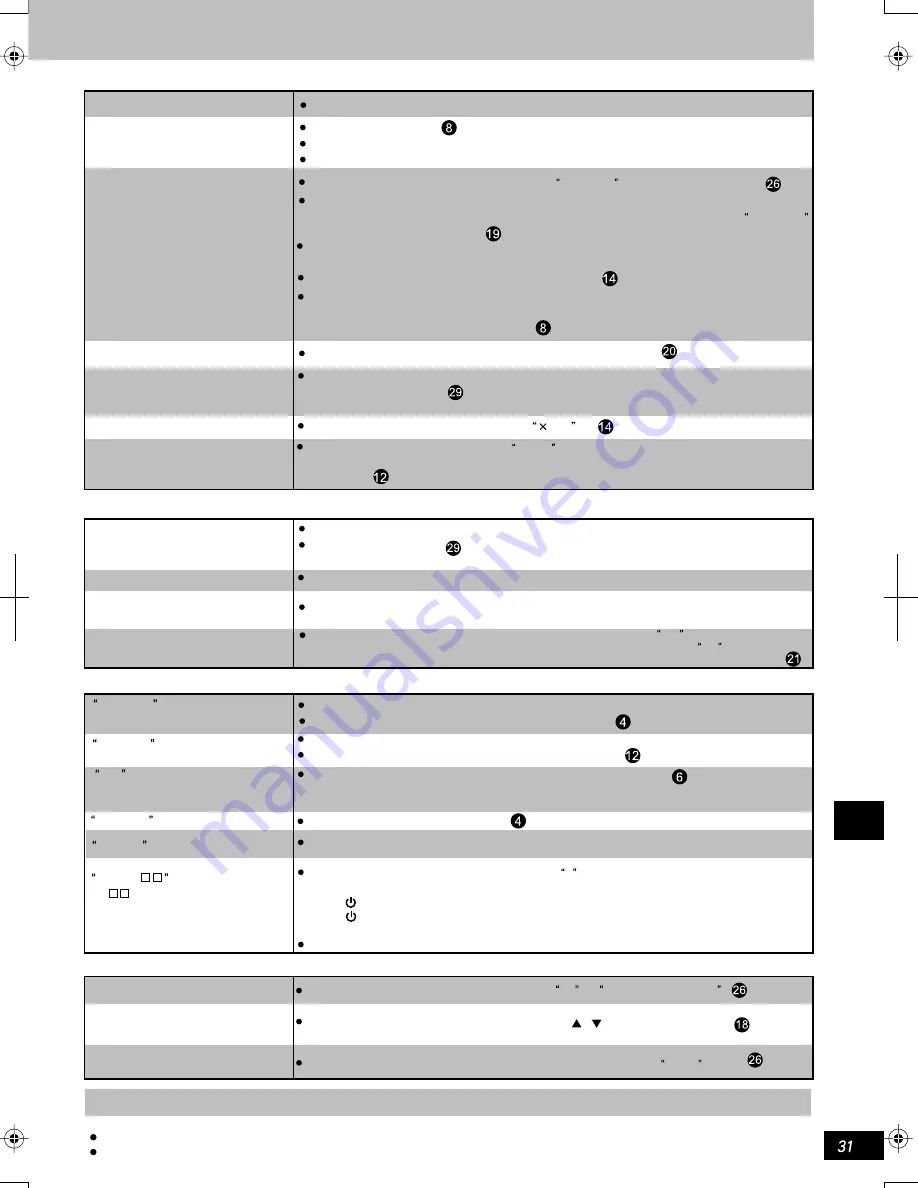
K
CMY
CY
MY
CM
Y
M
C
31.eps 175 lpi 45˚
black
Reference
The location and orientation of aerial is wrong. If indoor aerial is in use, please
use an outdoor aerial.
If the television's aerial wire is too close to the unit, increase the space.
Picture
Picture distorted.
No picture.
The picture shown on the
televiion is not normal. (The sides
of the picture are cut off, the
picutue is stretched horizontally,
or black bands appear at the top
and bottom of the screen).
Some distortion is normal during SEARCH.
Change the size through non-grade zoom function.
Connect to the component video(480P)input terminal of the TV which is compatible with
the anti-copy protection system of the player.If the TV is not compatible with this player,
the interlace videos cannot be watched.
Ensure that the unit is connected directly to the television, and is not connected through a video
cassette recorder.
Use the television to change the aspect to the correct one.
If your television cannot change the aspect when input is progressive, try changing 4:3 Aspect
with the on-screen menu icons.
Go to Video in the SETUP menus, and change TV Aspect to suit your television.
Check the connection.
Make sure the television is on.
Ensure that the television's video input settings (e.g. VIDEO 1) is correct.
Television displays
No display.
No on-screen display or only
partially displayed.
The disc's menu is displayed
in a different language.
DVD H
stands for a number.
ERROR
NO DISC
NO PLAY
F61
DVD U11
Unit displays
Picture quality is poor.
Incorrect menu display
Distorted pictures in
progressive scanning
Pictures on television disappear
or there are stripes in the
pictures
Check the settings in the On-Screen Menu Icons' Picture Menu.
Tuning in radio
Noises can be heard. Stereo
indicator flickers or is off.
Sound is distorted.
Beat can be heard.
Low buzz can be heard during
AM program.
It is impossible to tune an
AM frequency.(only for Asia)
Adjust the location of FM or AM aerial.
Use an outdoor aerial.
Turn off television or put it far away from the unit.
Place the aerial far away from other cables and connecting wires.
Change frequency step. Press [SELECTOR] on the main unit to select FM , and then press and hold
the key, and the current minimum frequency will be flashed on the display after AM mode is
displayed for several seconds. Consecutively press the key to obtain the corresponding step.
You haven't inserted a disc; Insert one.
You haven't inserted the disc correctly: Insert it correctly.
Check and correct the connection of speakers' connecting wires.
If this cannot solve the problem, it indicates that there is problem in the power
supply; consult the dealer for instruction.
Disc is dirty. Wipe it with soft cloth.
Wrong connection. Repeat the connection again as per the operating instruction.
Change the stepless zooming proportion to
1.00
.
Press [PROGRESSIVE OUT] to turn out PROG. Indicator. This phenomenon results from the
DVD-Video edit method and the materials adopted, and can be corrected by using alternate
scanning.
You insert a blank DVD-RAM.
You insert a disc the unit cannot play; insert one it can.
Go to Display in the SETUP menus, and select On for On-Screen Messages .
When the icon at right edge is highlighted, press [ , ] to move it downward.
Go to Disc in the SETUP menus, and select the preferred language for Menus .
Trouble may have occurred. The number following H depends on the status of the unit.
Reset procedure:
Press[ / I]to switch the unit to the standby mode and then back to ON. Alternatively,
press[ / I]to switch the unit to the standby mode, disconnect the AC power supply cord,
and then reconnect it.
If the service numbers fail to clear, note the service number and consult the dealer for instruction.
Maintenance
Clean this unit with a soft, dry cloth.
Never use alcohol, paint thinner, or benzine to clean the unit.
Before using the chemical soaking cloth, please carefully read the attached instruction.
RQTC0019