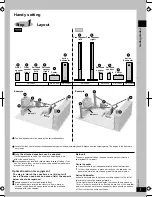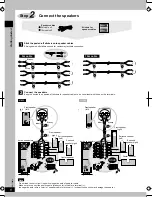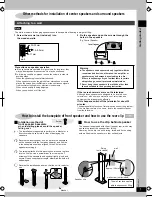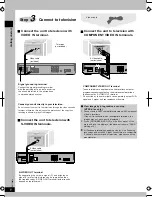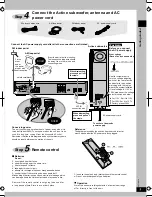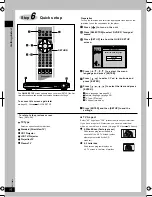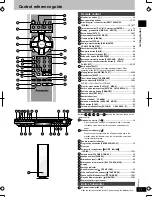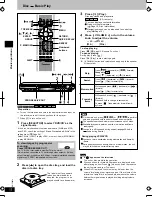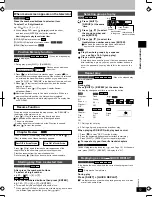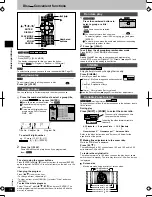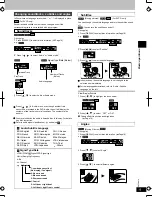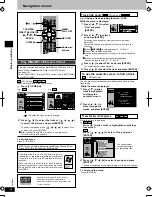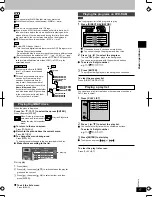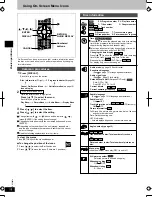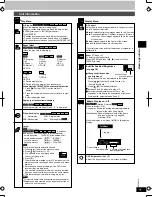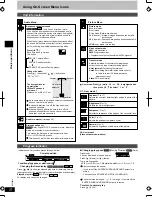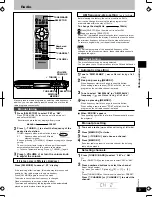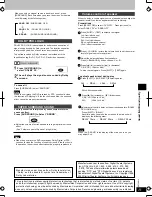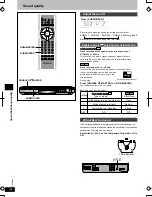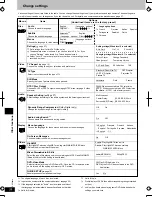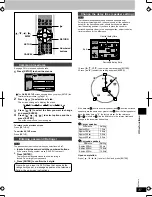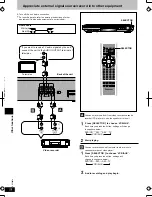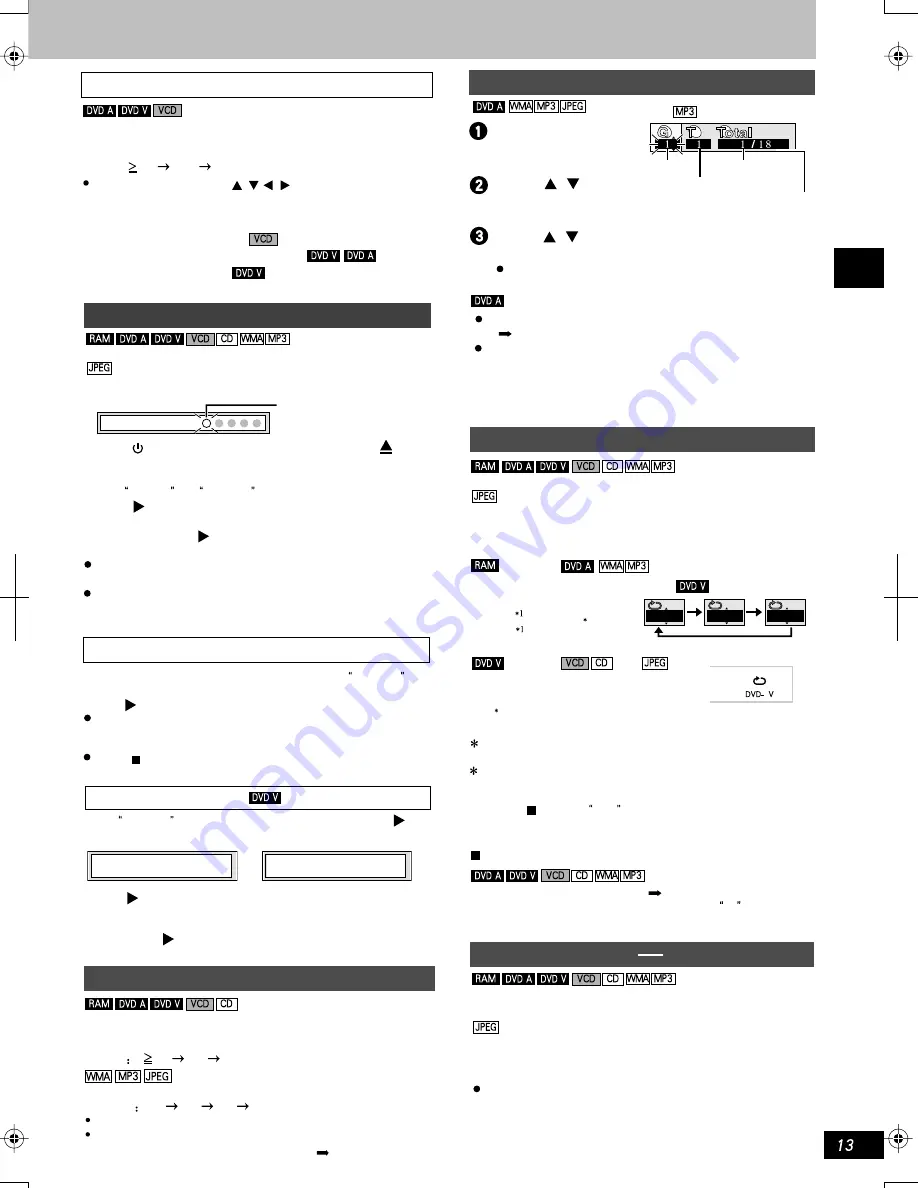
K
CMY
CY
MY
CM
Y
M
C
13.eps 175 lpi 45˚
black
Play the whole groups by sequence
( see Page 14, All group play)
Play an extra group
Some discs have an extra group. If a menu password arises
after selecting a group, you may use the number buttons to
enter the password; you may also refer to the cover on the
disc.
Press [SHIFT] +
[GROUP] at the same
time.
Press [ , ] to select
the group number and
press[ENTER].
Press [ , ] to select the
track/picture number and press [ENTER].
You can also select the group and track/picture
number with the numbered buttons.
group
number
track number
in the disc
track number
in the group
total quantity of
tracks in the disc
-
-
e.g.
After press the numbered buttons.
To select a 2-digit number
e.g.23
[ 10]
[2]
[3]
Starting play from a selected item
Press the numbered buttons then press [ENTER].
e.g. 123
[1]
[2]
[3]
[ENTER].
This works only when stopped with some discs.
When playing DVD-Audio and you want to start play from a track
in a different group,select the group first (
right).
Selecting groups to play
Conduct programming and play ( see Page 14). At the same
time, press [SHIFT] + [REPEAT] to display the All .
Track
All
Off
Group
Off
Chapter
Title
All
Off
During play list play.
During all group,program and random play.
-
(When the elapsed play
time is displayed)
Repeat play
During play
Press [SHIFT] + [REPEAT] at the same time.
The display changes each time you press the button.
Program
All
Scene
Playlist
Off
Track
Group
All
Off
e.g.
To repeat only your favorite tracks/chapters
When playing VCD/SVCD with playback control.
During play
Press [SHIFT] + [QUICK REPLAY].
This feature may not work while playing some parts of a disc
or at all with some discs.
Replaying a scene QUICK REPLAY
Skip back a few seconds within the current item(program, track
or title).
: Skip back a few pictures.
When menu screen appears on the television
Press the numbered buttons to select an item.
To select 1 or 2-digit number
e.g. 23:[ 10]
[ 2 ]
[ 3 ].
When playing DVD, press [ , , , ] to select an item,
and then press [ENTER] to confirm the selection.
Now it begins to play the selected item.
[RETURN]: Display menu scree.
[TOP MENU]: Display the first menu screen.
[MENU]:Display menu scree.
1. Press [ ] to clear PBC from the display.
2. Press the numbered buttons to select a track to start play.
3. Press [SHIFT] + [REPEAT],select repeat play mode.
2
2
1
2
Press [ ](Play) again to review the first few seconds of the
chapters up to the one where you memorize the position.
Play then resumes from the memorized position.
Do not press [ ](Play)if you do not want to review chapters.
Position Memory function
Position memorized
Flashes as you memorize
a position.
Chapter Review
Press PLAY to Preview Chapters
Press PLAY to Chapter Review
(When the elapsed play
time is displayed)
Resume Function
When the unit has memorized the stop position, the RESUME in
the display of the main unit is on.
Press [ ] (Play) to resume the play from this position.
The position will be cleared in the following operations
- The unit is shut down
- Another signal source is selected or the Disc tray is opened.
Press [ ] to clear the position.
When RESUME in the display of the main unit is on, press [ ]
(Play) to display one of these messages appears:
1.During play, press [SHIFT] + [P. MEMORY].
2.Press [ ] to switch the unit to standby mode, or press [ ] to
remove the disc or change signal source. When the unit is switched
on, or reload the disc with memory position, or you select once
again DVD/CD , the RESUME in the display of the main unit is on.
3.Press [ ] (Play) to start from this position, and the position
memory is cleared.
DVD-Video : Press [ ] (Play) again, Chapter Review
will appear (Below)
Memorize positions on up to five discs at one time .When you
memorize the sixth position, the first position is replaced.
This function does not work while playing some DVDs or play lists
on DVD-RAM.
Chapter
Title
Off
RQTC0019
Basic operations
-
-
-
-
-
-
-
-
-
-
-
-
-
-
-
-
-
-