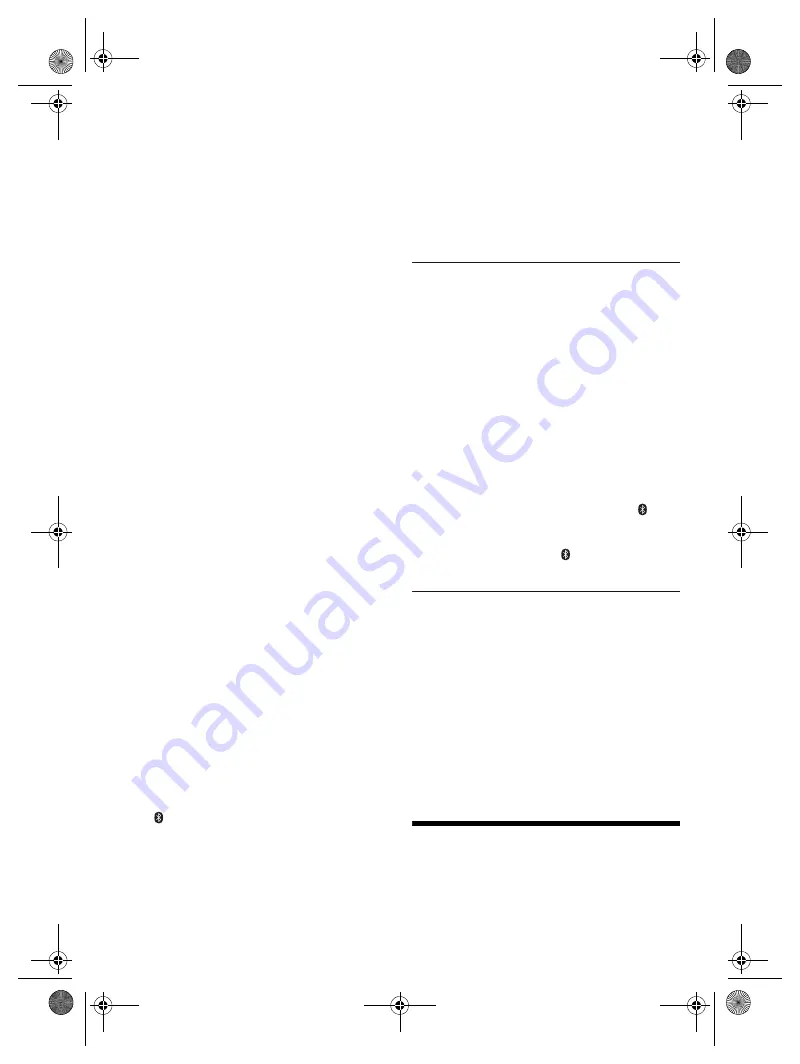
12
T
Q
BJ
213
4
█
Main unit displays
“--:--”
• You connected the AC mains lead for the first time or there
was a power failure recently. Set the clock.
“ADJUST CLOCK”
• The clock is not set. Adjust the clock.
“ADJUST TIMER”
• The play timer is not set. Adjust the play timer.
“AUTO OFF”
• The system has not been used for 20 minutes and will
switch off within a minute. To cancel, press any button.
“ERROR”
• An incorrect operation was done. Read the instructions and
try again.
“F61”
“F77”
• Disconnect the AC mains lead and consult your dealer.
“F703”
• Examine the Bluetooth
®
connection.
• Disconnect the Bluetooth
®
device. Switch off the system
and then switch on again.
“F76”
• There is a problem with the power supply.
• Disconnect the AC mains lead and consult your dealer.
“ILLEGAL OPEN”
• The sliding door is not in a correct position. Switch off the
system and then switch on again.
“NO DEVICE”
• The USB device is not connected. Examine the connection.
“NO DISC”
• You have not put in a disc.
“NO PLAY”
• Examine the content. You can only play supported format.
• The files in the USB device may be corrupted. Format the
USB device and try again.
• The system may have a problem. Switch off the system and
then switch on again.
“PLAYERROR”
• You played an unsupported MP3 file. The system will skip
that track and play the next one.
“LINKING”
• This system is trying to connect to the last connected
Bluetooth
®
device when “BLUETOOTH” is selected.
“READING”
• The unit is checking the “CD/USB” information. After this
display has disappeared, start operating.
“REMOTE 1”
“REMOTE 2”
• The remote control and the main unit are using different
codes. Change the code of the remote control.
– When “REMOTE 1” is shown, press and hold [OK] and
[ ] for a minimum of 4 seconds.
– When “REMOTE 2” is shown, press and hold [OK] and
[USB/CD] for a minimum of 4 seconds.
“SOUND 1 NOT SET”
“SOUND 2 NOT SET”
“SOUND 3 NOT SET”
• You have not saved the sound effects into the sound setting
number.
“USB OVER CURRENT ERROR”
• The USB device is using too much power. Disconnect the
USB device, switch off the system and then switch on again.
• Check the connection, it may be caused by a faulty USB
cable.
“VBR”
• The system cannot show the remaining play time for
variable bit rate (VBR) tracks.
“NOT SUPPORTED”
• You have connected an unsupported USB device.
Remote control code
When other Panasonic equipment responds to the remote
control of this system, change the remote control code for
this system.
Preparation
Press [USB/CD] to select “CD”.
█
To set the code to “REMOTE 2”
1
Press and hold [
8
] on the main unit and [USB/CD]
on the remote control.
“REMOTE 2” is shown.
2
Press and hold [OK] and [USB/CD] for a minimum
of 4 seconds.
█
To set the code to “REMOTE 1”
1
Press and hold [
8
] on the main unit and [ ] on
the remote control.
“REMOTE 1” is shown.
2
Press and hold [OK] and [ ] for a minimum of
4 seconds.
System memory reset
Reset the memory when the following situations occur:
• There is no response when buttons are pressed.
• You want to clear and reset the memory contents.
1
Disconnect the AC mains lead.
2
While you press and hold [
1
] on the main unit,
connect the AC mains lead again.
Continue to press and hold the button until
“– – – – – – – – –” is shown.
3
Release [
1
].
All the settings are set back to the factory preset.
It is necessary to set the memory items again.
Maintenance
Disconnect the AC mains lead before maintenance.
Clean this system with a soft, dry cloth.
• Never use alcohol, paint thinner or benzine to clean this
system.
• Before using chemically treated cloth, read the
instructions that came with the cloth carefully.
HC200.GN.GA TQBJ2134 En_rev1.fm Page 12 Friday, March 23, 2018 3:41 PM


































