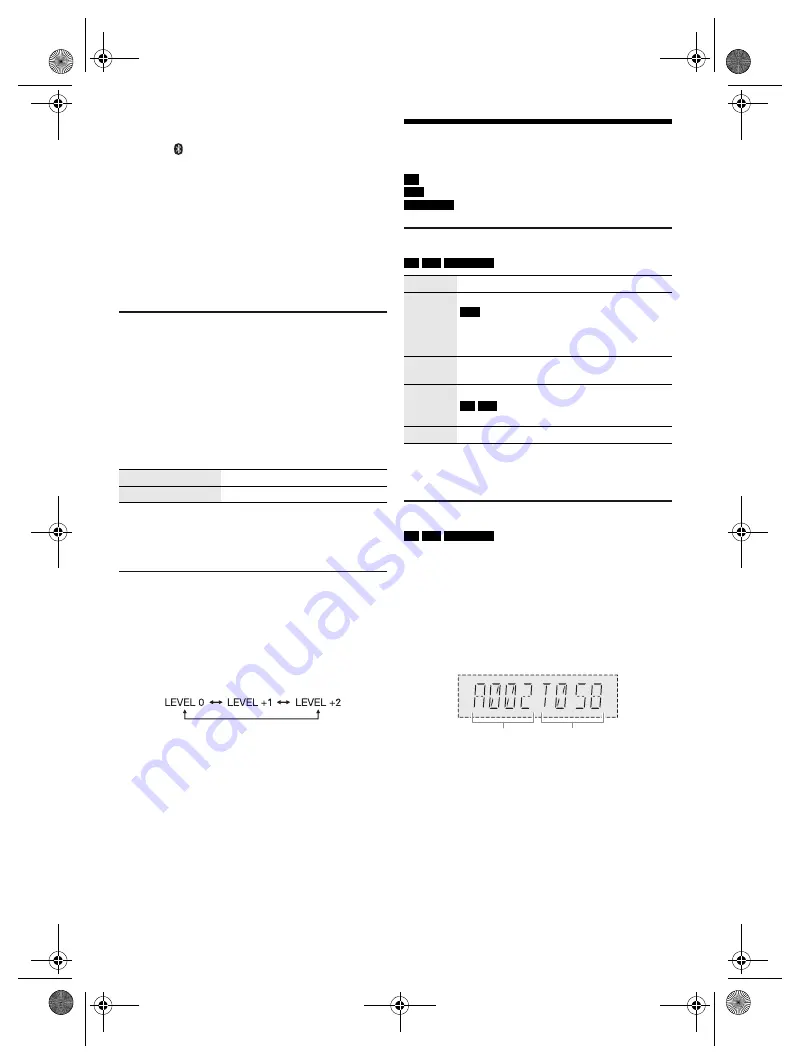
7
T
Q
BJ
213
4
█
Disconnecting a device
1
Press [ ] to select “BLUETOOTH”.
2
Press [PLAY MENU] repeatedly to select
“DISCONNECT?”.
3
Press [
R
,
T
] to select “OK? YES” and then press
[OK].
Note:
A device is disconnected when you:
• Select a different source.
• Move the device out of the maximum range.
• Disable the Bluetooth
®
transmission of the device.
• Switch off the system or the device.
Link mode
You can change the link mode to suit the connection type.
Preparation
If this system is connected to a Bluetooth
®
device,
disconnect it. (
~
above)
1
Press [PLAY MENU] repeatedly to select
“LINK MODE”.
2
Press [
R
,
T
] to select the mode and then press
[OK].
Note:
• Depending on the device, the playback image and sound
may not be synchronised. In this case, select “MODE 1”.
• Select “MODE 1” if the sound is interrupted.
Input level
You can change the input level setting if the sound input
level of the Bluetooth
®
transmission is too low.
1
Press [PLAY MENU] repeatedly to select
“INPUT LEVEL”.
2
Press [
R
,
T
] to select the level and then press
[OK].
Note:
• The default setting is “LEVEL 0”.
• Select “LEVEL 0” if the sound is distorted.
Media playback
The following marks indicate the availability of the feature.
Basic playback
CD
USB
BLUETOOTH
Note:
Depending on the Bluetooth
®
device, some operations may
not work.
Viewing available information
CD
USB
BLUETOOTH
You can view the available information on the display
panel.
Press [DISPLAY] repeatedly.
Note:
• Maximum characters that can be shown: Approximately 32
• This system supports ver. 1.0, 1.1 and 2.3 ID3 tags.
• Text data that the system does not support can show
differently.
• Example: MP3 album and track number display.
MODE 1
Emphasis on connectivity.
MODE 2 (default)
Emphasis on sound quality.
CD
:
USB
:
BLUETOOTH
:
CD-R/RW in CD-DA format or with MP3 files.
USB device with MP3 files.
Bluetooth
®
device.
Play
Press [
4
/
9
].
Stop
Press [
8
].
USB
The position is memorised.
“RESUME” is shown.
Press again to stop fully.
Pause
Press [
4
/
9
].
Press again to continue playback.
Skip
Press [
2
/
3
] or [
5
/
6
] to skip track.
CD
USB
Press [
R
,
T
] to skip MP3 album.
Search
Press and hold [
2
/
3
] or [
5
/
6
].
Album
number
Track
number
HC200.GN.GA TQBJ2134 En_rev1.fm Page 7 Friday, March 23, 2018 3:41 PM
















