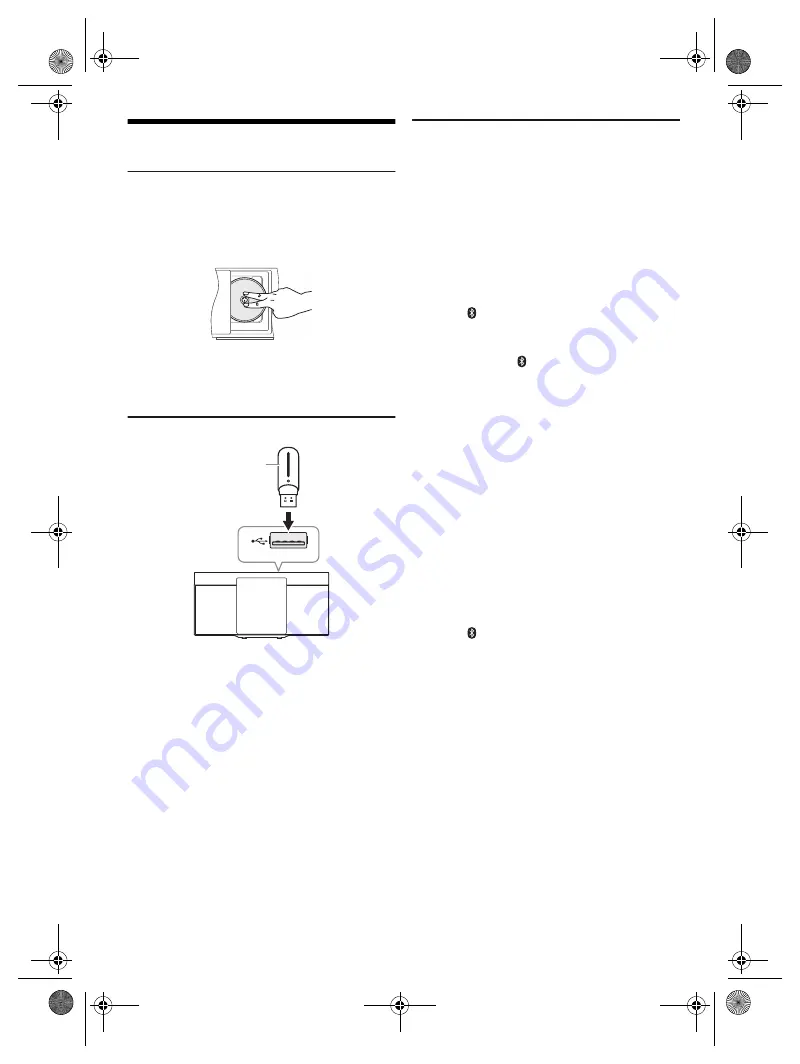
6
T
Q
BJ
213
4
Preparing the media
Disc
1
Press [USB/CD] to select “CD”.
2
Press [CD
x
] (main unit: [
x
]) to open the sliding
door.
Put in a disc with the label facing towards you.
3
Press [CD
x
] (main unit: [
x
]) again to close the
sliding door.
Keep fingers away from the sliding door when it is
closing.
USB
Press [USB/CD] to select “USB”.
Note:
Do not use a USB extension cable. The system cannot
recognise USB device connected through a cable.
Bluetooth
®
You can connect and play an audio device wirelessly
through Bluetooth
®
.
Preparation
• Switch on the Bluetooth
®
feature of the device and put
the device near the system.
• Read the operating instructions of the device for details.
█
Pairing a device
Preparation
If this system is connected to a Bluetooth
®
device,
disconnect it. (
~
7)
1
Press [ ] to select “BLUETOOTH”.
If “PAIRING” is shown, continue with step 3.
2
Press [PLAY MENU] to select “PAIRING”.
Or press and hold [ –PAIRING] on the main unit until
“PAIRING” is shown.
3
Select “SC-HC200” from the Bluetooth
®
menu of
the device.
If prompted for a passkey, input “0000”.
The device connects with this system automatically
after pairing is complete.
The MAC address (example: 6C:5A:B5:B3:1D:0F)
may be shown before “SC-HC200” is shown.
The name of the connected device is shown for a few
seconds.
Note:
You can pair up to 8 devices with this system. If a 9th device is
paired, the device that has not been used for the longest time
will be replaced.
█
Connecting a device
Preparation
If this system is connected to a Bluetooth
®
device,
disconnect it. (
~
7)
1
Press [ ] to select “BLUETOOTH”.
“BLUETOOTH READY” is shown.
2
Select “SC-HC200” from the Bluetooth
®
menu of
the device.
The name of the connected device is shown for a few
seconds.
3
Start playback on the device.
Note:
• A device must be paired to connect.
• This system can only connect to one device at a time.
• When “BLUETOOTH” is selected as the source, this system
will automatically try to connect to the last connected device.
(“LINKING” is shown during this process.)
USB device
(not supplied)
HC200.GN.GA TQBJ2134 En_rev1.fm Page 6 Friday, March 23, 2018 3:41 PM
















