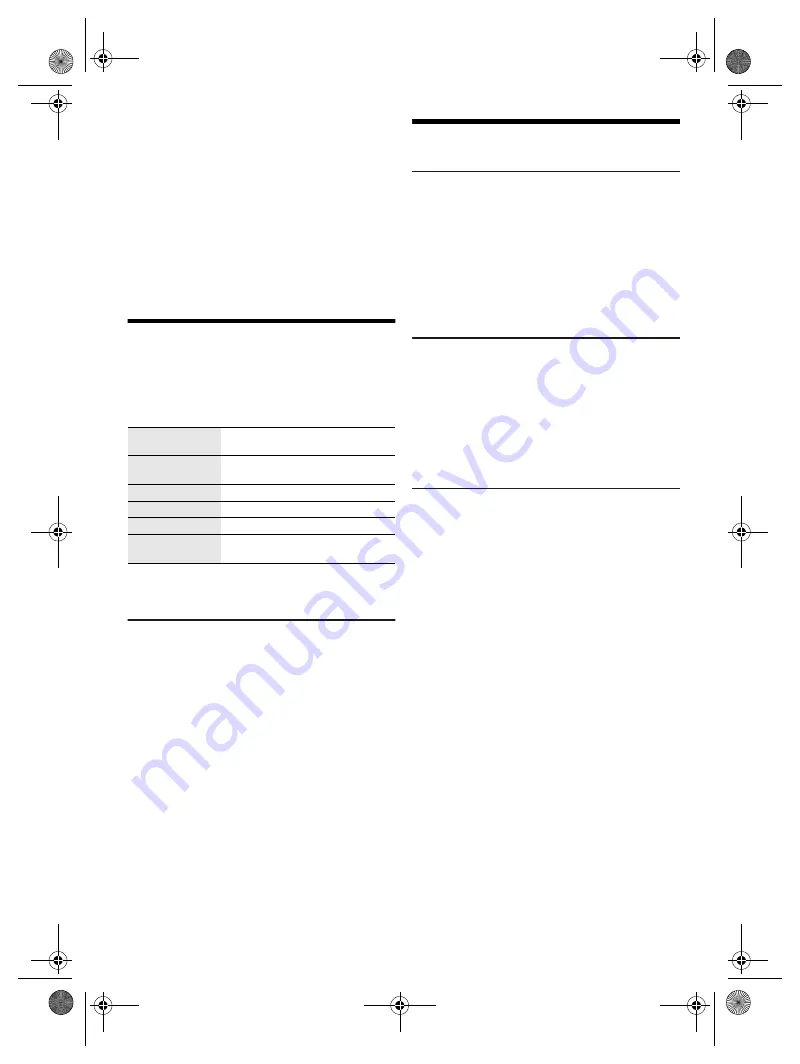
10
T
Q
BJ
213
4
To check the setting
Press [SETUP] repeatedly to select “TIMER ADJ” and
then press [OK].
In standby mode, press [DISPLAY] two times.
Note:
• The timer starts at a low volume and increases gradually to
the preset level.
• The timer comes on at the set time every day if the timer is
on.
• If you switch off the system and then switch on again while a
timer is in operation, the timer will not stop at the end time.
• “CD”, “USB”, “FM” and “AM” can be set as the music
source.
Sound effects
1
Press [SOUND] repeatedly to select the sound
effect.
2
Press [
R
,
T
] to select the setting and then press
[OK].
Note:
Changed settings will be kept until it is changed again, unless
otherwise indicated.
Saving the sound settings
You can save the current sound effects (up to
3 combinations).
Preparation
Select the sound effects.
1
Press [SETUP] to select “SAVE MY SOUND”.
2
Press [
R
,
T
] to select a sound setting number and
then press [OK].
“SAVED” is shown.
The new setting replaces the one existing in the same
sound setting number.
To recall the setting
1
Press [SOUND] to select “MY SOUND”.
2
Press [
R
,
T
] to select the sound setting number
and then press [OK].
Others
Auto off
This system automatically switches off when you do not
use it for approximately 20 minutes.
1
Press [SETUP] repeatedly to select “AUTO OFF”.
2
Press [
R
,
T
] to select “ON” and then press [OK].
To cancel, select “OFF”.
Note:
This function does not work when you are in radio source or
when a Bluetooth
®
device is connected.
Bluetooth
®
standby
This function automatically switches on the system when
you establish a Bluetooth
®
connection from a paired
device.
1
Press [SETUP] repeatedly to select
“BLUETOOTH STANDBY”.
2
Press [
R
,
T
] to select “ON” and then press [OK].
To cancel, select “OFF”.
Software update
Occasionally, Panasonic may release updated software
for this unit that may add or improve the way a feature
operates. These updates are available free of charge.
For more details, refer to the following website.
http://panasonic.jp/support/global/cs/
(This site is in English only.)
█
Checking the software version
1
Press [SETUP] repeatedly to select “SW VER.”
and then press [OK].
The software version is shown.
2
Press [OK] again to exit.
MY SOUND
“SOUND 1”, “SOUND 2” or
“SOUND 3” (
~
below)
PRESET EQ
“HEAVY”, “SOFT”, “CLEAR”,
“VOCAL” or “FLAT”
BASS
–4 to +4
TREBLE
–4 to +4
D.BASS
“ON D.BASS” or “OFF D.BASS”
SURROUND
“ON SURROUND” or
“OFF SURROUND”
HC200.GN.GA TQBJ2134 En_rev1.fm Page 10 Friday, March 23, 2018 3:41 PM


































