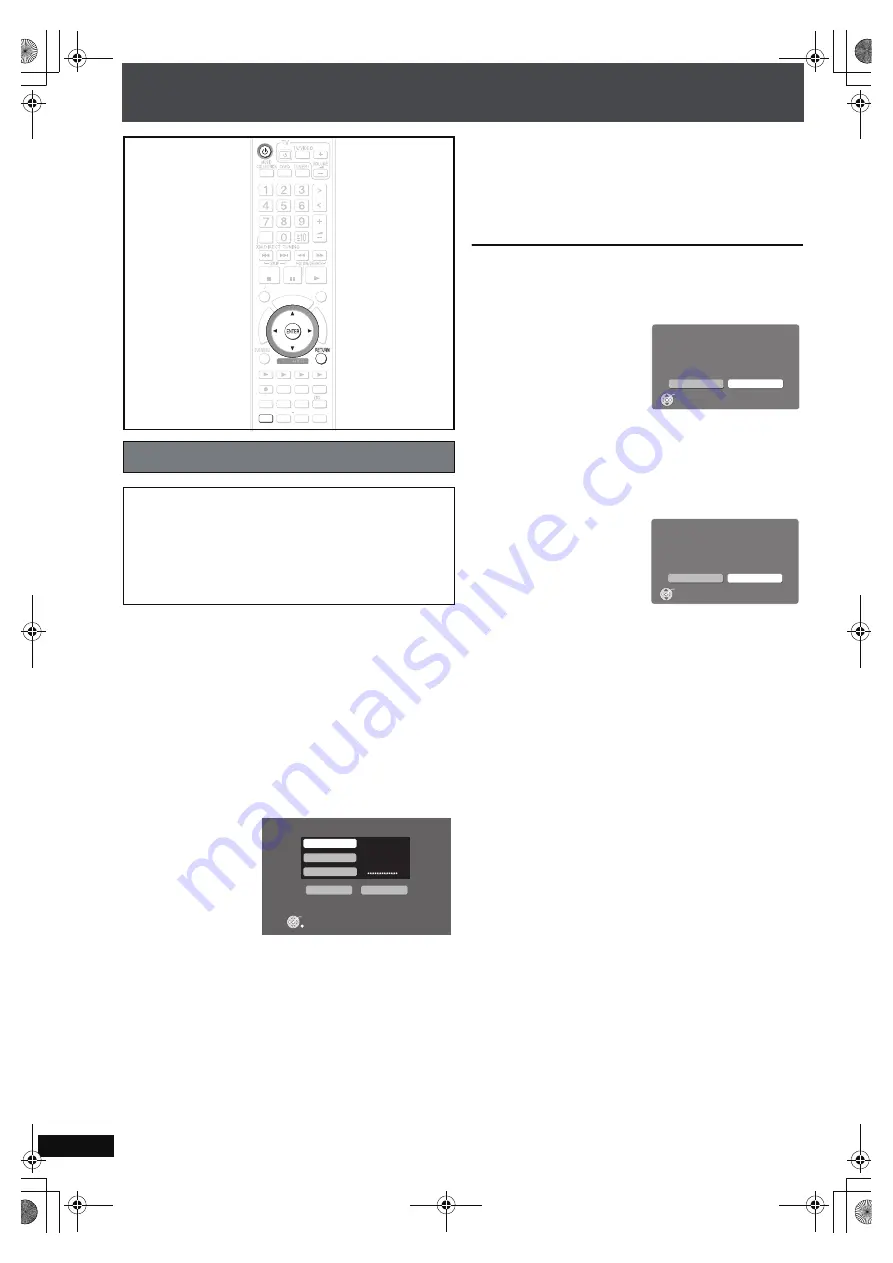
RQ
T
8
9
2
6
88
Backing up HDD data to a PC
Perform “Preparation” and “Settings to check on the PC” as
described on page 87.
1
Press [SETUP].
2
Press [
3 4
] to select “Other Setup” and press
[ENTER].
3
Press [
3 4
] to select “Maintenance” and press [
1
].
4
Press [
3 4
] to select “Backup/Restore” and press
[ENTER].
5
Press [
3 4
] to select “Backup” and press [ENTER].
6
Press [
3 4
] to select “PC Name” and press [ENTER].
When the PC name is displayed
The PC name and other information that was used when
previous backups and imports (
➜
page 40) were
performed may be displayed. In this case, check the PC
name again, and if necessary, follow the steps below to
make changes.
7
Enter the characters (
➜
page 69).
Input the “User Name” and “Password” in steps 6 and 7 in
the same manner.
8
Press [
3 4 2 1
] to select “Backup” and press
[ENTER].
Backup begins.
A message will be displayed, indicating that backup is
complete. The unit will briefly stay this way, and then it will
turn off automatically shortly after.
To return to the previous screen
Press [RETURN].
To cancel backup
1 Press and hold [
Í
] during backup.
2 Press [
2 1
] to select “Yes” and press [ENTER].
≥
This unit turns off and backup canceled.
To continue a previously canceled backup
1 After backup is canceled, press [
Í
] to turn the unit on
again.
The following message is displayed.
2 Press [
2 1
] and select “Yes”, then press [ENTER].
Follow the steps given on screen, and start backup again.
[Note]
≥
When the backup is canceled partway through, the data
becomes unusable. Finish the backup as soon as possible.
≥
The settings for the Power Off Mode for this unit will enter
“Power-Save Mode” (
➜
page 93) until the backup is
complete.
≥
When performing a backup, all timer settings will be set to
“Off”. If you use a timer, you will need to set to “On” again
(
➜
page 85).
If the backup aborted due to critical errors or abnormal
termination
After the message is displayed on the unit, this unit will
automatically turn off.
In this situation, turn the power on again and continue the
backup.
A note about the second (and subsequent) backups
Only newly added tracks and changes made since the
previous backup was created will be backed up, therefore the
backup will take less time to finish than the first time.
Backing up data recorded to the HDD
Cautions about backup data:
Be careful not to perform any of the following:
≥
Do not open backup data with applications or software,
and do not change the contents.
≥
Do not compress the backup data.
≥
Do not change the backup data file name or change the
saved location.
ޓ
DI
RE
CT
N
A
V
IG
AT
OR
O
N
E TOUCH PLAY
S
TA
R
T
ޓ
ޓ
ޓ
TO
P
M
E
N
U
HDD
BA
N
D
FU
N
CTIO
N
S
ME
N
U PLAYLIST
SELECT
V
OLUME
FA
V
ORITE
PLAYMODE
HDDREC
E
N
ERGETIC
RELAXI
N
G
MELLO
W
MUTI
N
G
SETUP
SELECT
SOU
N
D
SLEEP
FL DISPLAY
V
S
2
N
D
EMOTIO
N
AL
REG
SELECT
PLAY
PAUSE
STOP
CH SELECT
CA
N
CEL
SETUP
CH SELECT
CA
N
CEL
Backup
PC Name
User Name
Password
ENTER
Cancel
Backup
Cancel
No
Yes
Backup
This function will pause and the power will turn off
immediately.
Do you want to continue?
ENTER
No
Yes
Incomplete Backup
Backup is incomplete.
Do you want to resume Backup?
ENTER
PTX79P.book Page 88 Monday, April 9, 2007 9:24 AM
















































