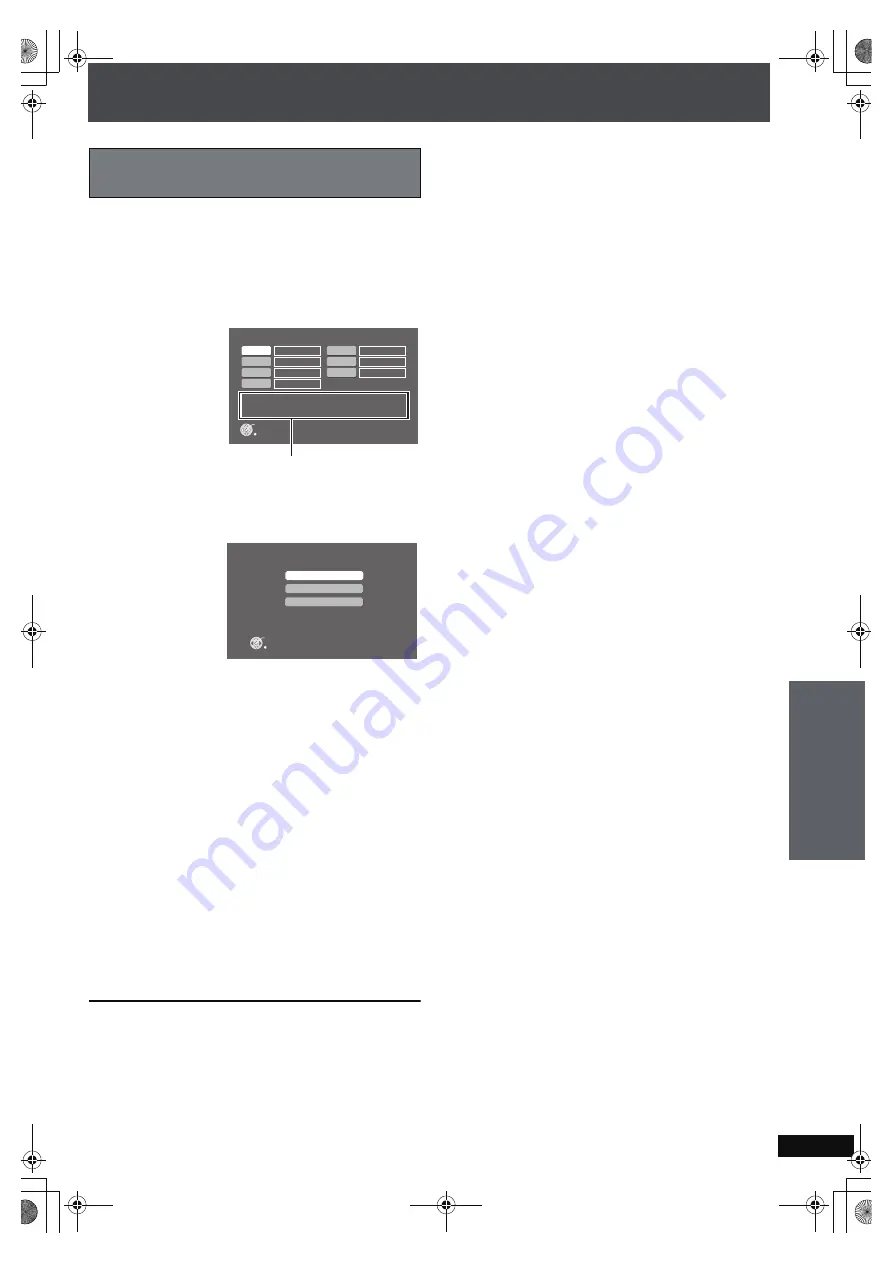
RQ
T
8
9
2
6
85
You can use only the scheduled timer recording that you want
to use by switching only the desired scheduled timer recording
to “On”
from the list of scheduled timer recording settings.
After completing step 4 on the left column,
5
Press [
3 4 2 1
] to select the scheduled timer
recording that you want to use and press [ENTER].
Selected scheduled timer recording day of the week and
starting time.
6
Select the operation you want to set.
1 Press [
3 4
]
to select “Timer Setup” and press
[ENTER].
2 Press [
3 4
]
to select “On” and press [ENTER].
When you do not want to use the scheduled settings,
select
“Off”.
On :
Use this scheduled timer recording
Off : Do not use this scheduled timer recording
(setting only)
Invalid (Overlap): This scheduled timer recording
conflicts or overlaps with another
scheduled timer recording and
cannot be used.
s
(Erase setting): Scheduled timer recording not yet
set.
7
Press [RETURN].
The unit returns to the screen shown in step 5.
Repeat steps 5 to 7 and switch each scheduled timer
recording to “On” (or “Off”).
8
Press [RETURN] several times.
The unit returns to the previous screen.
9
Press [
Í
] to turn off the power.
If the power is not turned off, the timer will not operate.
To return to the previous screen
Press [RETURN].
To change settings of a scheduled timer recording
Select the number of the scheduled timer recording in step 5
and set again.
[Note]
≥
Only radio and externally connected devices can be recorded
with the scheduled timer recording function
.
You cannot
record from a CD or “OPTION” either with this function.
≥
To avoid cutting off the beginning of the track that is
recording, the recording will begin a few seconds before the
set day of the week and time. (While recording, “
F
REC” and
the number of the scheduled timer recording will flash on the
television.)
≥
All scheduled timer recordings will operate on the specified
day of the week and time, except for scheduled timer
recordings indicated as “Off”.
≥
If the starting time for the scheduled timer recording occurs at
the same time as another scheduled timer recording
finishes,
the second recording may start late.
[Tips]
When a scheduled timer recording overlaps with another
scheduled timer recording
You cannot record when a scheduled timer recording overlaps
with another scheduled timer recording. When a timer is
activated by selecting “On”, other timers that overlap with this
scheduled recording will then be set to “Invalid (Overlap)” and
cannot be used. If you want to activate a scheduled timer
recording that is currently set to “Invalid (Overlap)”, follow the
steps in the left column to switch the scheduled timer recording
to “On”.
To delete unnecessary scheduled timer recording settings
After step 4 on the previous page
1 Press [
3 4 2 1
] to select unnecessary scheduled timer
recording settings and press [ENTER].
2 Press [
3 4
] to select “Timer Setup” and press [ENTER].
3 Press [
3 4
] to select “
s
(Erase setting)” and press
[ENTER].
To play after setting a timer
Even after setting a scheduled timer recording you can play the
unit as usual. However, after you finish playing, be sure to set
the unit to standby mode. Scheduled timer recording will not
record if the unit is turned on.
≥
Changing the volume and audio source will have no effect on
the details of the settings.
If a power failure, etc. caused timers to lose their setting
The clock is reset, and you cannot enter the timer recording
screen.
Set the clock again (
➜
page 15).
Selecting the settings for the scheduled
timer recording you want to use
REC Timer settin
g
View Details
RETURN
REC1
REC2
REC3
REC4
On
Off
Off
On
REC5
REC6
REC7
-(Erase Settin
g
)
-(Erase Settin
g
)
-(Erase Settin
g
)
Time : AM 12:00 - AM 12:25
Day : SUN
Source : FM 100.9 MHz
On
Off
- (Erase settin
g
)
REC Timer 1 Status Settin
g
Please select.
ENTER
Cancel
Con
v
enie
nt fun
c
tion
s
A
d
v
a
n
ced
O
p
er
at
io
ns
PTX79P.book Page 85 Monday, April 9, 2007 9:24 AM






























