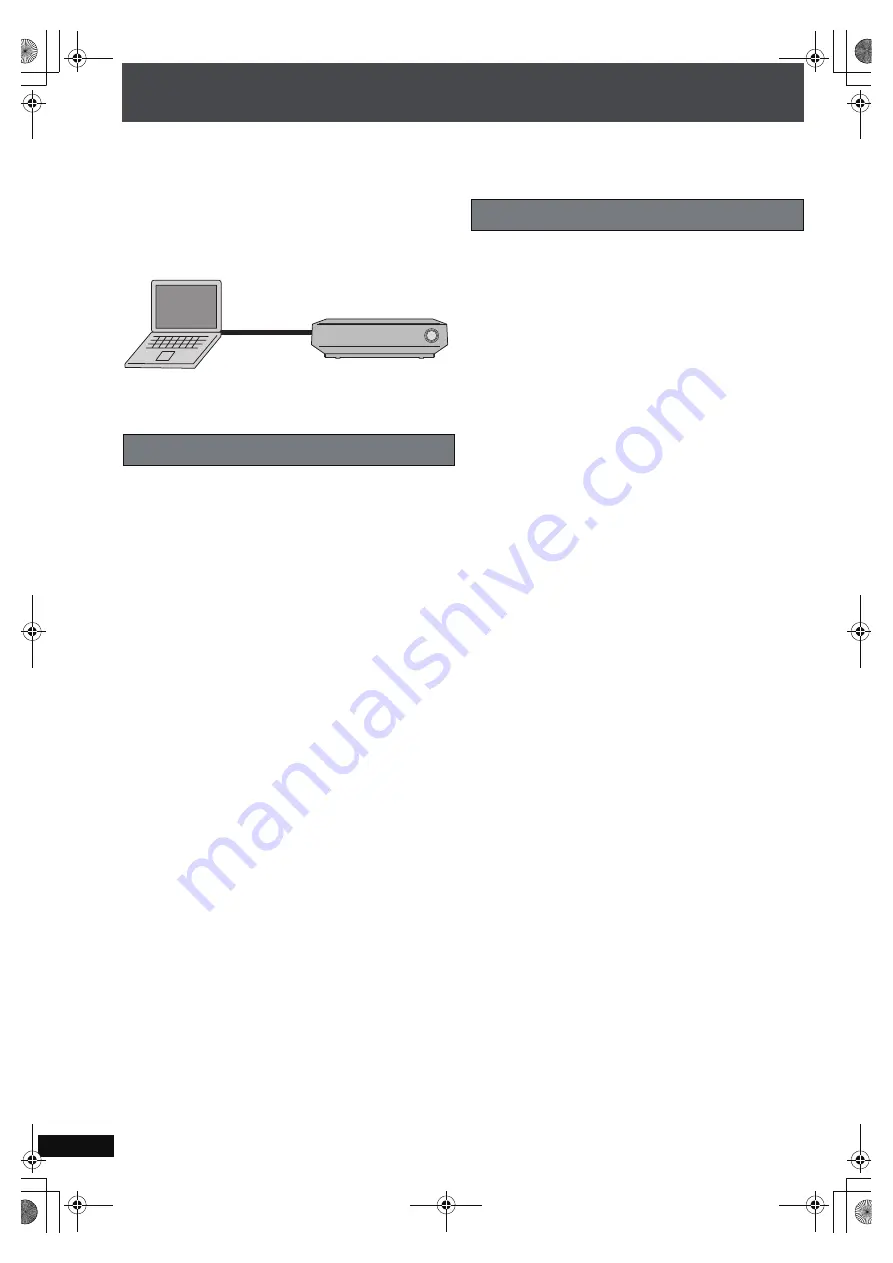
RQ
T
8
9
2
6
90
For reference: connecting this unit directly to a PC
When importing WMA/MP3 data (
➜
page 40), creating a backup (
➜
page 88), or restoring backed up data (
➜
page 89), you can
connect this unit directly to your PC with a cross LAN cable. When using this connection method, changes to the settings on this
unit and your PC are necessary.
Preparation
1 Connect this unit to the PC with a cross LAN cable (not
included).
2 To display the picture turn on the television and select the
appropriate video input to suit the connections to this unit.
3 Press [
Í
].
1
Press [SETUP].
2
Press [
3 4
] to select “Other Setup” and press
[ENTER].
3
Press [
3 4
] to select “Network” and press [
1
].
4
Press [
3 4
] to select “Network Settings” and press
[ENTER].
5
Press [
3 4
] to select “TCP/IP 1” and press [ENTER].
6
Press [
3 4
] to select “IP Manual Setting” and press
[ENTER].
Set “IP Address”, “Subnet Mask”, and “Gateway”.
For further information, refer to the operating instructions for
your PC. These instructions are the examples of operating a
PC with Windows XP operating system.
1
“Control Panel”
>
“Network Connections”
>
“Local
Area Connections”, then click on “Properties”.
2
Click on “Properties” in “Internet Protocol (TCP/IP)”.
3
Select “Use the following IP address” and set the IP
address and subnet mask.
[Note]
≥
Connecting this unit to a PC in the manner described above
may result in temporary loss of Internet connection. When
using the Internet, change all the settings listed above back
to the previous settings. You can also use the connection
method described in “Network connection” (
➜
page 20).
[Tips]
≥
To make sure that you can reconnect to a network, we
recommend taking note of the network setting values used
(IP addresses, Gateway, etc.) before changing any network
settings and/or values.
Settings on this unit
PC
PC
PC
Cross LAN cable
(not included)
To LAN terminal (10/100)
To LAN terminal
(100BASE-T or greater)
Settings on the PC
PTX79P.book Page 90 Monday, April 9, 2007 9:24 AM
















































