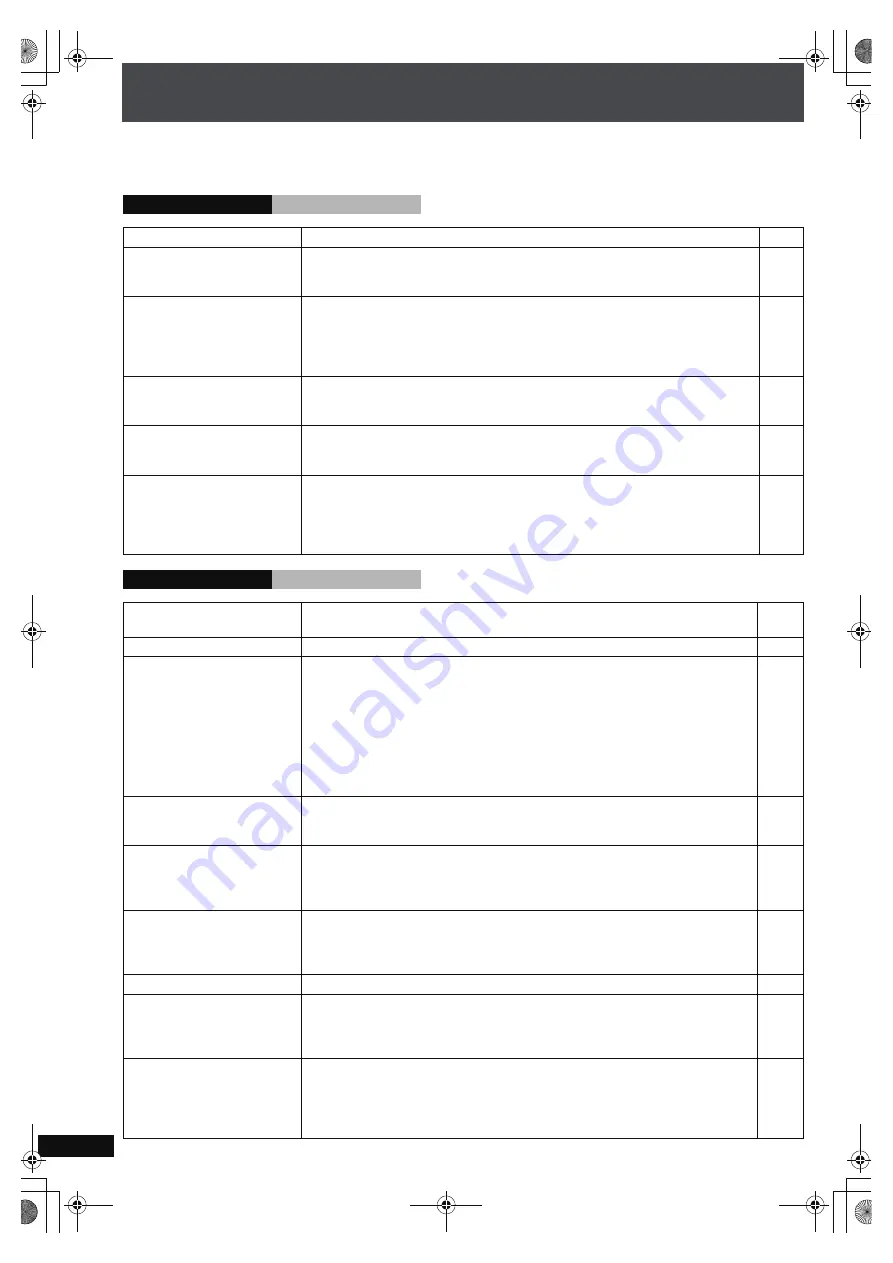
RQ
T
8
9
2
6
100
Troubleshooting guide
Before requesting service, make the following checks. If you are in doubt about some of the check points, or if the solutions
indicated in the chart do not solve the problem, refer to “Customer Services Directory” on page 110 if you reside in the U.S.A., or
refer to “Product information” on page 109 if you reside in Canada.
General Issues
Power
Page
No power.
≥
Insert the AC power supply cord securely into the household AC outlet.
13
The unit is automatically
switched to the standby
mode.
≥
When “Auto Power Off Mode” is set to “On”, the unit automatically switches to
standby after approximately 10 minutes in the stop mode.
93
When the AC power supply
cord is plugged in, “– – – –”
flashes on the unit display.
≥
Last time you used the unit, was the cord removed from the power outlet
immediately after the unit was turned off, or while “
– – – –
” was flashing on the unit
display? Conversion and analysis was aborted while the unit was in standby mode.
The unit is converting and analyzing the tracks again. While “
– – – –
” is flashing on
the unit display, the unit can be turned on without any problems.
29,
32
The unit display does not
turn off even when the unit is
in “Power-Save Mode”.
≥
If there are recorded tracks that have not been converted or analyzed yet, the unit
will enter standby in “Quick-Start Mode” when the unit is turned off. Once
conversion and analysis is complete, the unit will switch to “Power-Save Mode”.
32,
93
The unit starts up slower
than it used to when set to
“Power-Save Mode”.
≥
When the number of tracks recorded to the HDD increases, it will take more time
for the unit to start up.
—
I set the unit to “Quick-Start
Mode”, but it starts up slow.
≥
In some cases, the unit manages the system for stable operation for several tens of
seconds while the unit is turned off. During this period, if the unit is turned on, it
can take time to start up (“Starting now. Please wait” is displayed). Furthermore,
during system management, the standby indicator (red) will turn off briefly and a
“click” sound may be heard.
—
General Issues
Operation
The main unit is hot.
≥
When this unit is used for an extended period of time, the main unit can become
hot. However, this does not cause any harm to the unit.
—
The display is dim.
≥
Change “FL Dimmer” in “Power On/Off” menu.
93
No response when any
buttons pressed.
≥
This unit cannot play discs other than the ones listed in these operating instructions.
≥
The unit may not be operating properly due to lightning, static electricity, or other
external factors. Turn the unit off and on again. Alternatively, turn the unit off,
disconnect the AC power supply cord, and then reconnect it.
≥
Condensation has formed: Wait 1 to 2 hours for it to evaporate.
≥
Have you created a backup or restored the HDD? Backup and restore can take
some time to complete.
≥
Press and hold [
Í
/I] on the main unit for approximately 10 seconds to force the
unit to restart.
24
—
—
—
—
No response when remote
control buttons pressed.
≥
Check that the batteries are installed correctly.
≥
The batteries are depleted: Replace them with new ones.
≥
Point the remote control at the remote control signal sensor and operate.
8
8
8
When using the remote
control, the message “Please
set your remote control to
Mode 1 (or 2).” is displayed.
≥
The remote control settings are not correctly set with this unit’s settings. Change
the mode on the remote control.
22
Using remote controls for
other devices causes
accidental operation on this
unit.
≥
Are you using other Panasonic products at the same time? The remote control
signals may be similar, so change the remote control mode.
22
No on-screen display.
≥
Select “On” in “On-Screen Messages” in “Display” menu.
93
No picture or sound.
≥
Check the video or audio connection.
≥
Check the power or input setting of the connected equipment.
≥
Check that the disc has something recorded on it.
12, 13,
17, 18
—
—
Audio does not sound
correct. The left and right
channels are reversed.
≥
Are the left and right cords connecting the speakers or the external device
reversed? Check the cord for the speakers and the external device and connect
them correctly.
≥
Are the left and right speakers properly installed?
Look on the bottom of the speakers to identify the left and right speakers.
12, 17,
18
10
PTX79P.book Page 100 Monday, April 9, 2007 9:24 AM













































