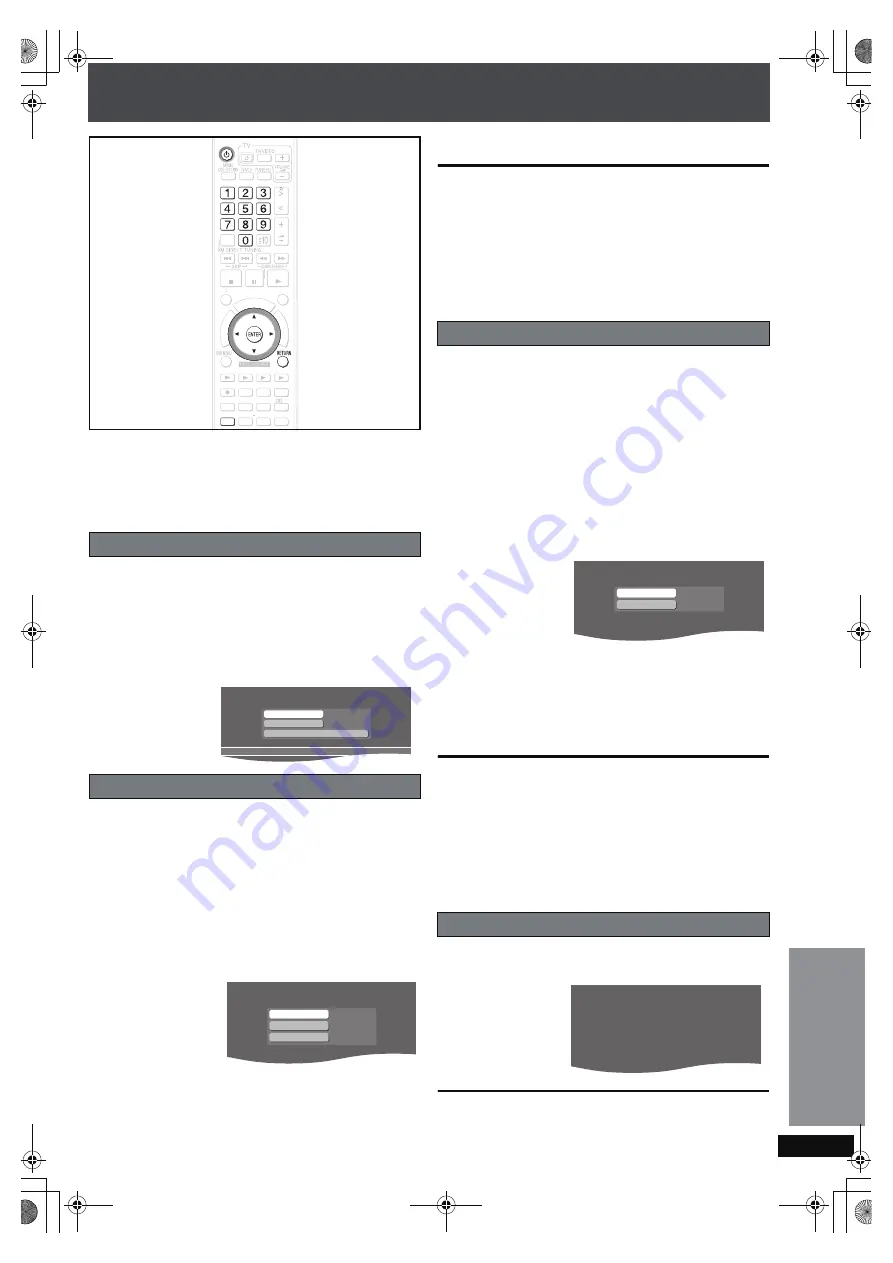
RQ
T
8
9
2
6
95
Changing the network settings
These settings are used if you will connect this unit to a
network.
Preparation
1 To display the picture turn on the television and select the
appropriate video input to suit the connections to this unit.
2 Press [
Í
].
1
Press [SETUP].
2
Press [
3 4
] to select “Other Setup” and press [ENTER].
3
Press [
3 4
] to select “Network” and press [
1
].
4
Press [
3 4
] to select “Network Settings” and press
[ENTER].
The network connection status is displayed.
In most cases, default settings can normally be used without
making any changes.
When connecting this unit to a network and assigning a fixed
IP address, perform the following settings.
After performing steps 1–4 (
➜
above)
5
Press [
3 4
] to select “TCP/IP 1” and press [ENTER].
6
Press [
3 4
] to select “IP Manual Setting” and press
[ENTER].
7
Press [
3 4
] to select the item to be set and press
[ENTER].
8
Enter numbers with the numbered buttons and press
[ENTER].
≥
After checking the specifications for your broadband
router, enter each number.
≥
The numeric input range is between 0 and 255.
Repeat steps 7–8, and enter numbers for other items.
To return to the previous screen
Press [RETURN].
To exit the screen
Press [RETURN] several times.
If you made an input mistake
Move the cursor with [
2 1
] and make corrections with the
numbered buttons.
To delete settings and use default settings
Select “IP Auto Setting” in step 6 and press [ENTER].
In most cases, default settings can normally be used without
making any changes.
When setting an assigned DNS server from your ISP, perform
the following settings.
After performing steps 1–4 (
➜
left)
5
Press [
3 4
] to select “TCP/IP 2” and press [ENTER].
6
Press [
3 4
] to select “DNS Manual Setting” and
press [ENTER].
≥
If “TCP/IP 1” is set to “IP Manual Setting”, the “DNS Auto
Setting” will not be displayed.
7
Press [
3 4
] to select the item to be set and press
[ENTER].
8
Enter numbers with the numbered buttons and press
[ENTER].
≥
Follow the instructions given by your ISP and enter the
numbers.
≥
The numeric input range is between 0 and 255.
Repeat steps 7–8, and enter numbers for other items.
To return to the previous screen
Press [RETURN].
To exit the screen
Press [RETURN] several times.
If you made an input mistake
Move the cursor with [
2 1
] and make corrections with the
numbered buttons.
To delete settings and use default settings
Select “DNS Auto Setting” in step 6 and press [ENTER].
After performing steps 1–4 (
➜
left)
5
Press [
3 4
] to select “IP Address” and press [ENTER].
To return to the previous screen
Press [RETURN].
To exit the screen
Press [RETURN] several times.
Common procedures
Manually setting the IP address
HDD
BA
N
D
FU
N
CTIO
N
S
ME
N
U PLAYLIST
CA
N
CEL
SELECT
V
OLUME
FA
V
ORITE
PLAYMODE
HDDREC
E
N
ERGETIC
RELAXI
N
G
MELLO
W
MUTI
N
G
SELECT
SOU
N
D
SLEEP
FL DISPLAY
V
S
2
N
D
EMOTIO
N
AL
REG
SELECT
PLAY
PAUSE
STOP
CH SELECT
SETUP
SETUP
O
N
E TOUCH PLAY
S
TA
R
T
ޓ
ޓ
ޓ
TO
P
M
E
N
U
TCP/IP 1
TCP/IP 2
IP Address
Auto Settin
g
Auto Settin
g
Network Settin
g
s
Connected to network.
IP Address
Subnet Mask
0. 0. 0. 0
0. 0. 0. 0
Gateway
0. 0. 0. 0
IP Manual Settin
g
Manually setting the DNS server
To check the IP Address, etc.
Primary DNS Address
Secondary DNS Address
0. 0. 0. 0
0. 0. 0. 0
DNS Manual Settin
g
[MAC Address]
[IP Address]
[Subnet Mask]
[Gateway]
[Primary DNS Address]
[Secondary DNS Address]
00-00-00-00-00-00
---.---.---.---
---.---.---.---
---.---.---.---
---.---.---.---
---.---.---.---
IP Address
C
h
ang
ing th
e un
it’
s
se
tting
s
Re
fe
re
nc
e
PTX79P.book Page 95 Monday, April 9, 2007 9:24 AM






























