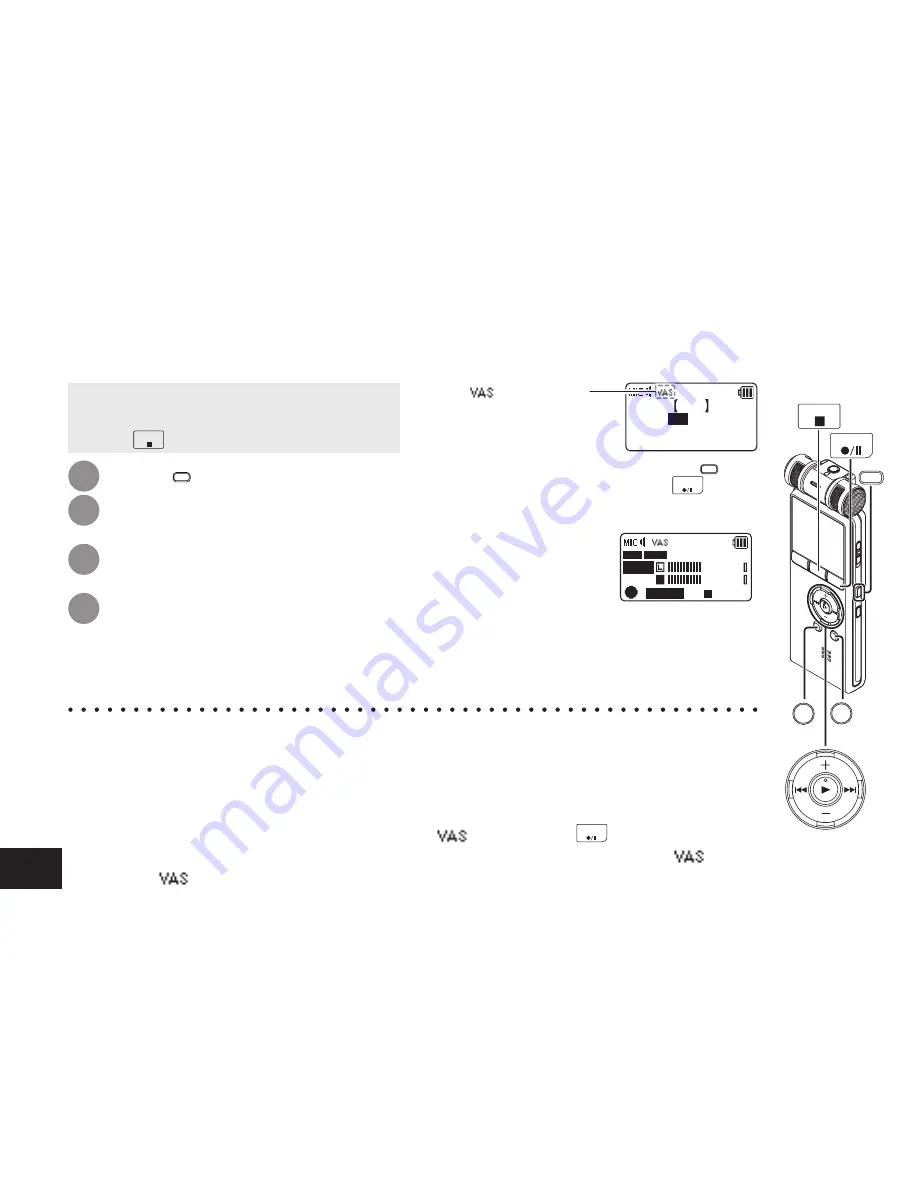
VQT3C56
22
When VAS (Voice Activated System) is set, if silence continues for approx. 2 seconds during microphone
recording, the recording is paused automatically. If the unit detects sound, the recording resumes.
*
When the microphone ALC setting is OFF (
➜
page 18), even if the VAS setting is set
to ON, the setting does not change to the VAS recording.
*
For important recording, set the VAS setting to OFF.
*
If the “LOW CUT FILTER” setting is “ON”, low frequency sound may be cut out and VAS recording
may not activate. In this case, change the “LOW CUT FILTER” setting to “OFF”. (
➜
page 17)
*
If the recording is paused with no sound state, “
” blinks. When
REC
is pressed from this
recording pause state, the status is changed to normal recording pause state and “
” lights
up. While “
” is blinking, the “AUTO POWER OFF” (
➜
page 33) function does not operate.
Preventing unnecessary recording (VAS)
• Set the microphone ALC setting to ON
beforehand. (
➜
page 18)
• Press
STOP
to stop the unit.
1
Press
MENU
.
2
Press +, – to select “REC MENU”
and press
q
to enter.
3
Press +, – to select “VAS” and
press
q
to enter.
4
Press
u
,
i
to select “ON”
and press
q
to enter.
(The factory setting is “OFF”.)
“
” is displayed.
OFF
ON
VAS
∗
OK ONLY WHEN
MIC ALC IS ON
To exit the setting screen, press
MENU
.
To start VAS recording, press
REC
.
Adjusting the VAS operation level:
Press
u
,
i
during
VAS recording.
(The factory setting is “3”.)
VAS 3
A001
–36
dB
R
MP3 128k
R
68:34:56
*
You can adjust the sound detection level from 1 to 5.
*
If the audio to record is low, increase the
VAS value (sensitivity level). If the sound
is loud, decrease the VAS value.
STOP
REC
SLOW
FAST
MENU
Summary of Contents for RR-XR800
Page 58: ...VQT3C56 58 ONLY FOR AUSTRALIA ...






























