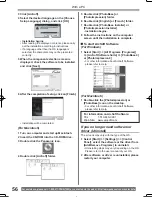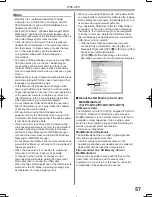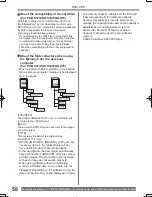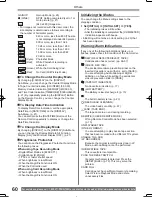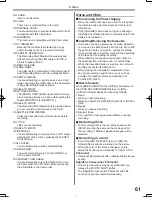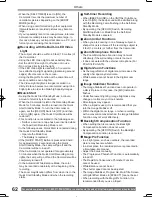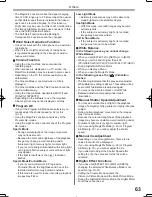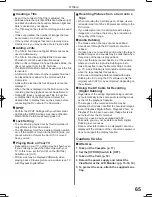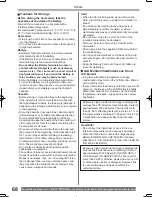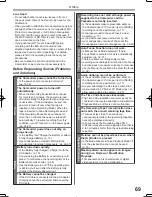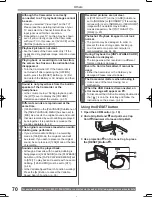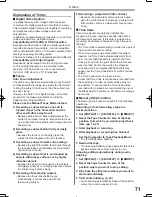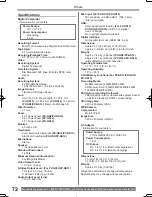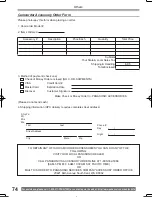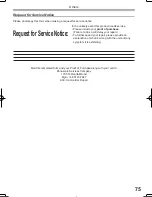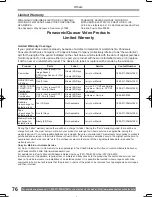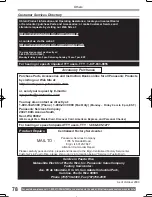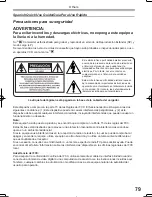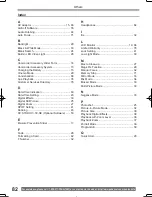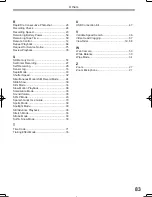70
Others
For assistance, please call : 1-800-211-PANA(7262) or, contact us via the web at: http://www.panasonic.com/contactinfo
Playback (Pictures)
Although the Camcorder is correctly
connected to a TV, playback images cannot
be seen.
• Have you selected “Video Input” on the TV?
Please read the operating instructions of your
TV and select the channel that matches the
input jacks used for the connection.
• Depending on your TV, nothing may be shown
even if you correctly connect the Camcorder
with your TV. In this case, set [AV JACK] on the
[INITIAL] Sub-Menu to [OUT].
Playback picture is not clear.
• Are the heads of the Camcorder dirty? If the
heads are dirty, playback image cannot be clear.
(p. 67)
Playing back or recording do not function,
the screen has frozen or the indication has
disappeared.
• Turn the Camcorder off. If the Camcorder is
not turned off after operating the [OFF/ON]
switch, press the [RESET] Button (p. 12)
fi
rst.
And detach the Battery or AC Adaptor and then
reattach it.
Playback (Sound)
Sound is not played back from the built-in
speaker of the Camcorder or the
headphones.
• Is the volume too low? During playback, push
the [W/T] Lever to display the [VOLUME]
Indication and adjust the volume. (p. 35)
Different sounds are reproduced at the
same time.
• [12bit AUDIO] on the [PLAYBACK] Sub-Menu of
the [TAPE PLAYBACK MENU] has been set to
[MIX]. As a result, the original sound and sound
that was recorded by audio dubbing are played
back together. It is possible to reproduce the
sounds separately. (p. 44)
The original sound was erased when audio
dubbing was performed.
• If you perform audio dubbing on a recording
made in [16bit] Mode, the original sound will
be erased. If you wish to preserve the original
sound, be sure to select [12bit] Mode at the time
of recording.
Sounds cannot be played back.
• Although a Cassette with no audio dubbing is
being played, is [12bit AUDIO] on the [PLAYBACK]
Sub-Menu of the [TAPE PLAYBACK MENU] set
to [ST2]? To play back a Cassette with no audio
dubbing, [12bit AUDIO] must be set to [ST1].
(p. 44)
• Is the Variable Speed Search Function working?
Press the [
►
] Button to cancel the Variable
Speed Search Function. (p. 36)
Card
Recorded pictures are not clear.
• Is [PICT QUALITY] on the [CARD] Sub-Menu
set to [NORMAL] or [ECONOMY]? If recording
is done with it set to [NORMAL] or [ECONOMY],
images with
fi
ne details may include a
mosaic-like pattern. Set [PICT QUALITY] to
[FINE]. (p. 25)
Photoshot Playback images do not look
normal.
• The picture may be damaged. In order to
prevent the loss of image data, backing up
on a Cassette or a personal computer is
recommended. (pp. 44, 48)
During Playback the [UNPLAYABLE CARD]
Indication is displayed.
• The image was either recorded in a different
format, or data is damaged.
Even if a Card is formatted, it cannot be
used.
• Either the Camcorder or the Card may be
damaged. Please consult a dealer.
Others
The Camcorder clatters when shaking it.
• It is a sound of the lens moving, not a
malfunction.
When the USB Cable is disconnected, an
error message will appear on PC.
• To disconnect the USB cable safely, double-click
the [
] icon in the task tray and follow the
instructions on the screen. (p. 49)
1
2
Using the RESET button
1 Open the LCD Monitor. (p. 19)
2 Undo Grip Belt end
1
and pull Lens Cap
Cord
2
downward to loosen Grip Belt.
3 Use projection
3
on the Lens Cap to press
the [RESET] Button
4
.
4
3