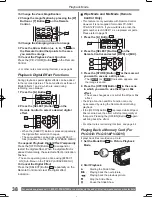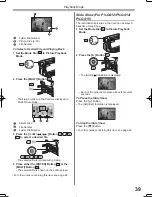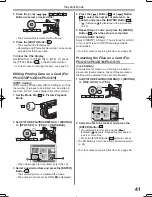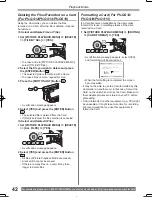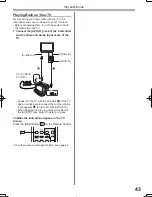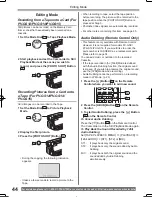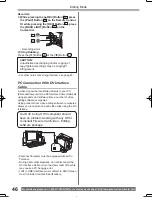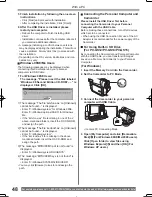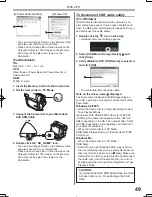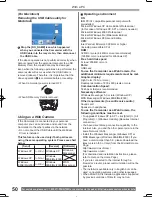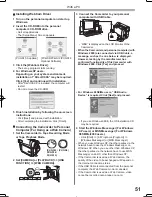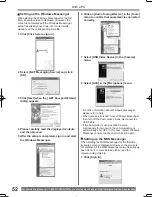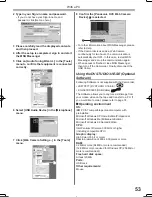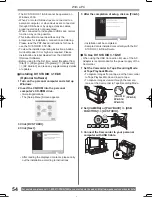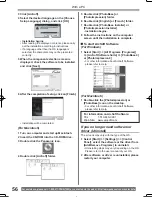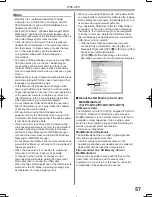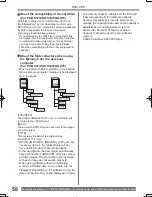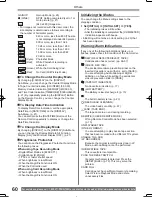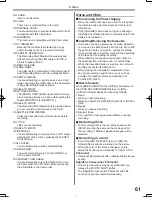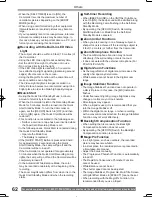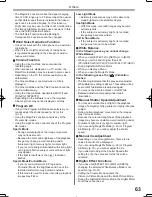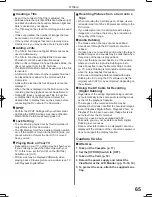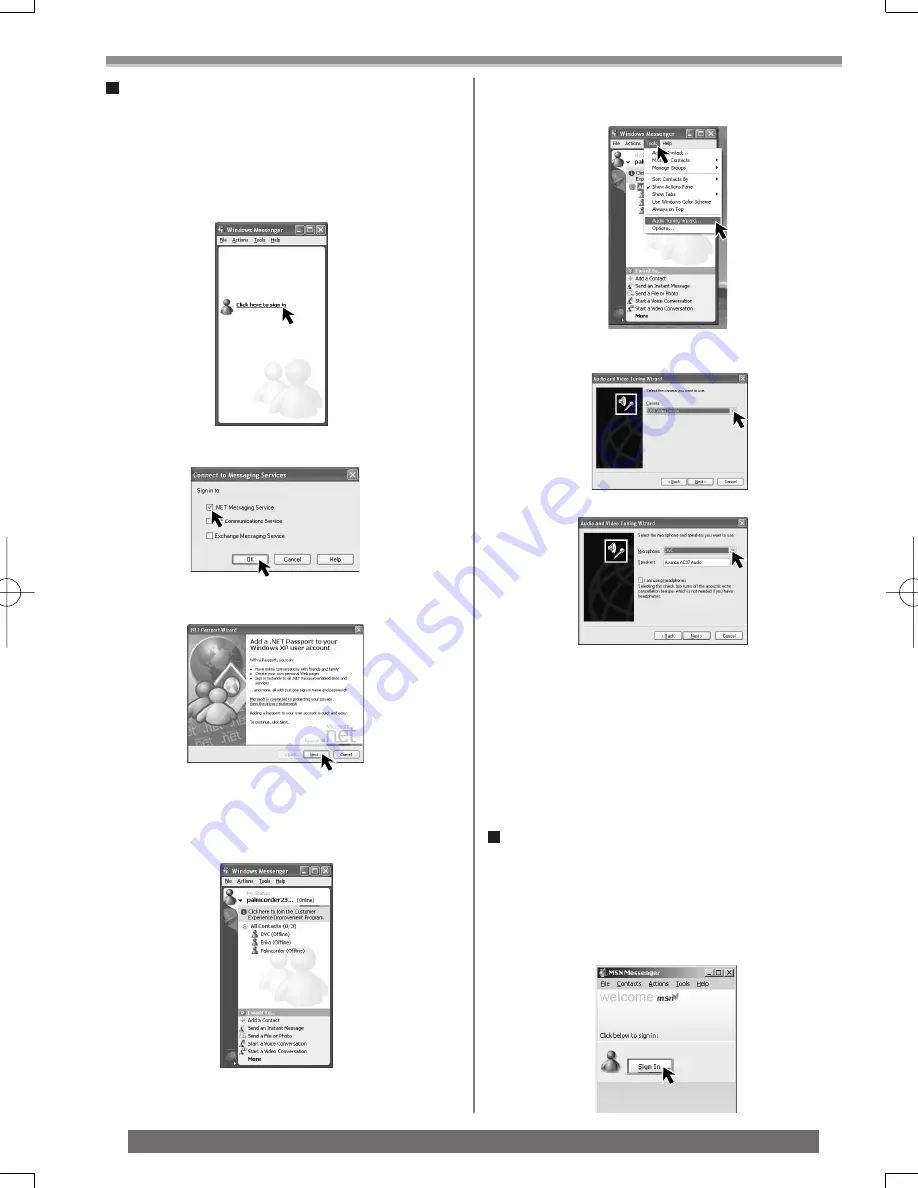
52
With a PC
For assistance, please call : 1-800-211-PANA(7262) or, contact us via the web at: http://www.panasonic.com/contactinfo
2 Select [.NET Messaging Service] and click
[OK].
3 Click [Next] when the [.NET Passport Wizard]
dialog appears.
4 Please carefully read the displayed contents
and then proceed.
5 After the setup is completed, sign in and start
the Windows Messenger.
6 Click on [Audio Tuning Wizard...] in the [Tools]
menu to con
fi
rm that equipment is connected
correctly.
7 Select [USB Video Device] in the [Camera]
menu.
Setting up the Windows Messenger
When starting the Windows Messenger for the
fi
rst
time, its setup screen is displayed. (However, the
screen is not displayed if the Windows Messenger
setup has already been done.) For more details,
please read the corresponding Help
fi
le.
1 Click [Click here to sign in].
8 Select [DVC] in the [Microphone] menu.
• For other information about Windows Messenger,
please refer to Help.
• When access is
fi
nished, close Windows Messenger,
then turn off the Camcorder. Finally, disconnect the
USB Cable.
• If the Camcorder is used as Web Camera
continuously for two hours, the communication is
automatically shut OFF. In this case, restart Windows
Messenger and set up the communication again.
Setting up the MSN Messenger
When starting the MSN Messenger for the
fi
rst time,
its setup screen is displayed. (However, the screen is
not displayed if the MSN Messenger setup has already
been done.) For more details, please read the
corresponding Help
fi
le.
1 Click [Sign In].