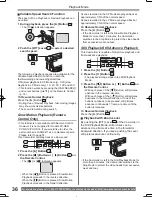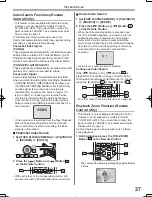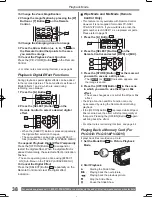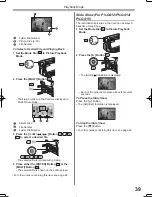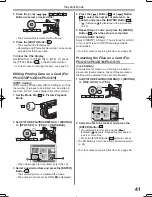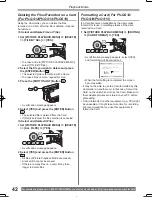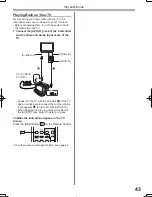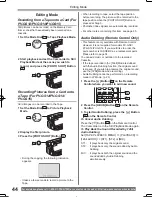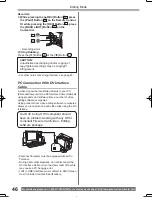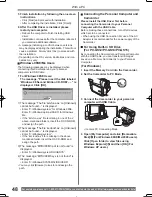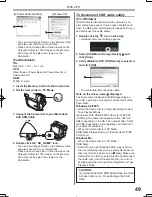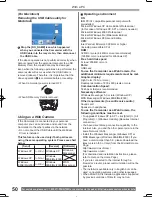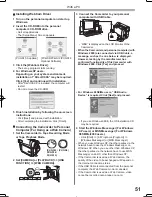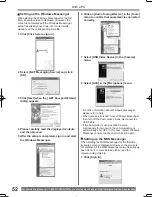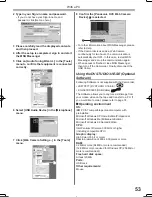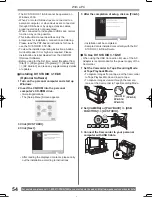40
Playback Mode
For assistance, please call : 1-800-211-PANA(7262) or, contact us via the web at: http://www.panasonic.com/contactinfo
• A Multi Title Screen is displayed.
• File Name
1
1
1 Set [DIGITAL] >> [TITLE IN] >> [ON].
19
14 15
13
16 17
• The title is displayed.
2 Press the [MENU] Button
19
.
3 Press the [MULTI] Button
20
.
20
Creating a Title (For PV-GS12/
PV-GS14/PV-GS15)
You can create a title and record on a Card.
1 Recording Mode:
Set the Mode Dial
40
to Tape Recording
Mode or Card Recording Mode. Set the Lens
to the image you want to use for creating a
title.
1 Tape Playback Mode:
Search for the image you want to use for
creating a title and set the Camcorder to the
Still Playback Mode.
40
13
2 Set [CARD] >> [CREATE TITLE] >> [YES].
3 Press the [PHOTO SHOT] Button
36
.
4 Select [LUMINANCE] and press the [ENTER]
Button
15
, then press the [
] Button
14
or [
] Button
17
to adjust the title
contrast and press the [ENTER] Button
15
.
5 Press the [
] Button
14
or [
] Button
17
to adjust the color and press the [ENTER]
Button
15
.
• The dark portion of the image is missing
1
, and
the colors of the bright portion change in order of
black, blue, green, cyan, red, magenta, yellow and
white, after which the bright portion of the image
is missing
2
and the colors of the dark portion
change in the above order.
6 Select [RECORDING] and press the [ENTER]
Button
15
.
• The title is recorded on the Card.
• For other notes concerning this item, see page 65.
19
14 15
13
16 17
36
1
2
Adding a Title (For PV-GS12/PV-GS14/
PV-GS15)
A title can be added to the picture. It is displayed in
Tape/Card Recording Mode and Tape/Picture Playback
Mode.
• The title is stored.
• To perform Photoshot again, select [RETURN].