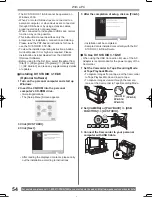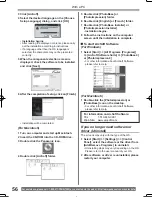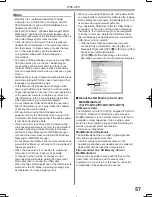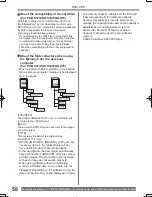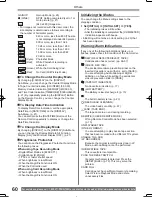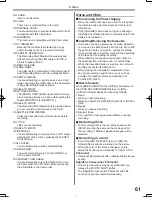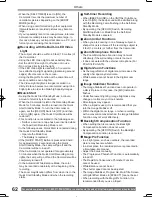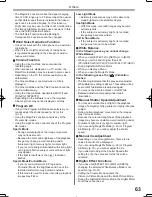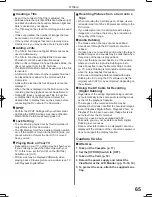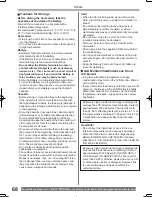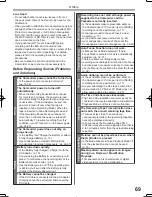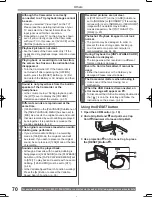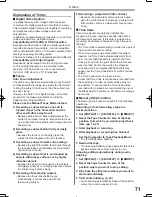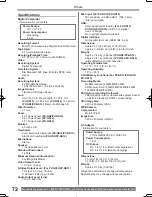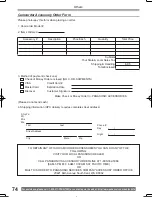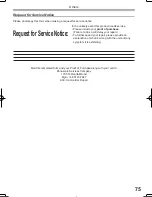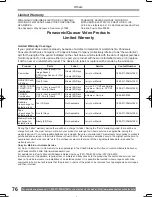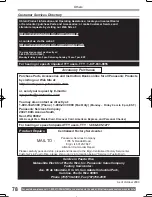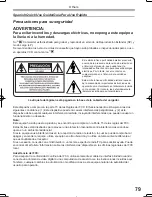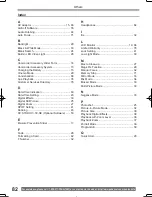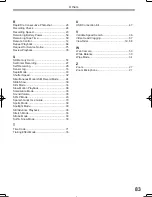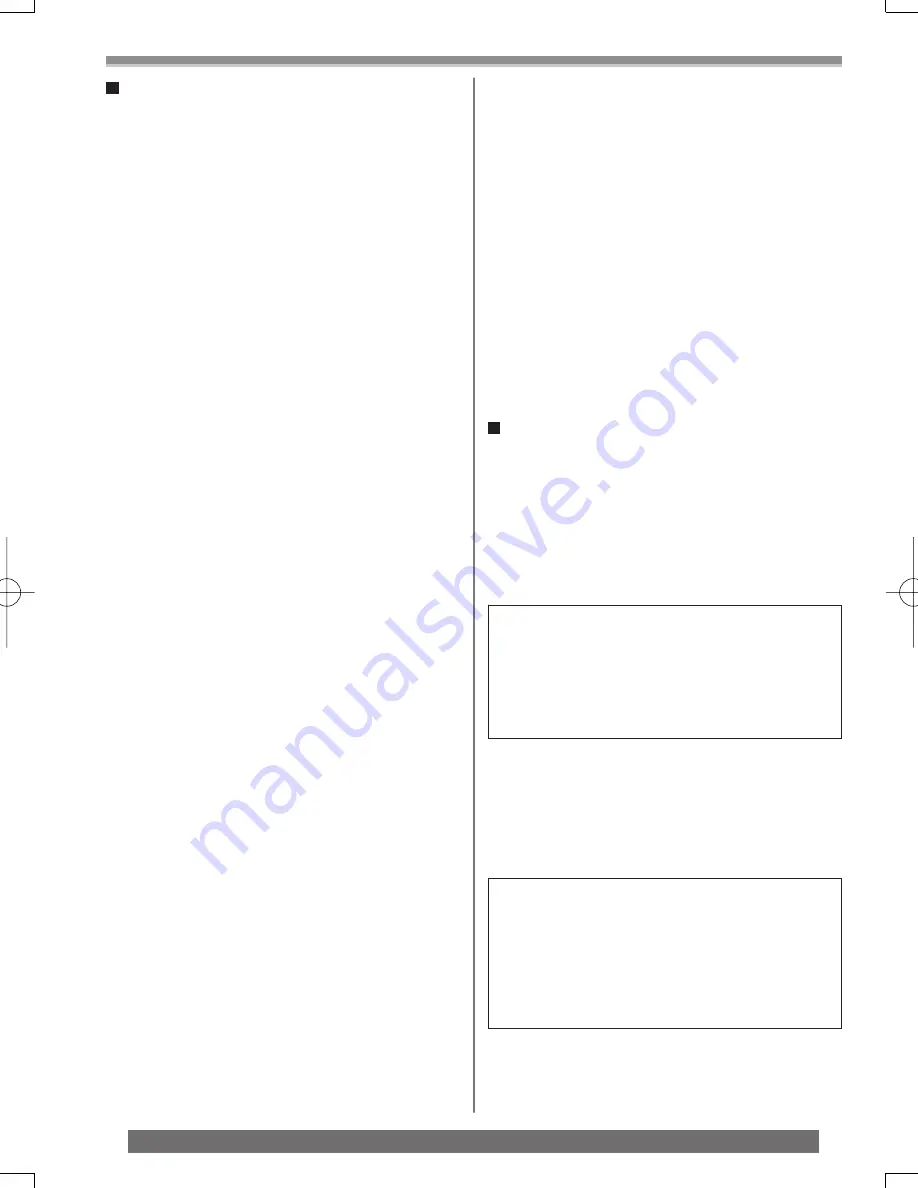
68
Others
For assistance, please call : 1-800-211-PANA(7262) or, contact us via the web at: http://www.panasonic.com/contactinfo
Extremely high precision technology is employed to
produce the LCD Monitor screen featuring a total of
approximately 105,000 pixels. The result is more
than 99.99 % effective pixels with a mere 0.01 % of
the pixels inactive or always lit. However, this is not
a malfunction and does not affect the recorded
picture.
View
fi
nder
• Do not direct the View
fi
nder or Lens to the sun.
Internal components may be seriously damaged.
• When the Camcorder is used with a large capacity
Battery (CGR-D16A/1B, CGP-D28A/1B: Optional)
attached to it, it is not practical to look in the View
fi
nder
from behind the Battery.
Extremely high precision technology is employed to
produce the View
fi
nder screen featuring a total of
approximately 67,000 pixels (PV-GS9/PV-GS12)/
113,000 pixels (PV-GS14/PV-GS15). The result is
more than 99.99 % effective pixels with a mere 0.01
% of the pixels inactive or always lit. However, this
is not a malfunction and does not affect the
recorded picture.
Card
• When the Card is being read, do not remove the
Card, turn off the power, or subject it to vibration or
impact.
• Do not leave the Card in places where there is
high temperature or direct sunlight, or where
electromagnetic waves or static electricity are easily
generated.
• Do not bend or drop the Card. The Card or the
recorded content may be damaged.
• After use, be sure to remove the Card from the
Camcorder.
• After usage, store the supplied SD Memory Card in
the enclosed bag.
• Do not touch the terminals on the back of the Card
with your
fi
ngers. Do not allow dirt, dust or water to
enter it.
• Keep the Memory Card out of reach of children to
prevent swallowing.
LCD Monitor/View
fi
nder/Lens Hood
LCD Monitor
• In a place with drastic temperature changes,
condensation may form on the LCD Monitor. Wipe it
with a soft dry cloth.
• If your Camcorder is extremely cold when you turn its
power on, the image on the LCD Monitor is slightly
darker than usual at
fi
rst. However, as the internal
temperature increases, it goes back to the normal
brightness.
Cautions for Storage
Before storing the Camcorder, take the
Cassette out and detach the Battery.
Store all the components in a dry place with a
relatively stable temperature.
(Recommended Temperature: 59 °F to 77 °F (15 °C to
25 °C), Recommended Humidity: 40 % to 60 %)
Camcorder
• Wrap it with a soft cloth to prevent dust from getting
into the Camera.
• Do not leave the Camcorder in places that expose it
to high temperature.
Battery
• Extremely high temperatures or low temperatures
will shorten the life of the Battery.
• If the Battery is kept in smoky or dusty places, the
terminals may rust and cause malfunctions.
•
Do not allow the Battery terminals to come in
contact with metal objects (such as necklaces,
hairpins, etc.). This can result in a short circuit or
heat generation and, if you touch the Battery in
this condition, you may be badly burned.
• Store the Battery in a completely discharged state.
To store the Battery for a long period of time, we
recommend you charge it once every year and store
it again after you completely use up the charged
capacity.
Cassette
• Before storing it, rewind the tape to the beginning.
If the Cassette is left for more than 6 months with
the tape stopped midway, the tape sags (although it
depends on the storage condition). Be sure to rewind
to the beginning.
• Store the Cassette in its case. Dust, direct sunlight
(ultraviolet rays), or humidity may damage the tape.
Dust contains hard mineral particles, and dusty
Cassettes damage the heads of the Camcorder and
other components. Develop a habit of returning the
Cassette back to its case.
• Once every half year, wind the tape to the end and
then rewind it to the beginning. If the Cassette is left
for 1 year or longer without winding or rewinding,
temperature and humidity changes may cause the
Cassette to deform due to swelling, shrinking, and so
forth. The wound tape may stick to itself.
• Do not place a Cassette near highly magnetic
substances or equipment.
• The surface of tape is covered with extremely minute
magnetic particles, upon which signals are recorded.
Magnetic necklaces, toys, etc., have magnetic force
that is stronger than you may normally expect, and
they may erase the contents of a recording or may
cause noise in images and sounds.