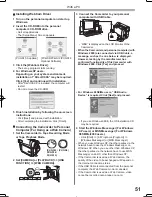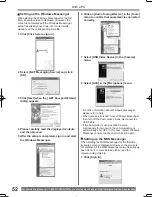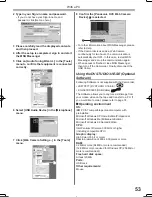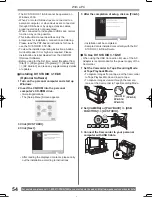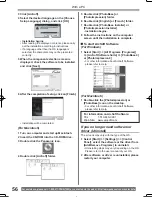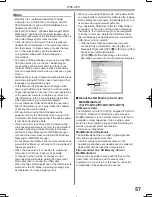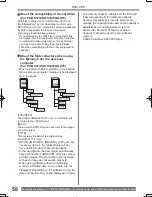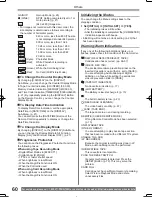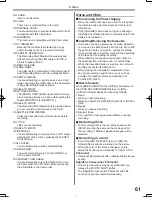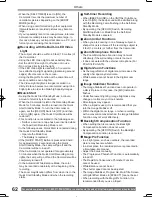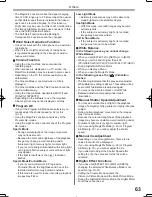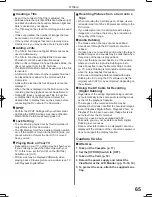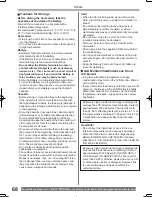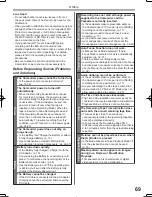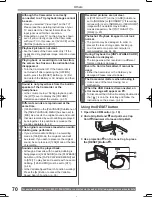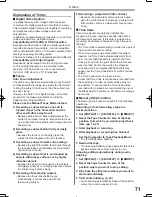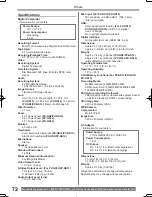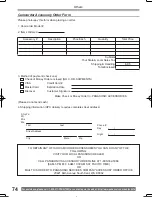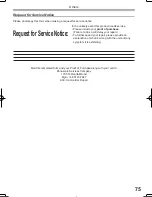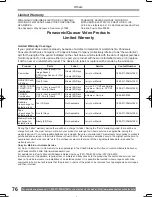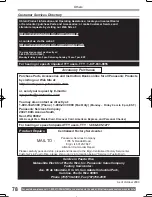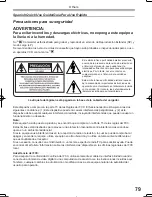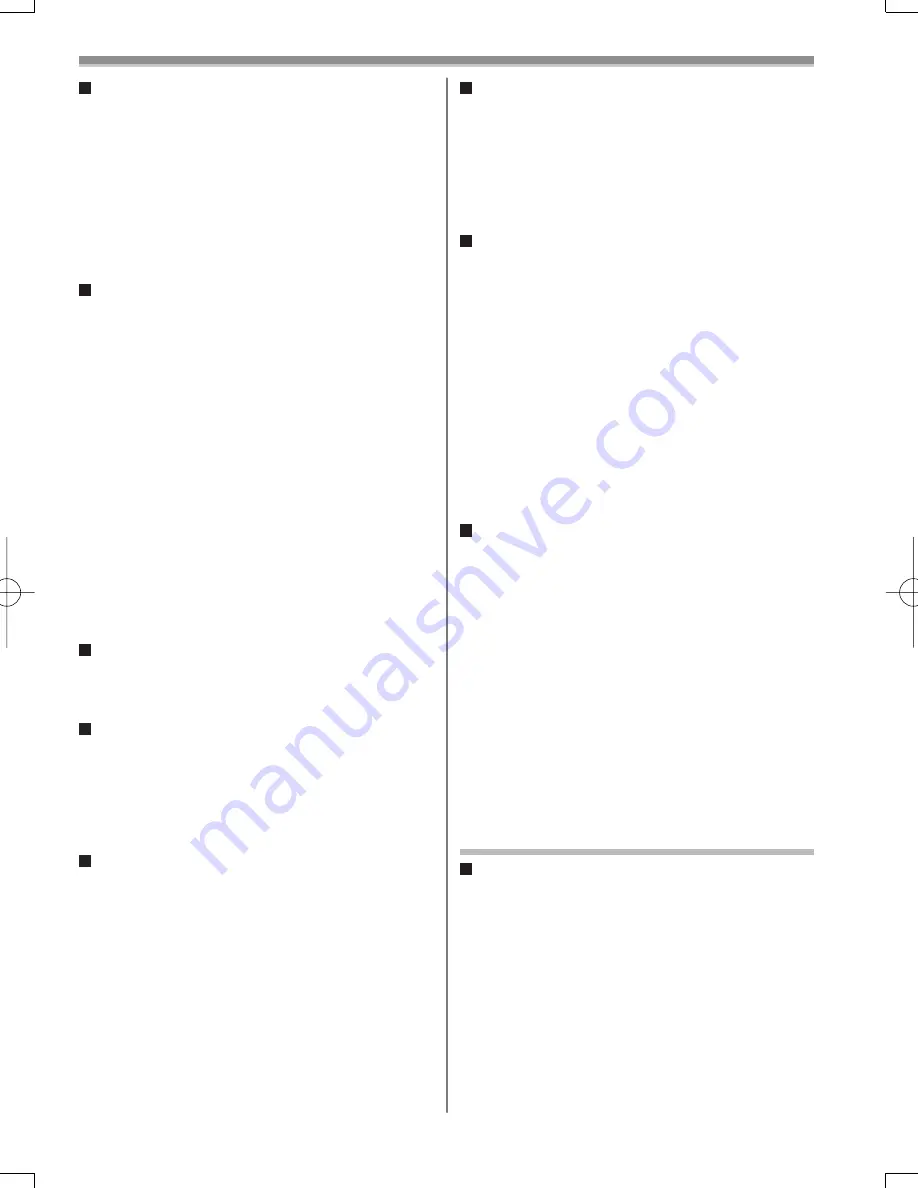
65
Others
Creating a Title
• Even if the contrast of the Title is adjusted, the
portions where there is little difference between light
and dark and where the boundary between light and
dark is unclear may not appear.
• The Title may not be clear if something small is used
for it.
• If titles are created, the number of images that can
be recorded on a Card decreases.
• If the number of images that can be recorded on a
Card is small, you may not be able to create a title.
Adding a Title
• The Title In Function and Digital Effects cannot be
used simultaneously.
• The Title In Function and RapidFire Consecutive
Photoshot cannot be used simultaneously.
• When a title is displayed in Tape Playback Mode, the
title is not output from the DV Terminal.
• The Multi-Picture Mode cannot be used once the title
is inserted.
• A full-colored title made on other equipment cannot
be played back or added to the picture with this
Camcorder.
• A title with a size than 640 x 480 pixels cannot be
displayed.
• When the title is displayed on the Multi screen, the
recording and the playback cannot be performed.
• During DV input, you cannot use Title In Function
or display titles on the Multi screen. Select the
desired titles to display them on the screen before
connecting the DV cable to the Camcorder.
DPOF
• Perform the DPOF Settings with your Camcorder.
• Verifying the DPOF Settings may take a little time.
Wait until the Card Access Lamp goes out.
Lock Setting
• The Lock Setting carried out by this Camcorder is
only effective for this Camcorder.
• The SD Memory Card has a write protection switch
on it. If the switch is moved to the [LOCK] side, you
cannot write to or format the Card. If it is moved
back, you can.
Playing Back on Your TV
• Depending on your TV, nothing may be shown even
if you correctly connect the Camcorder with your
TV. In this case, set [AV JACK] on the [INITIAL]
Sub-Menu to [OUT].
• Picture size may be displayed differently when
playing back a Cinema picture on a wide-screen TV
with Playback Digital Effect.
Recording Pictures from a Card onto a
Tape
• When recording the Card Image on a Tape, its size
is transformed into 720 x 480 pixels according to the
DV format.
• If you attempt to record a still picture with a large
image size on a Tape, there may be a reduction in
the quality of the image.
Audio Dubbing
• The blank section of a tape cannot be dubbed.
• Sounds sent through the DV terminal cannot be
dubbed.
• If a tape has a non-recorded portion when the tape is
dubbed, images and sounds may be disturbed when
this portion of the tape is played back.
• If you set the tape counter back to 0 at the position
where you want to stop Audio Dubbing so as to
make it possible to use the Memory Stop Function
(p. 71), Audio Dubbing is terminated automatically
when the tape reaches this position.
• In the case of importing data recorded with Audio
Dubbing to a PC using the PC’s software, only the
original sound (ST1) may be imported, depending on
the software.
Using the DV Cable for Recording
(Digital
Dubbing)
• Regardless of the setting, digital dubbing is carried
out automatically in the same audio recording mode
as that of the playback Cassette.
• The images on the recorded monitor may be
disturbed, but it does not affect the recorded images.
• Even if Playback Digital Effects, Playback Zoom, or
Playback Title In have been used, these effects are
not output from the DV terminal.
• Even if you use a device equipped with DV
Terminals, you may not be able to perform Digital
Dubbing in some cases.
• Date or other information to be displayed cannot be
displayed if the software of the connected equipment
does not support the display function.
Cautions for Use
After Use
1 Take out the Cassette. (p. 17)
2 Set the [OFF/ON] Switch to [OFF].
3 Take out the Card. (p. 18)
4 Detach the power supply and retract the
View
fi
nder or the LCD Monitor. (pp. 15-16, 19)
5 To protect the Lens, attach the supplied Lens
Cap.