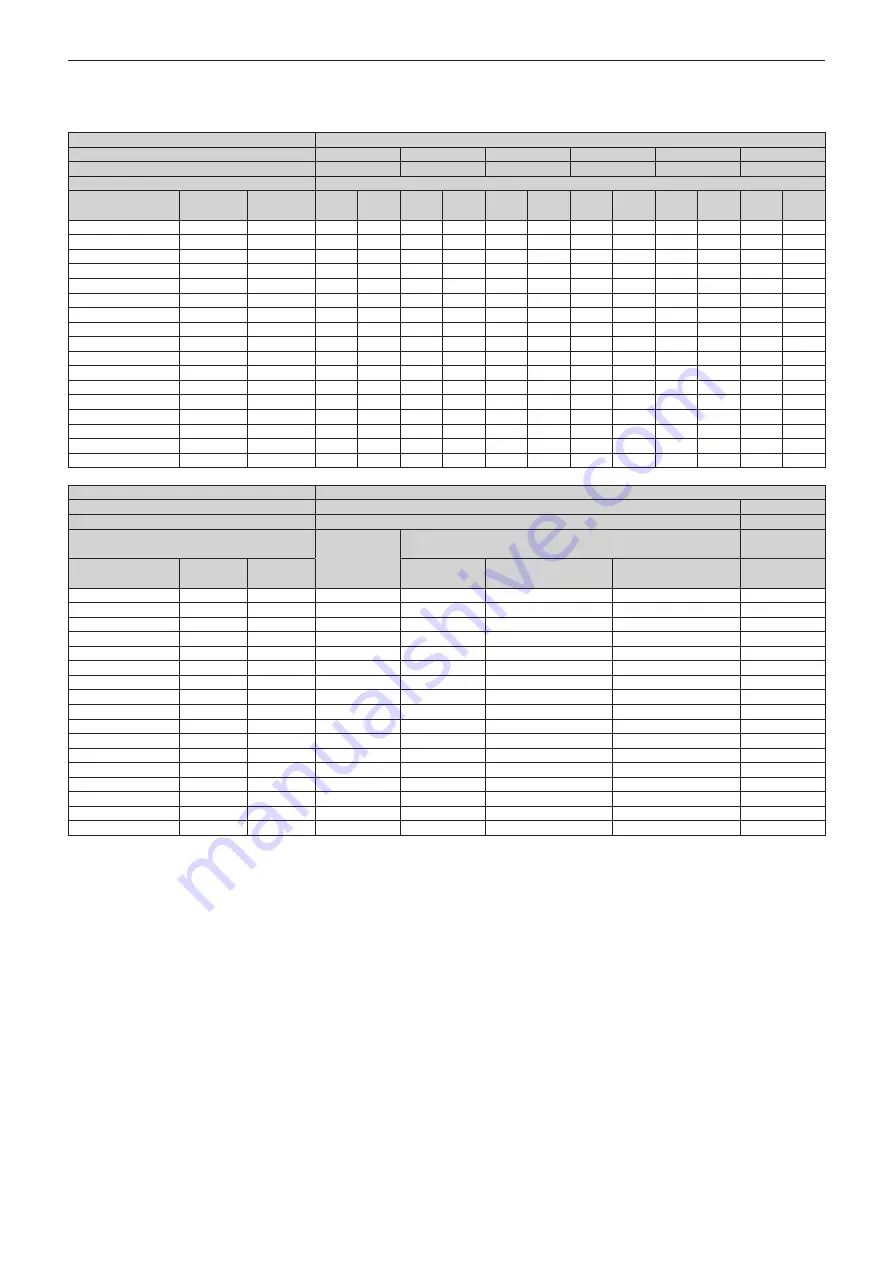
Chapter 2
Getting Started — Setting up
ENGLISH - 43
r
When the image aspect ratio is 4:3
(Unit: m)
Lens type
Zoom Lens
Projection lens Model No.
ET-D75LE6
ET-D75LE10 ET-D75LE20 ET-D75LE30 ET-D75LE40
ET-D75LE8
Throw ratio
*1
1.12-1.32:1
1.56-2.01:1
2.00-2.90:1
2.89-5.60:1
5.55-8.86:1
8.82-16.6:1
Projected image size
Projection distance (L)
Diagonal (SD)
Height
(SH)
Width (SW) Min.
(LW)
Max.
(LT)
Min.
(LW)
Max.
(LT)
Min.
(LW)
Max.
(LT)
Min.
(LW)
Max.
(LT)
Min.
(LW)
Max.
(LT)
Min.
(LW)
Max.
(LT)
1.78 (70")
1.067
1.422
1.55
1.85
2.17
2.80
2.80
4.07
4.04
7.88
7.80 12.52 12.33 23.47
2.03 (80")
1.219
1.626
1.78
2.13
2.49
3.22
3.21
4.67
4.64
9.03
8.94 14.34 14.15 26.88
2.29 (90")
1.372
1.829
2.01
2.40
2.81
3.63
3.62
5.27
5.23 10.19 10.07 16.15 15.97 30.28
2.54 (100")
1.524
2.032
2.24
2.68
3.13
4.05
4.03
5.86
5.82
11.34 11.21 17.96 17.78 33.69
3.05 (120")
1.829
2.438
2.70
3.22
3.77
4.88
4.86
7.06
7.01 13.64 13.48 21.59 21.42 40.50
3.81 (150")
2.286
3.048
3.38
4.05
4.74
6.13
6.09
8.85
8.79 17.09 16.89 27.02 26.87 50.71
5.08 (200")
3.048
4.064
4.53
5.42
6.35
8.21
8.15
11.84 11.76 22.85 22.58 36.09 35.96 67.73
6.35 (250")
3.810
5.080
5.68
6.80
7.96 10.28 10.20 14.83 14.73 28.61 28.26 45.15 45.04 84.75
7.62 (300")
4.572
6.096
6.83
8.17
9.56 12.36 12.26 17.82 17.70 34.36 33.94 54.21 54.13 101.78
8.89 (350")
5.334
7.112
7.97
9.55
11.17 14.44 14.32 20.81 20.67 40.12 39.63 63.27 63.21 118.80
10.16 (400")
6.096
8.128
9.12 10.92 12.78 16.52 16.38 23.80 23.63 45.88 45.31 72.33 72.30 135.82
12.70 (500")
7.620
10.160
11.41 13.67 16.00 20.68 20.49 29.78 29.57 57.39 56.68 90.45 90.47 169.87
15.24 (600")
9.144
12.192
13.71 16.42 19.21 24.83 24.61 35.76 35.51 68.91 68.05 108.58 108.64 203.91
17.78 (700")
10.668
14.224
16.00 19.17 22.43 28.99 28.72 41.74 41.45 80.42 79.41 126.70 126.81
―
20.32 (800")
12.192
16.256
18.30 21.92 25.65 33.15 32.84 47.72 47.38 91.93 90.78 144.82 144.98
―
22.86 (900")
13.716
18.288
20.59 24.66 28.86 37.31 36.95 53.70 53.32 103.45 102.15 162.95 163.15
―
25.40 (1000")
15.240
20.320
22.89 27.41 32.08 41.46 41.07 59.68 59.26 114.96 113.52 181.07 181.33
―
Lens type
Fixed-focus Lens
Projection lens Model No.
ET-D75LE95/ET-D75LE90
*2
ET-D75LE50
Throw ratio
*1
0.436:1
0.836:1
Projected image size
Projection
distance
(L1)
Distance between projector and screen
Projection
distance (L)
Diagonal (SD)
Height
(SH)
Width (SW)
(L4)
ET-D75LE95
(A1)
ET-D75LE90
(A1)
Fixed
1.78 (70")
1.067
1.422
―
―
―
―
1.15
2.03 (80")
1.219
1.626
―
―
―
―
1.33
2.29 (90")
1.372
1.829
―
―
―
―
1.50
2.54 (100")
1.524
2.032
―
―
―
―
1.67
3.05 (120")
1.829
2.438
1.07
-
0.27
0.21 - 0.39
0.29 - 0.39
2.02
3.81 (150")
2.286
3.048
1.33
0.00
0.29 - 0.52
0.40 - 0.52
2.55
5.08 (200")
3.048
4.064
1.76
0.43
0.43 - 0.74
0.57 - 0.74
3.42
6.35 (250")
3.810
5.080
2.20
0.87
0.57 - 0.95
0.74 - 0.95
4.29
7.62 (300")
4.572
6.096
2.64
1.30
0.71 - 1.17
0.92 - 1.17
5.17
8.89 (350")
5.334
7.112
3.07
1.74
0.85 - 1.38
1.09 - 1.38
6.04
10.16 (400")
6.096
8.128
3.51
2.17
0.99 - 1.60
1.27 - 1.60
6.91
12.70 (500")
7.620
10.160
4.38
3.05
1.27 - 2.03
1.62 - 2.03
8.66
15.24 (600")
9.144
12.192
5.25
3.92
1.55 - 2.46
1.97 - 2.46
10.40
17.78 (700")
10.668
14.224
―
―
―
―
12.15
20.32 (800")
12.192
16.256
―
―
―
―
13.90
22.86 (900")
13.716
18.288
―
―
―
―
15.64
25.40 (1000")
15.240
20.320
―
―
―
―
17.39
*1 The throw ratio is based on the value during projection with the projected image size of 3.81 m (150").
*2 When the Fixed-focus Lens (Model No.: ET-D75LE95, ET-D75LE90) is used, the projection relation between the screen and the projector differs
from that of other lenses. Refer to “Fixed-focus Lens (Model No.: ET-D75LE95, ET-D75LE90)” (
x
page 38) for details.






























