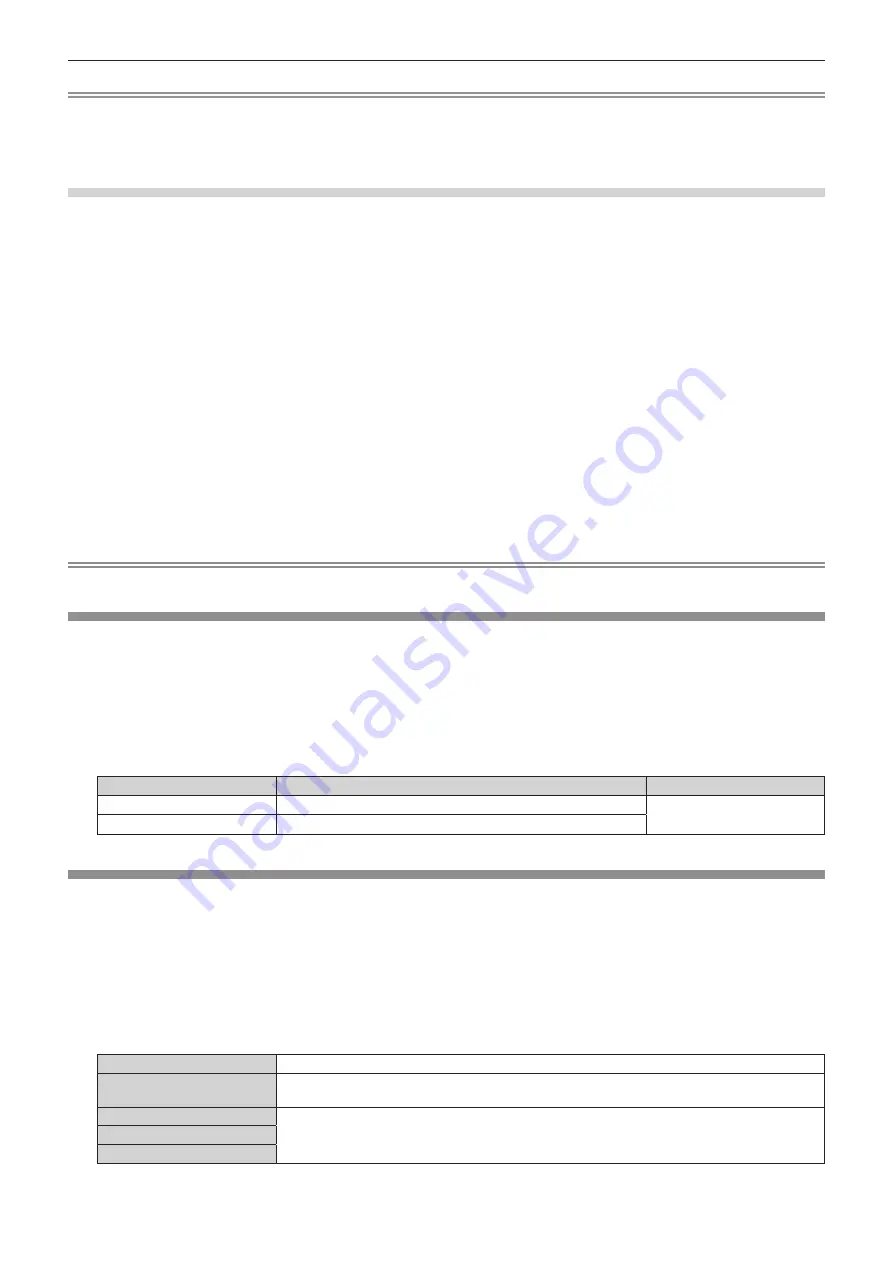
Chapter 4
Settings — [PICTURE] menu
ENGLISH - 85
Note
f
Adjust [COLOR TEMPERATURE] correctly. All colors will not be displayed properly unless adequate adjustment is made. If the adjustment
does not look suitable, you can press the <DEFAULT> button on the remote control to return the setting for the selected item only to the
factory default setting.
f
When color temperature has been changed, the colors before and after the change will differ slightly.
Changing the name of [USER1] or [USER2]
1) Press
as
to select [COLOR TEMPERATURE].
2) Press
qw
or the <ENTER> button.
f
The
[COLOR TEMPERATURE]
individual adjustment screen is displayed.
3) Press
qw
to select [USER1] or [USER2].
4) Press the <ENTER> button.
f
The
[COLOR TEMPERATURE]
screen is displayed.
5) Press
as
to select [COLOR TEMPERATURE NAME CHANGE].
6) Press the <ENTER> button.
f
The
[COLOR TEMPERATURE NAME CHANGE]
screen is displayed.
7) Press
asqw
to select the text, and press the <ENTER> button to enter the text.
8) Press
asqw
to select [OK], and press the <ENTER> button.
f
The name set to color temperature is changed.
Note
f
The display of [USER1] or [USER2] is also changed when the name is changed.
[WHITE GAIN]
Adjust the brightness of the white part of the image.
1) Press
as
to select [WHITE GAIN].
2) Press
qw
or the <ENTER> button.
f
The
[WHITE GAIN]
individual adjustment screen is displayed.
3) Press
qw
to adjust the level.
Operation
Adjustment
Range of adjustment
Press
w
.
Brightness of the white part gets stronger.
0 - +10
Press
q
.
The image becomes more natural.
[GAMMA]
You can switch gamma mode.
1) Press
as
to select [GAMMA].
2) Press
qw
or the <ENTER> button.
f
The
[GAMMA]
individual adjustment screen is displayed.
3) Press
qw
to switch the item.
f
The items will switch each time you press the button.
[DEFAULT]
Factory default setting.
[USER]
Uses the gamma data registered by the user.
(Registration requires separate software. Consult your dealer.)
[1.8]
Set so that images become as you like.
[2.0]
[2.2]
















































