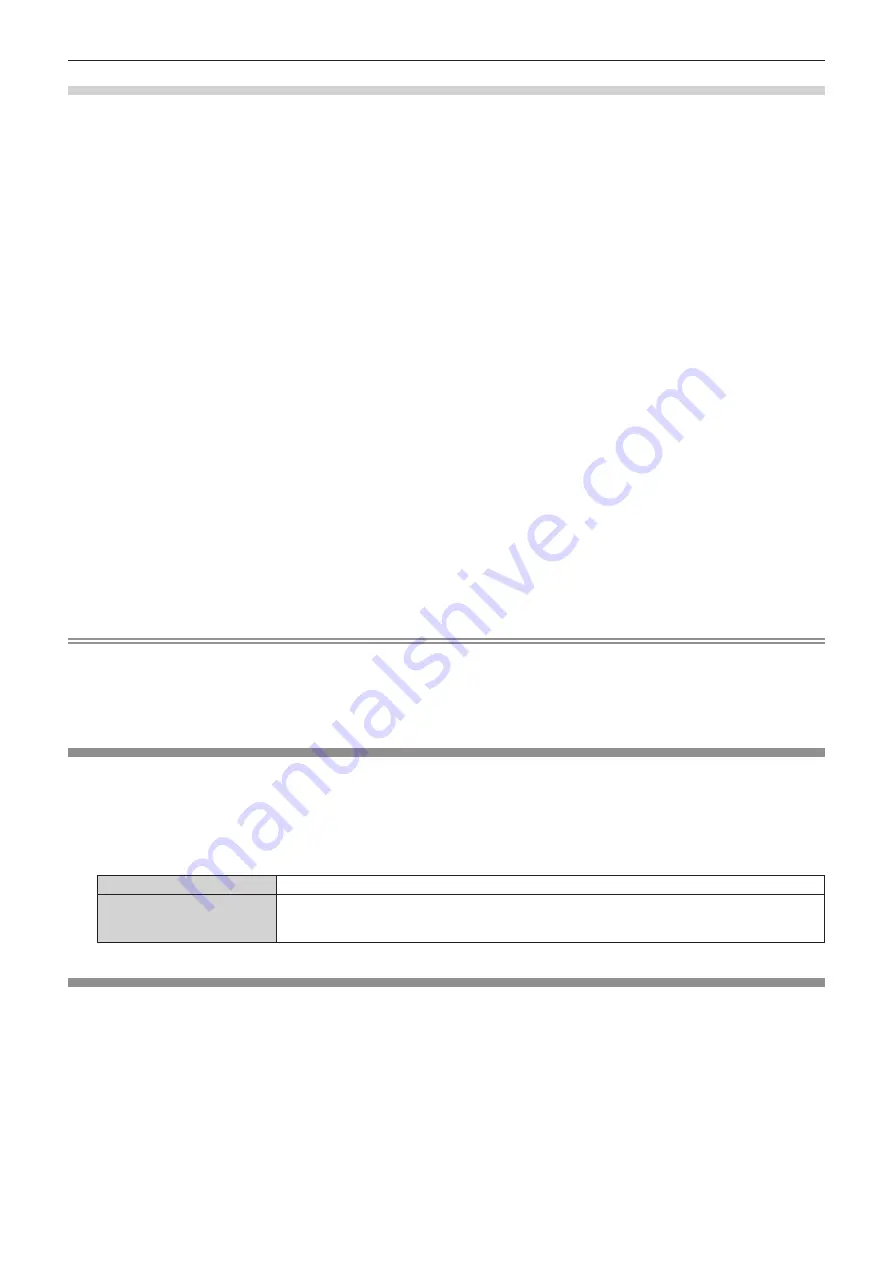
Chapter 4
Settings — [DISPLAY OPTION] menu
92 - ENGLISH
Adjusting the color matching using a colorimeter
Use a colorimeter that can measure chromaticity coordinates and luminance to change the colors [RED], [GREEN], [BLUE], [CYAN],
[MAGENTA], [YELLOW], or [WHITE] to desired colors.
1) Press
as
to select [COLOR MATCHING].
2)
Press
qw
to select [MEASURED].
3)
Press the <ENTER> button.
f
The
[MEASURED MODE]
screen is displayed.
4) Press
as
to select [MEASURED DATA].
5) Press the <ENTER> button.
f
The
[MEASURED DATA]
screen is displayed.
6)
Measure the current luminance (Y) and the chromaticity coordinates (x, y) using the colorimeter.
7) Press
as
to select a color, and press
qw
to adjust the setting.
f
Set [AUTO TESTPATTERN] to [ON] to display a test pattern of selected colors.
8)
Once all the input is completed, press the <MENU> button.
f
The
[MEASURED MODE]
screen is displayed.
9) Press
as
to select [TARGET DATA].
10) Press the <ENTER> button.
f
The
[TARGET DATA]
screen is displayed.
11) Press
as
to select a color and press
qw
to input coordinates for desired colors.
f
Set [AUTO TESTPATTERN] to [ON] to display a test pattern of selected colors.
12) Once all the input is completed, press the <MENU> button.
Note
f
Colors are not displayed properly when target data is a color outside the region of this projector.
f
Set the [AUTO TESTPATTERN] to [ON] to automatically display a test pattern for use in adjusting the selected adjustment colors.
f
When using a colorimeter or similar instrument to take measurement, measure the colors displayed with [AUTO TESTPATTERN].
f
A difference in the color coordinates of target data and measurement values obtained from an instrument may occur for certain instruments
and measurement environments used.
[COLOR CORRECTION]
Colors can be adjusted and registered for each input signal format.
1) Press
as
to select [COLOR CORRECTION].
2)
Press
qw
to switch the item.
f
The items will switch each time you press the button.
[OFF]
Standard setting
[USER]
For each of the following four signal formats, VIDEO, Y/C, RGB, and YC
B
C
R
/YP
B
P
R
, six colors of red,
green, blue, cyan, magenta, and yellow can be adjusted and registered. Press the <ENTER> button
to set the details. Adjustment is possible within the range of
-31 to +31.
[SCREEN SETTING]
Set the screen size.
Correct to the optimum image position for the set screen when the aspect ratio of a projected image is changed. Set as necessary for the
screen in use.
1) Press
as
to select [SCREEN SETTING].
2) Press the <ENTER> button.
f
The
[SCREEN SETTING]
screen is displayed.
3) Press
qw
to switch the [SCREEN FORMAT] item.
f
The items will switch each time you press the button.






























