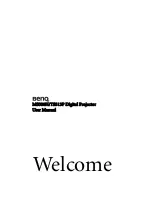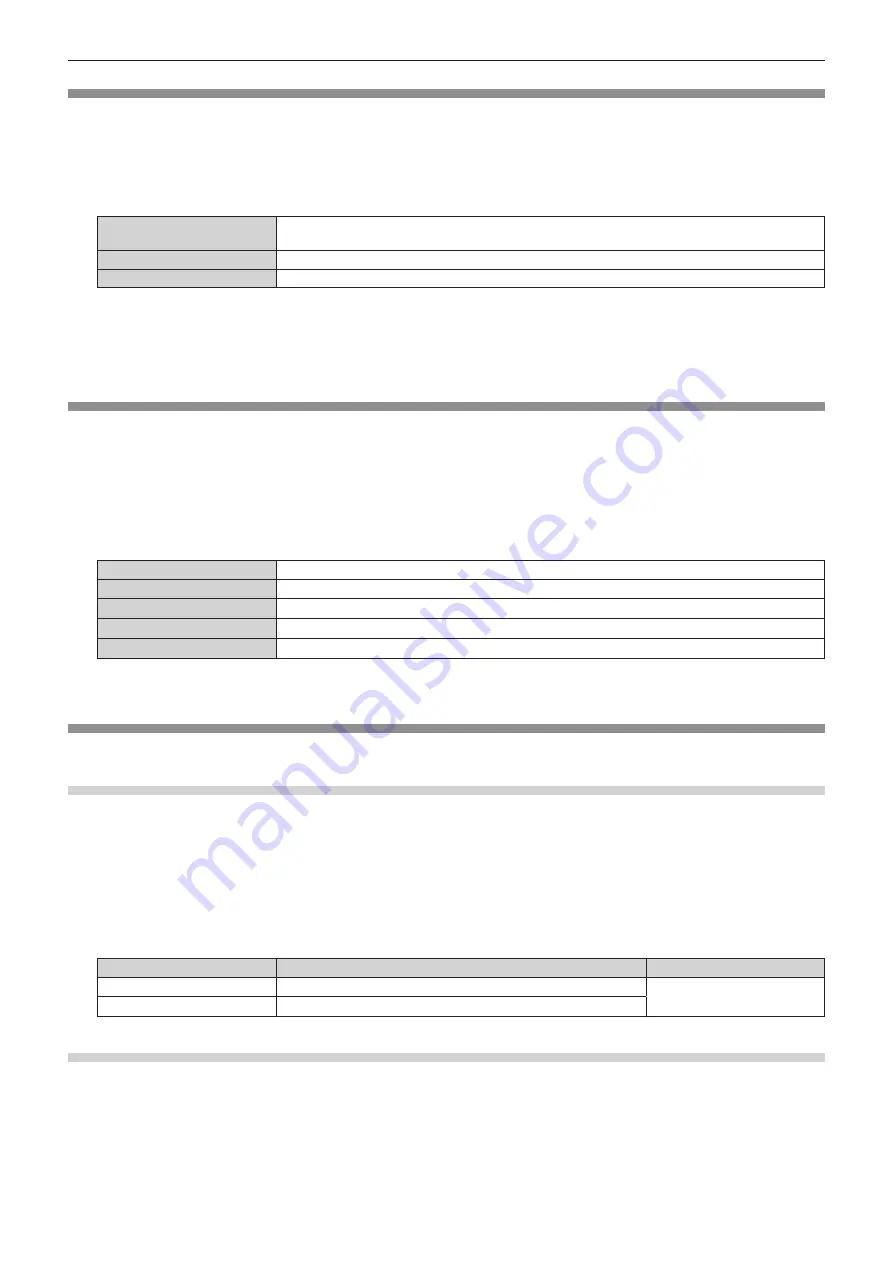
Chapter 4
Settings — [PROJECTOR SETUP] menu
94 - ENGLISH
[REMOTE2 MODE]
Set the <REMOTE 2 IN> terminal.
1) Press
as
to select [REMOTE2 MODE].
2)
Press
qw
to switch the item.
f
The items will switch each time you press the button.
[DEFAULT]
The pin assignment of the <REMOTE 2 IN> terminal is used by the factory default setting of the
projector.
[USER]
Used to change the setting of the <REMOTE 2 IN> terminal.
[F/W SERIES]
The setting of the <REMOTE 2 IN> terminal is used for the F/W series compatibility.
f
When [USER] is selected, proceed to Step
3)
.
3)
Press the <ENTER> button.
4) Press
as
to select one from [PIN2] to [PIN8], and press
qw
to switch the setting.
[FUNCTION BUTTON]
Set the functions of the <FUNCTION> button on the remote control.
1) Press
as
to select [FUNCTION BUTTON].
2) Press the <ENTER> button.
f
The
[FUNCTION BUTTON]
screen is displayed.
3) Press
as
to select a function.
[DISABLE]
Disables the <FUNCTION> button.
[SUB MEMORY]
Displays the sub memory list. (
x
page 105)
[SYSTEM SELECTOR]
Switches the [SYSTEM SELECTOR] setting. (
x
page 68)
[DAYLIGHT VIEW]
Switches the [DAYLIGHT VIEW] setting. (
x
page 68)
[TEST PATTERN]
Displays the test pattern built-in to the projector. (
x
page 102)
4)
Press the <ENTER> button.
[AUDIO SETTING]
Set audio functions in detail.
Adjusting the volume
1) Press
as
to select [AUDIO SETTING].
2) Press the <ENTER> button.
f
The
[AUDIO SETTING]
screen is displayed.
3) Press
as
to select [VOLUME].
4) Press
qw
to adjust the level.
Operation
Adjustment
Range of adjustment
Press
w
.
Increases the volume.
0 - 63
Press
q
.
Decreases the volume.
Adjusting the left to right audio balance
1) Press
as
to select [AUDIO SETTING].
2) Press the <ENTER> button.
f
The
[AUDIO SETTING]
screen is displayed.
3) Press
as
to select [BALANCE].