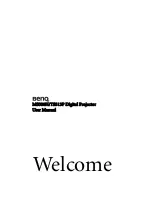Reviews:
No comments
Related manuals for MS500H

Profile Series
Brand: GE Pages: 2

T-100
Brand: Olympus Pages: 61

T-100
Brand: Olympus Pages: 2

ARTCAM-990SWIR-TEC-CL
Brand: ARTRAY Pages: 17

PJD5233
Brand: ViewSonic Pages: 2

DYNAX 303 SI
Brand: Minolta Pages: 33

DiMAGE Z20
Brand: Konica Minolta Pages: 124

DZ-105
Brand: Olympus Pages: 86

EP21713
Brand: Costway Pages: 28

EH501
Brand: Optoma Pages: 93

W1110s
Brand: BenQ Pages: 64

nord stage 2 ha/sw
Brand: Clavia Pages: 57

NVIP-4DN3514V/IR-1P
Brand: Novus Pages: 40

Starlino
Brand: Reer Pages: 44

Mini 9
Brand: instax Pages: 7

FE 300
Brand: Olympus Pages: 64

X112 Series
Brand: Acer Pages: 56

X1111 Series
Brand: Acer Pages: 63