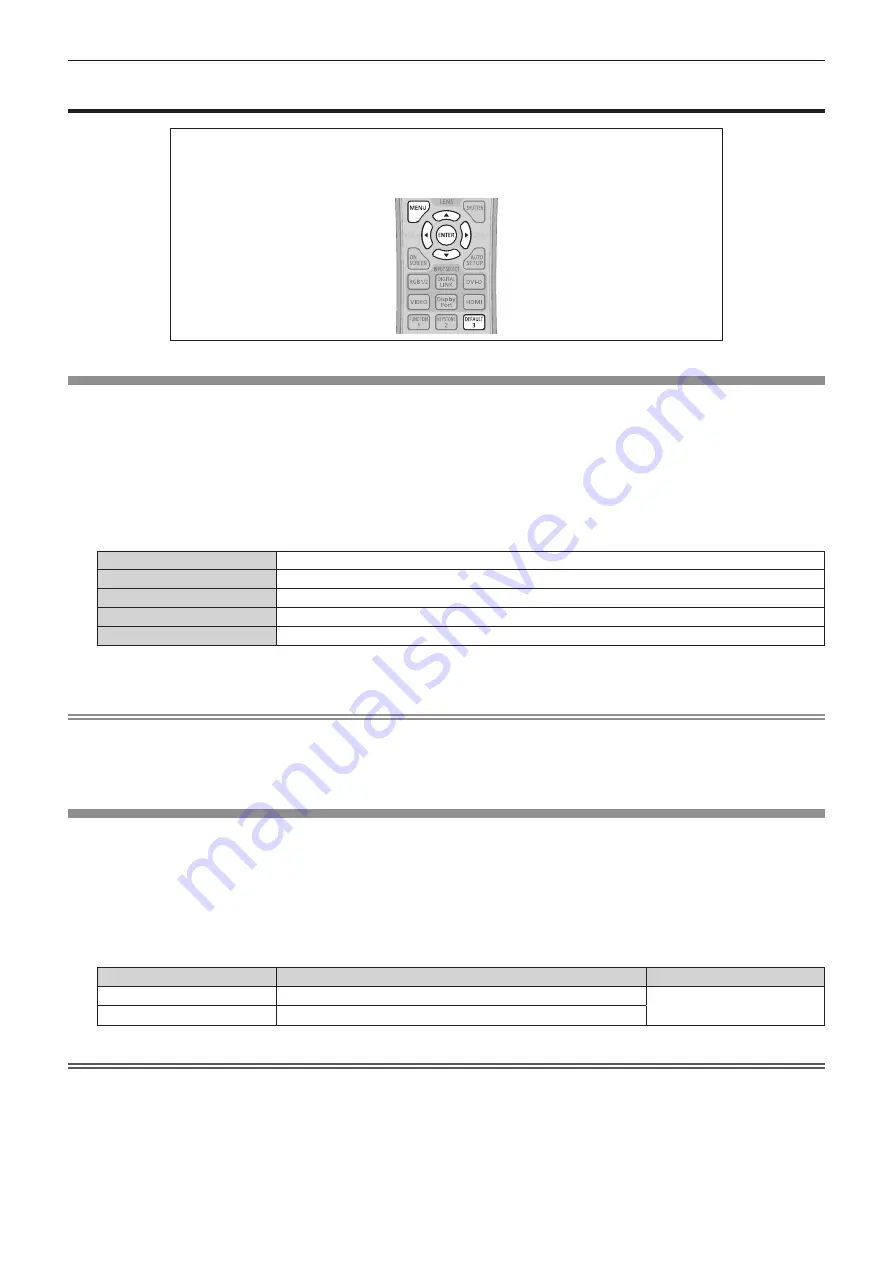
Chapter 4
Settings — [PICTURE] menu
64 - ENGLISH
[PICTURE] menu
On the menu screen, select [PICTURE] from the main menu, and select an item from the sub-
menu.
Refer to “Navigating through the menu” (
x
page 59) for the operation of the menu screen.
f
After selecting the item, press
asqw
to adjust.
[PICTURE MODE]
You can switch to the desired picture mode suitable for the image source and the environment in which the projector is used.
1) Press
as
to select [PICTURE MODE].
2)
Press
qw
or the <ENTER> button.
f
The
[PICTURE MODE]
individual adjustment screen is displayed.
3) Press
qw
to switch the item.
f
The items will switch each time you press the button.
[STANDARD]
The image becomes suitable for moving images in general.
[DYNAMIC]
The light output is maximized for use in bright areas.
[DICOM SIM.]
The image becomes similar to that of DICOM Part 14 Grayscale Standard.
[CINEMA]
*1
The image becomes suitable for movie contents.
[NATURAL]
*2
The image is sRGB compliant.
*1
Only for movie-based input signals
*2
Only for still image input signals
Note
f
The factory default picture mode is [DYNAMIC] for still image input signals and [STANDARD] for movie-based input signals.
f
When [PICTURE MODE] is set to [DICOM SIM.], [LAMP POWER] (
x
page 89) is fixed to [NORMAL].
f
DICOM is an abbreviation of “Digital Imaging and COmmunication in Medicine” and is a standard for medical imaging devices. Although the
DICOM name is used, the projector is not a medical device, and should not be used for purposes such as diagnosis of display images.
[CONTRAST]
You can adjust the contrast of the colors.
1) Press
as
to select [CONTRAST].
2)
Press
qw
or the <ENTER> button.
f
The
[CONTRAST]
individual adjustment screen is displayed.
3) Press
qw
to adjust the level.
Operation
Adjustment
Range of adjustment
Press the
w
button.
The screen becomes brighter.
-
31 - +31
Press the
q
button.
The screen becomes darker.
Attention
f
Adjust [BRIGHTNESS] first when you need to adjust the black level.






























