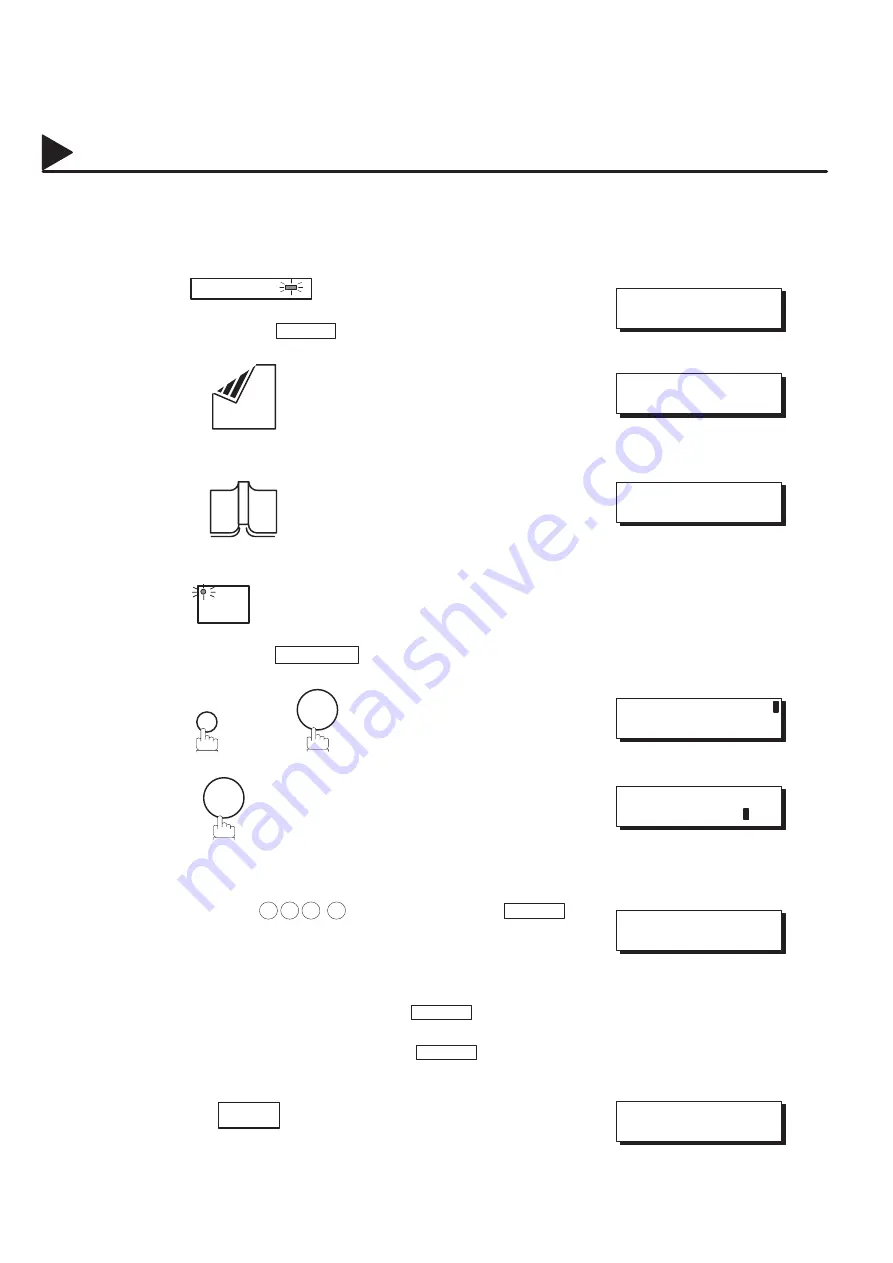
86
Timer Controlled Communications
You can send or poll a document to one or multiple stations at any preset time within the next 24 hours. Up to
30 built-in timers can be set for deferred transmission and deferred polling.
Deferred Transmission
FAX
Make sure that the FAX lamp is on.
If not, press
FAX
to set the ”FAX Mode”.
Place document(s) face down on the ADF.
Place a book or document face down on the Platen Glass.
MEMORY
Make sure that the MEMORY lamp is on.
If not, press MEMORY to set ”On”.
FUNCTION
1
1
Enter the start time from the keypad.
(Use a 4-digit, 24-hour clock.)
Ex: Enter 2 3 3 0 (11:30 p.m.) and press
SET
.
Dial by any combination of the following methods:
•
One-Touch Dialing
•
Abbreviated Dialing
•
Manual Number Dialing, press
SET
after each
station is entered (Up to 32 stations)
•
Directory Search Dialing, press
SET
after each
station is entered.
(For details, see page 50 to 57.)
Ex:
01
05001000002
05001030001
05001020001
02007060011
or
04003060090
04003060091
04003060002
#@multitude
05001060001
05001060002
05001060015
04003060056
#@multitude
JUN–12–1998 15:00
00%
ENTER STATION(S)
THEN PRESS START 00%
or
JUN–12–1998 15:00
00%
DEFERRED COMM. NO.=
1:XMT 2:POLLING
DEFERRED XMT
START TIME :
ENTER STATION(S)
THEN PRESS START
<01>(Station name)
5551234
1
2
a
2
b
3
4
5
6
7
Summary of Contents for PANAFAX DF-1100
Page 8: ...6 This page is intentionally left blank 99000990000 ...
Page 44: ...42 This page is intentionally left blank 99000000001 99000990000 ...
Page 172: ...170 This page is intentionally left blank 99000000001 99000990000 ...
Page 186: ...184 This page is intentionally left blank 99000000001 99000990000 ...
















































