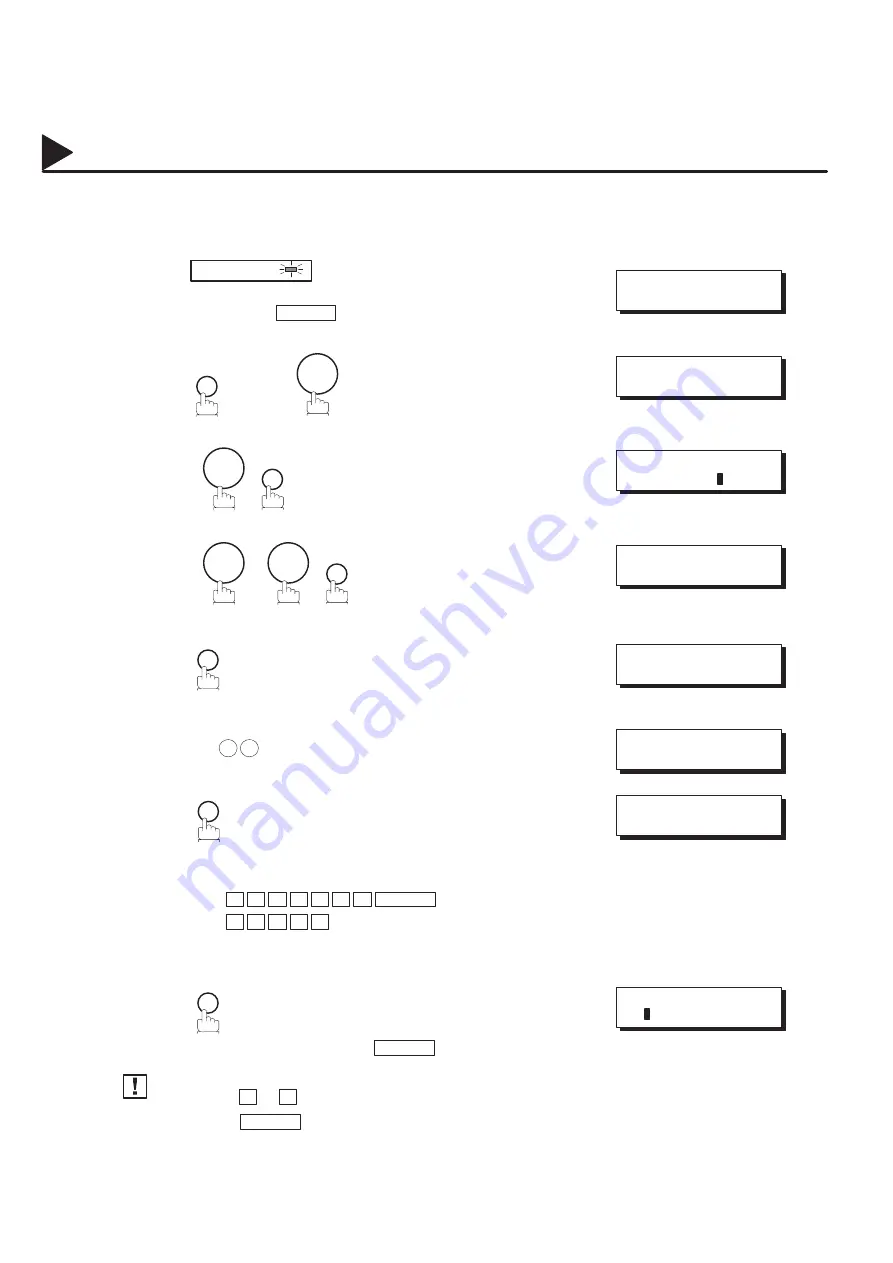
132
Multiple LOGO
Changing or Erasing the Multiple LOGO
If you have to change or erase any of the Multiple LOGOs, follow the steps below.
FAX
Make sure that the FAX lamp is on.
If not, press
FAX
to set the ”FAX Mode”.
FUNCTION
7
4
SET
7
7
SET
SET
Enter LOGO number you wish to change or erase.
Ex: 1 2 (01 to 24)
CLEAR
Enter a new LOGO (see Note 1 and Note 2).
Ex:
P A N A F A X SPACE
S A L E S
Or go to step 9 to erase the LOGO.
SET
To return to standby, press STOP .
1. Use
A
or
"
to move the cursor, then overwrite with the correct LOGO.
2. Use
COPY
to copy the default LOGO which is set in the User Parameters. You can add the
department name following the default LOGO.
05014000002
05014020002
05014050002
02007060011
02007060012
03002060001
05014060006
05014060002
05014060007
05014060013
05014060014
05014060009
Note:
05014070001
05013070001
JUN–12–1998 15:00
00%
SET MODE (1–6)
ENTER NO. OR
Ɵƞ
FAX PARAMETER(01–99)
NO.=
77 LOGO/DEPT. CODE
2:MULTI–LOGO
MULTI–LOGO (01–24)
ENTER NO. OR
Ɵƞ
LOGO/DEPT. NAME
12 PANASONIC SALES
LOGO/DEPT. NAME
12
LOGO/DEPT. NAME
13
1
2
3
4
5
6
7
8
9
Summary of Contents for PANAFAX DF-1100
Page 8: ...6 This page is intentionally left blank 99000990000 ...
Page 44: ...42 This page is intentionally left blank 99000000001 99000990000 ...
Page 172: ...170 This page is intentionally left blank 99000000001 99000990000 ...
Page 186: ...184 This page is intentionally left blank 99000000001 99000990000 ...






























