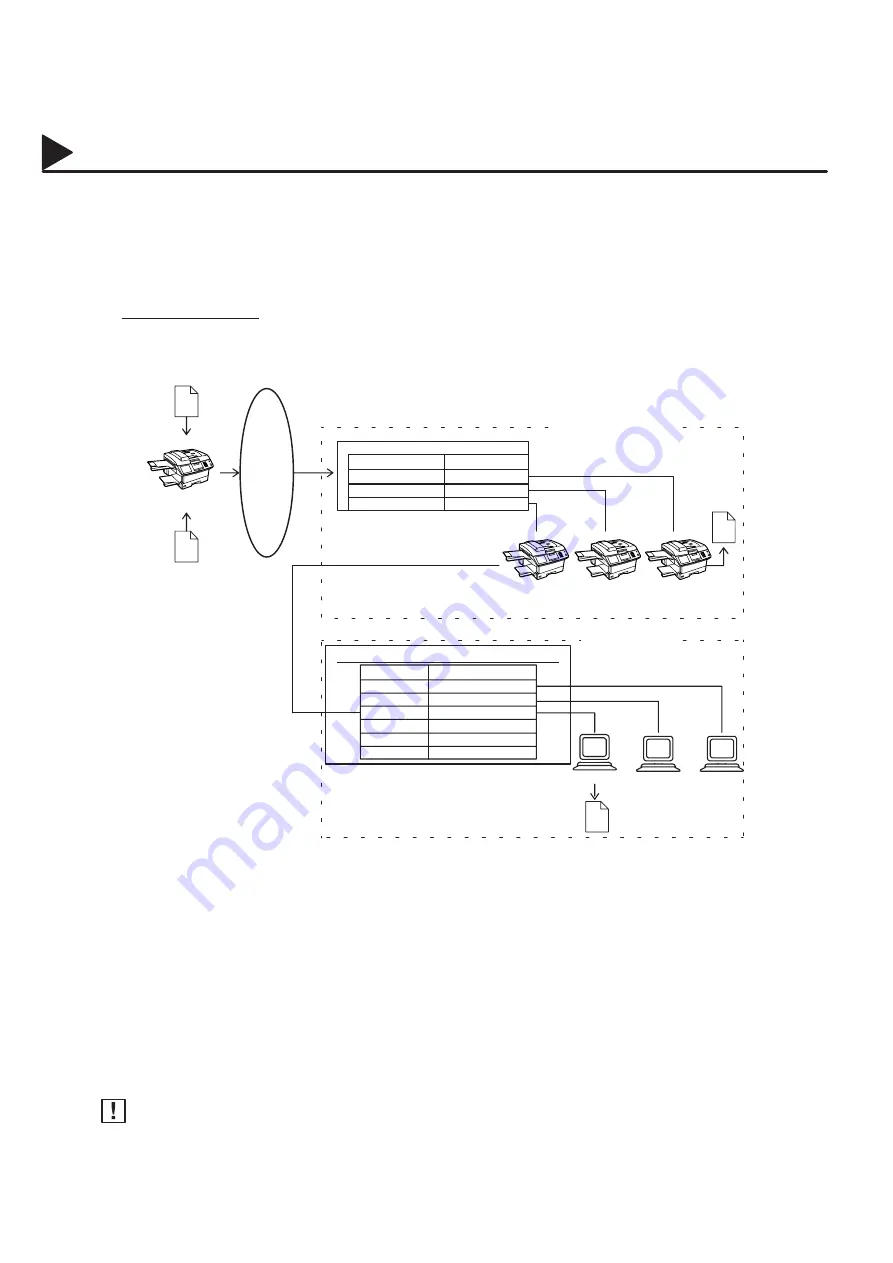
164
Sub-addressing
General Description
The Sub-addressing function allows you further routing, forwarding or relaying of document(s) to the desired
recipient(s) when used in combination with the Networking version of HydraFax/LaserFAX software. This
function conforms to the ITU-T recommendation for T. Routing-Facsimile Routing utilizing the Sub-address.
PSTN
Network
Bob
Dave
John
Example of a Network
Document with SUB
e.g.
Dial 2013331234
SUB=004
Document with SUB
e.g.
Dial 2013331234
SUB=003
aaa
bbb
RJ11C
Extension Network
PBX
Tel No.
-
-
201-333-1234
Your machine
w/PC I/F
G3 fax
G3 fax
aaa
bbb
Automatic Routing Table of HydraFax/Laser Fax
SUB
001
002
003
004
005
006
Destination
John
Dave
Bob
1000
1001
9-2126667777
LAN Network
Ext. No.
1000
1001
1002
Compatibility with Other Machines
Sub-addressing Transmission: DF-1100/UF-332/342/344/550/560/770/788/880 (see Note 2.)
Sub-addressing Reception:
DF-1100/UF-342/344/550/560/770/788/880 with PC Interface using
the Networking version of HydraFax/LaserFAX software.
Sub-addressing Transmission Methods
You can send a document with Sub-address information to the desired recipient by the following methods.
By registering the Sub-address information into One-Touch/ABBR. Dialing Numbers.
By specifying the Sub-address information in the Manual Number Dialing Mode.
Setting of Routing, Forwarding or Relaying
You can customize the Automatic Routing to any combination of LAN (Local Area Network), PSTN
(Public Switched Telephone Network) or PBX Extension with HydraFax/LaserFAX Routing Table (please
refer to the HydraFax/LaserFAX User Manual).
1. HydraFax and LaserFAX are trademarks of Wordcraft International Ltd.
2. UF-788 with PC Interface Option or the Option ROM installed.
06005000002
06004020001
#@multitude
06005050001
06005990003
06005050004
06005050005
06005050006
Note:
06005070001
06005070005
Summary of Contents for PANAFAX DF-1100
Page 8: ...6 This page is intentionally left blank 99000990000 ...
Page 44: ...42 This page is intentionally left blank 99000000001 99000990000 ...
Page 172: ...170 This page is intentionally left blank 99000000001 99000990000 ...
Page 186: ...184 This page is intentionally left blank 99000000001 99000990000 ...






























