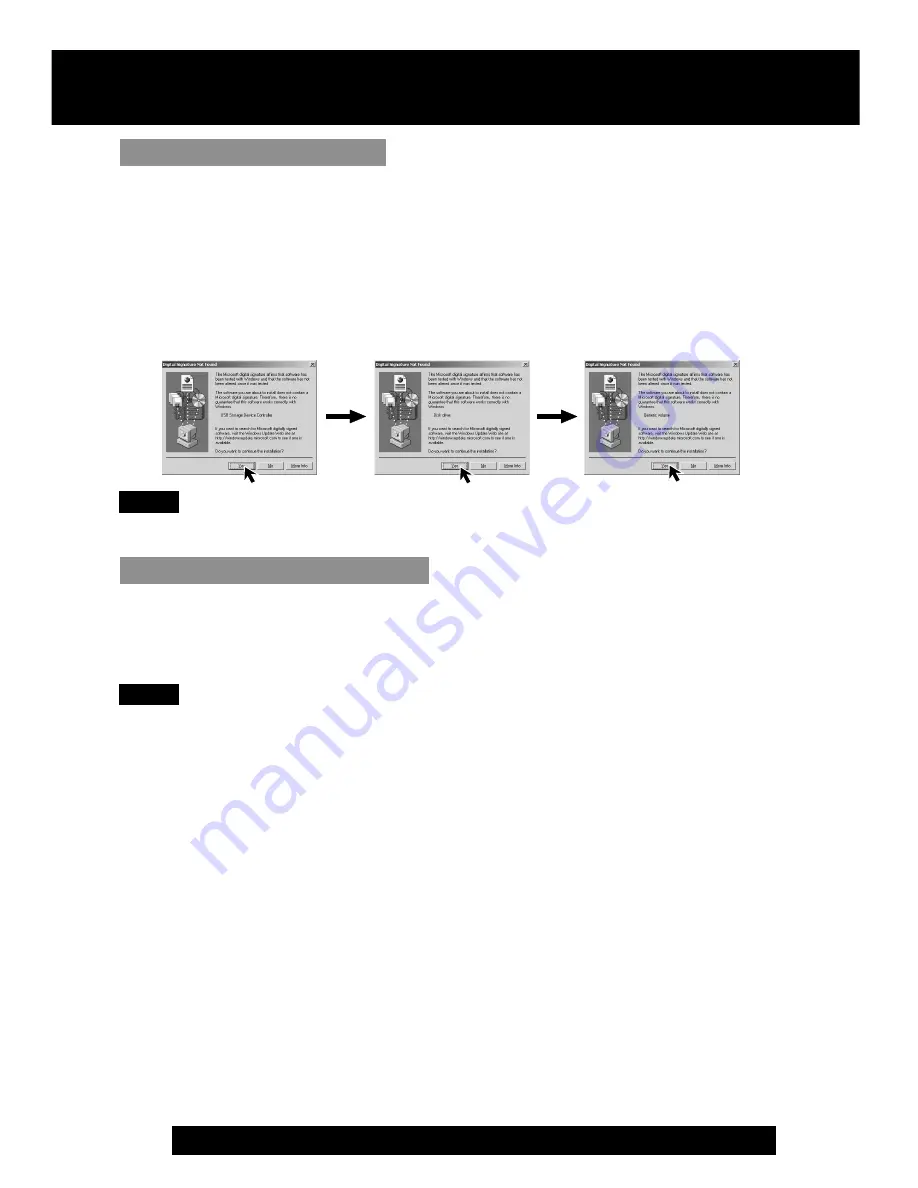
76
For assistance, please call : 1-800-211-PANA(7262) or send e-mail to : [email protected]
For Windows 2000 users
3
Connect the Palmcorder to your PC (Windows) using the USB Cable (supplied).
• “CONNECT WITH PC” appears in the EVF or the LCD monitor.
• The “Found New Hardware” screen of Windows is displayed.
• When the Palmcorder and PC (with Windows 2000) are connected via USB, a
message, such as the one below, is displayed.
The following message is displayed. Even so, functionality confirmation has
been performed at our manufacturer.
Click [Yes] and proceed.
For Windows 98SE/Me users
3
Connect the Palmcorder to your PC (Windows) using the USB Cable (supplied).
• “CONNECT WITH PC” appears in the EVF or the LCD monitor.
Note
• For extended use, the AC Adaptor should be used as a power source.
Palmcorder USB Device Driver/SD Drive
Note
• For extended use, the AC Adaptor should be used as a power source.
PV-DV52 / PV-DV52-S / PV-DV102 / PV-DV202 / PV-DV402
80
















































