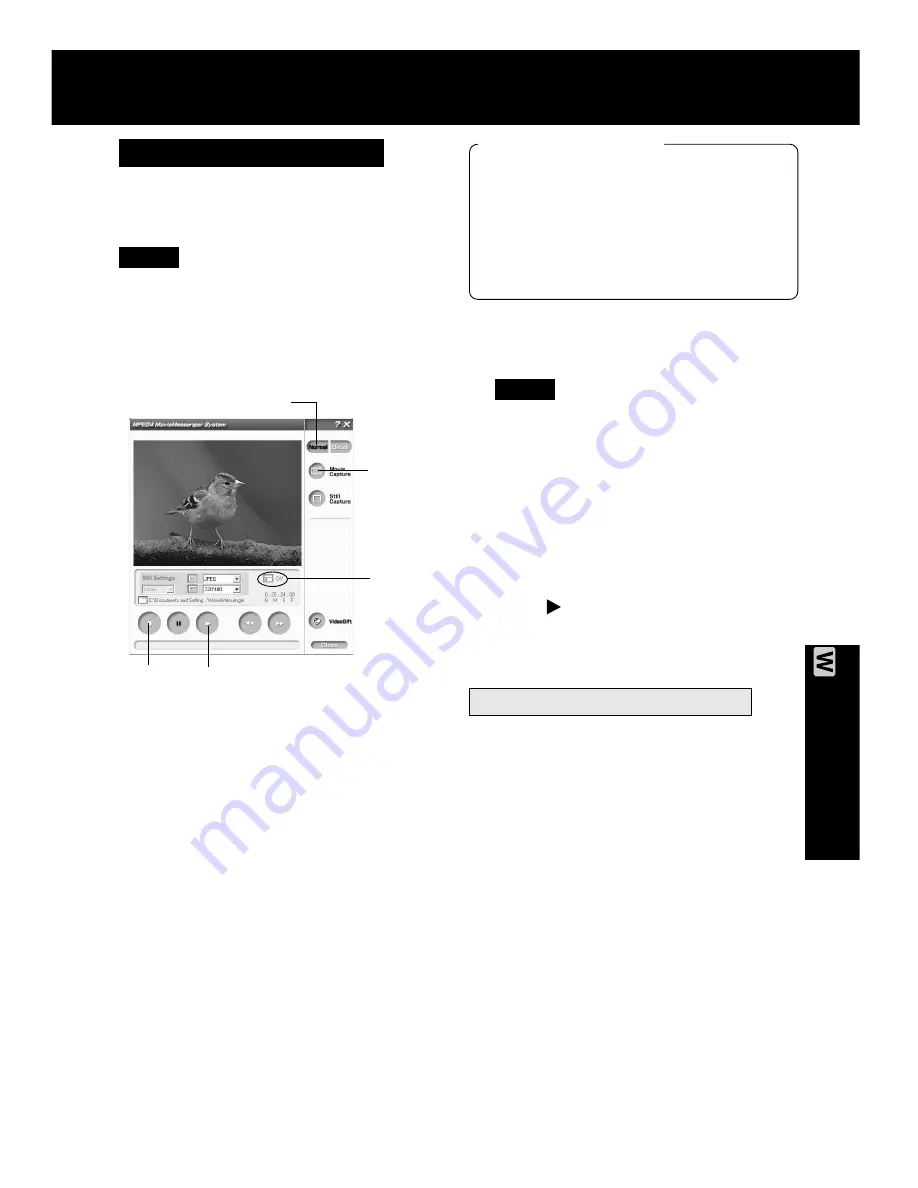
73
PC Connection
Using Tape Image Data
Before you begin
• Insert a recorded Tape. (p. 11)
• Make Palmcorder-PC connections.
(p. 72)
• Turn your PC on.
• Set Palmcorder POWER to VCR.
• Run the Software after the DV
Interface Cable (i.LINK) has been
connected to the Palmcorder.
1
Repeat steps 1~4 on page 60 to
run the PHOTOVU/MPEG4 Movie
Messenger™ System.
• When the DV Interface Cable (i.LINK)
is connected, the input display will
automatically become DV. If it is not
DV, please confirm the connection.
Then, close and restart the software.
• When using Windows XP, “Windows
Movie Maker” may open
automatically. If so, close “Windows
Movie Maker“ and “Movie
Messenger”, and open “Movie
Messenger” again.
2
Click
(PLAY) button on PC screen
to playback the DV tape.
• Please use the LCD monitor on the
Palmcorder or PC screen for
confirmation.
By connecting the Palmcorder and PC with
the DV Interface Cable (i.LINK), you can
transfer Motion images and still images
saved on the DV Tape directly to your PC.
To capture Motion images
3
Click on [Normal] .
4
Click on [Movie Capture] at the
point you wish to capture a Motion
image. Click on [STOP] to end capture.
• The image is transferred to the PC in
real time.
• The maximum capture time is approx.
3 minutes.
• When capturing data containing
changes between 12 bit and 16 bit
and/or between SP and LP mode, a
separate file will be made for each
mode.
• Please refer to pages 61~71 for other
functions.
• If PHOTOVU/MPEG4 Movie Messenger™
System does not work, please refer to
note on page 72.
• Deactivate your PC ScreenSaver or
this application may shutdown during
image capture.
Note
Note
2
PLAY
4
Movie
Capture
PHOTOVU/MPEG4 Movie Messenger™ System (i.LINK)
DV
3
Normal
[When selecting Normal]
(Continued on next page.)
STOP
PV-DV52 / PV-DV52-S / PV-DV102 / PV-DV202 / PV-DV402
77
















































